FAB software is delivered with a USB dongle that has to be plugged into a free USB port of the PC before the FAB software can be started. Depending on when the software was bought the dongle may have a different housing. The following dongle types were used for FAB software:

The serial number of the USB dongle is engraved on the surface of the plastic case of the USB dongle.
Install the latest USB dongle driver
You can download the driver from the following page:
https://supportportal.thalesgroup.com/csm?id=kb_article_view&sysparm_article=KB0018320
Please download and start: Sentinel HASP/LDK - Windows GUI Run-time Installer
Check if the USB dongle is detected
To check whether the USB dongle is detected correctly by the driver:
- open a web browser
- enter the following URL: http://127.0.0.1:1947
- The list of dongles detected by the driver will be displayed when clicking on “Sentinel Keys”. The Key ID is the serial number of the dongle. It has to be converted to a hexadecimal value to check that it is the same serial number that is engraved on the plastic case of the USB dongle.
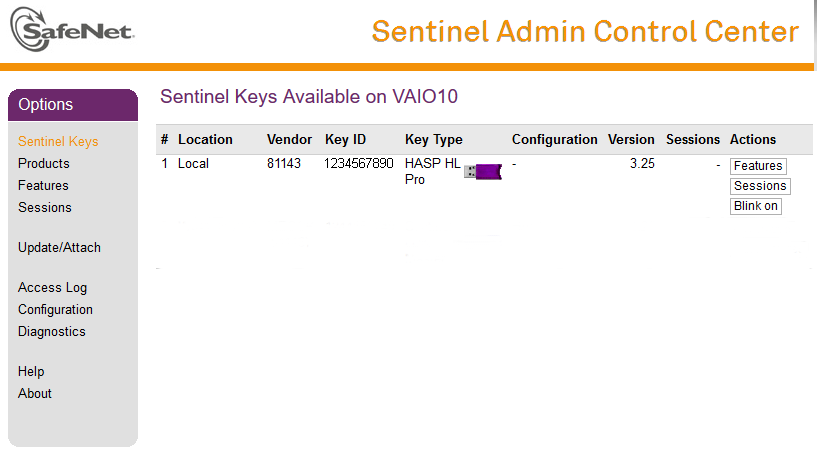
Manually install the latest driver
Before contacting FAB make sure to try to completely uninstall the USB dongle driver and after that install the latest version of the dongle driver from:
https://supportportal.thalesgroup.com/csm?id=kb_article_view&sysparm_article=KB0018319
You can use the Sentinel HASP/LDK - Command Line Run-time Installer to uninstall and install the driver.
The program haspdinst.exe is available in the command line runtime installer package available on the link above.
To uninstall the driver manually please run:
haspdinst.exe -purge
To install the driver manually please run:
haspdinst.exe -install -cm -fi -kp
This page was last updated on 2021-04-07