In FAB Subtitler it is possible to save and load different configuration (.fcf) files.
- To be able to save a configuration file in FAB Subtitler please do the following:
-
First set all the required settings in “Options”
-
Then please click on menu “Options>Save configuration to file”.
-
Name the .fcf file and save it some place with a quick access, i.e. on the Desktop
- There are two ways to load a configuration file in FAB Subtitler:
-
You can either double click on the saved .fcf file. This will start the FAB Subtitler with the chosen configuration.
-
You can start the Subtitler and then click on menu “Options>Load configuration from file”
Using the same configuration on several PCs
To be able to use the same FAB Subtitler configuration on several PCs the following procedure can be used:
- Store the .FCF configuration file on a shared folder in the network
- Place the shortcut to the .FCF configuration file from the shared folder on the Desktop for all users (C:\Users\Public\Desktop)
- When the users start FAB Subtitler by clicking on the shortcut to the .FCF configuration file on the Desktop then FAB Subtitler will start and load the configuration from the .FCF file
Changing between different configurations with a ribbon dropdown selection
It is possible to switch between different configurations directly in FAB Subtitler by selecting one of the available configurations directly in the FAB Subtitler Ribbon:
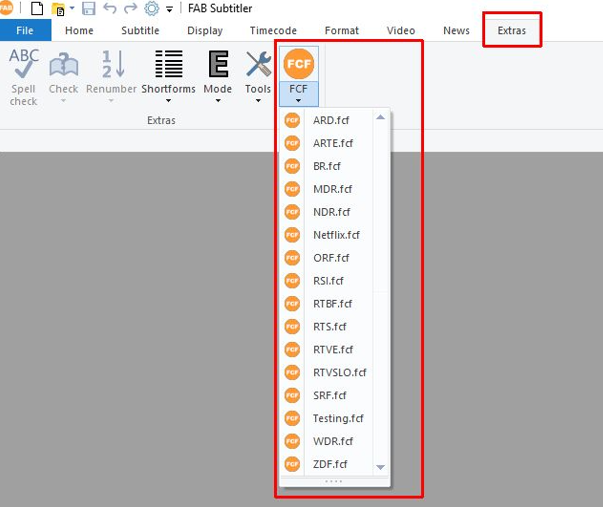
You will have to:
-
Create a folder and store all .FCF files into this folder. Preferably use a network folder so that all FAB Subtitler workstations have access to it.
-
Specify the folder which contains .FCF configuration files in “Options/Files/Folders”:
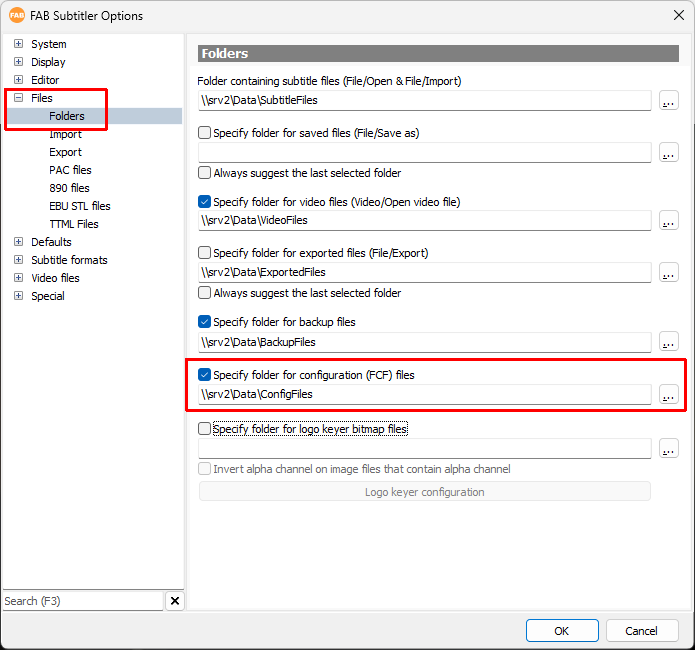
- The dropdown list in the ribbon Extras/FCF dropdown button displays all .FCF files which are stored in the configured folder.
This page was last updated on 2023-11-16