FAB Subtitler Server is a software provided free of charge when buying FAB Subtitler LIVE. No license needs to be bought to use the functionality for sharing of files between multiple workstations. A license is only required for file transcription and live transcription functionality which is also integrated in the software.
FAB Subtitler Server is a windows service application which must be installed on a Windows computer where a shared folder is created which will contain subtitle rundowns and subtitle files which are shared between multiple workstations running FAB Subtitler LIVE.
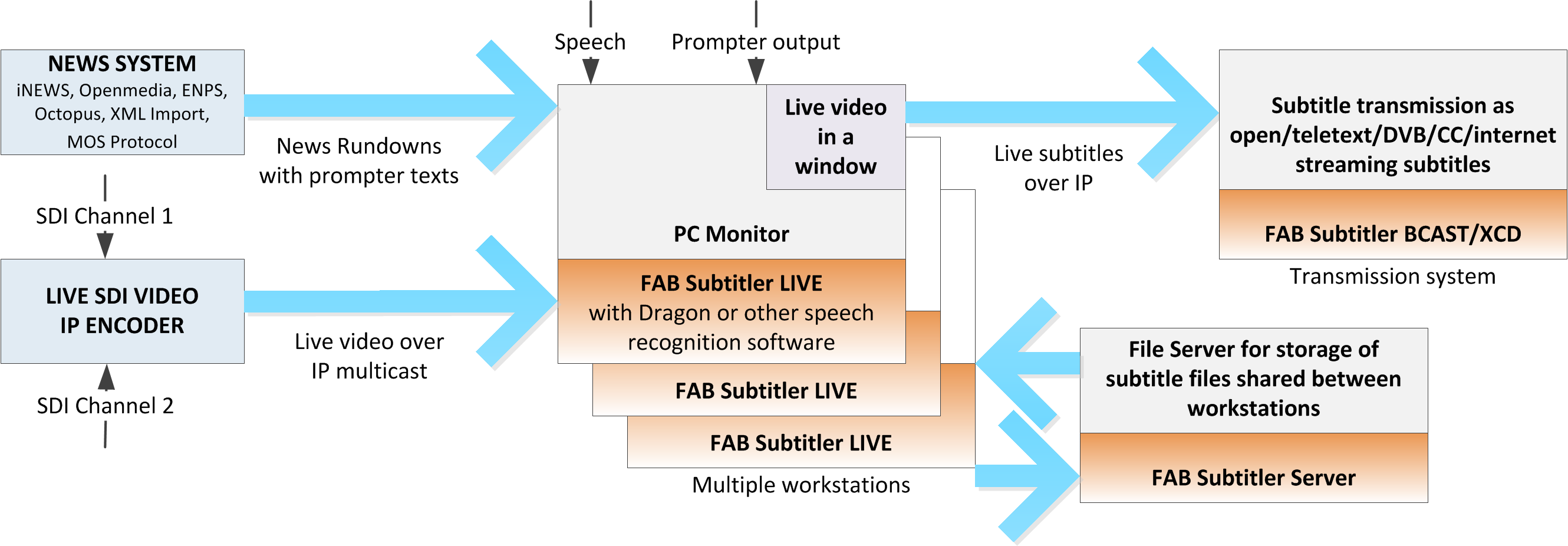
The installation file for FAB Subtitler Server is available here. To install FAB Subtitler Server copy the installation file to the Windows file server, run the file and use the same password as for installing FAB Subtitler LIVE.
When preparing and transmitting live subtitles multiple workstations will generally work on the same rundown. One rundown is used per TV show (News, Sports, …) and the rundown can be created manually or it can be downloaded automatically from a news system by using one of the interfaces integrated in FAB Subtitler LIVE.
Every rundown is stored in a separate folder. The root folder which contains all folders with rundowns must be a shared folder on a Windows computer. The computer can be a Windows Server or one of the workstations which is running FAB Subtitler LIVE can be used to share a folder on the network.
The reason why FAB Subtitler Server is required is that starting with Windows 2008 changes in files within a shared folder are reported to network clients with a delay of some seconds which is unacceptable when multiple workstations need to see the status of subtitle file in a rundown (unprepared, prepared, who is working on a file).
FAB Subtitler Server is therefore required to report the changes in the rundown in real time to all workstations working on the same rundown.
Installing FAB Subtitler Server
FAB Subtitler Server shall be installed on a PC with Windows Server or Windows 10 operating system that will be used as a file server for news files shared between different workstations.
You will find the installation file “subtserv.exe” in the folder where FAB Subtitler LIVE is installed (i.e. C:\Program Files(x86)\FAB Subtitler)
To install FAB Subtitler Server simply start the file “subtserv.exe”, use the password that was used to install FAB Subtitler LIVE and then finish the installation process.
After that you will have to share a folder on the same computer so that any PC where FAB Subtitler LIVE is installed will be able to access the files.
Sharing a Folder
To share a folder correctly on the computer where you installed FAB Subtitler LIVE please follow these steps:
- Create the folder that will be shared (i.e. C:\fab\NewsPrograms)
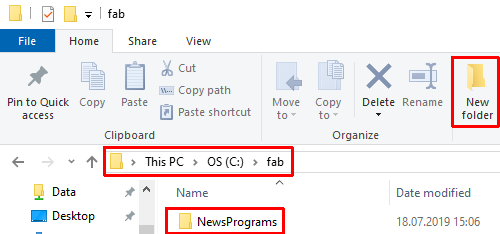
- Open Properties for the folder “NewsPrograms” by a right click on the folder and selecting “Properties”
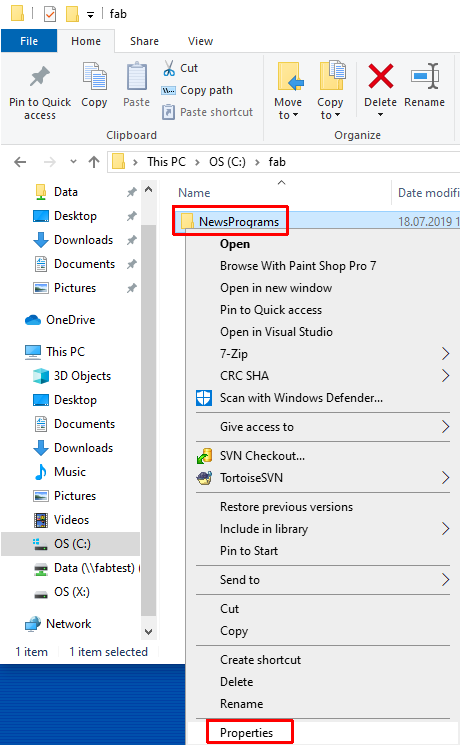
- Select “Sharing” and then click on “Advanced sharing”
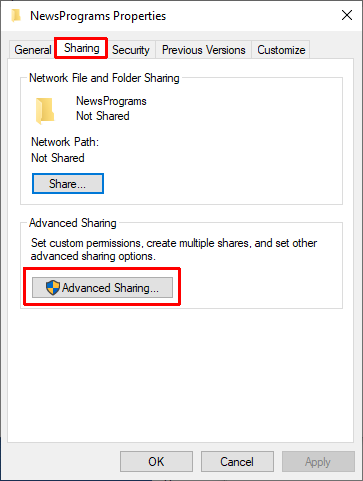
- Enable “Share this folder” and then click on “Permissions”
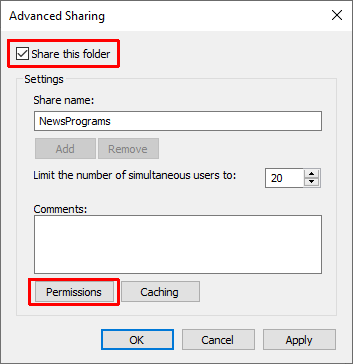
- Make sure to provide “Change” permissions to “Everyone”
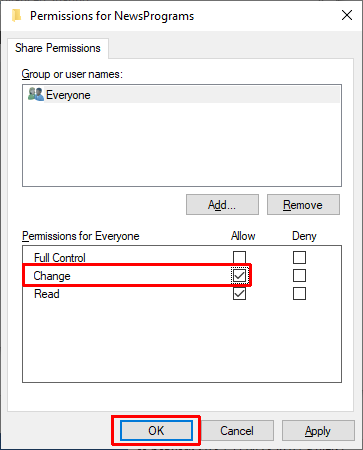
- Select “Security” for the folder “NewsPrograms” and then select “Users” and make sure to provide “Modify” rights to “Users”
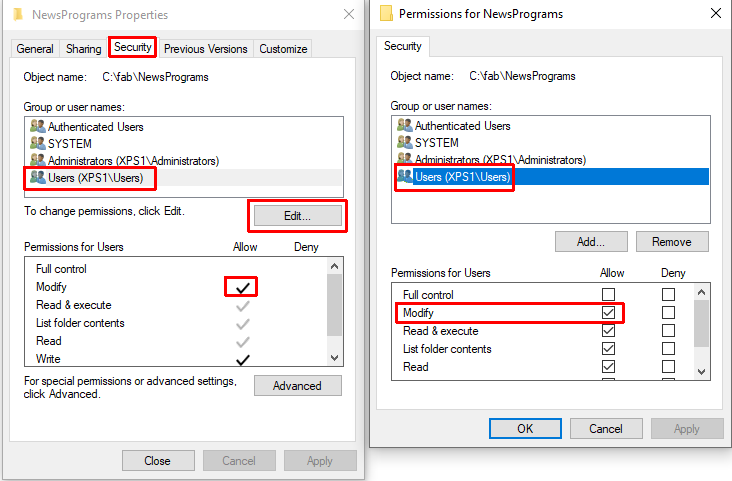
- After that you should check if the shared folder “NewsPrograms” is accessible from the Windows Explorer by typing \computername\NewsPrograms into the address bar of Windows Explorer. In case that this is not working please check that “File sharing” is enabled in the “Windows Defender Firewall with Advanced Security”.
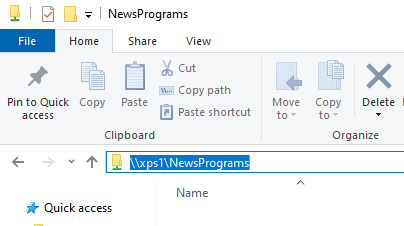
- The easiest way to use the shared folder on FAB Subtitler LIVE workstations is to enter it into the following field:
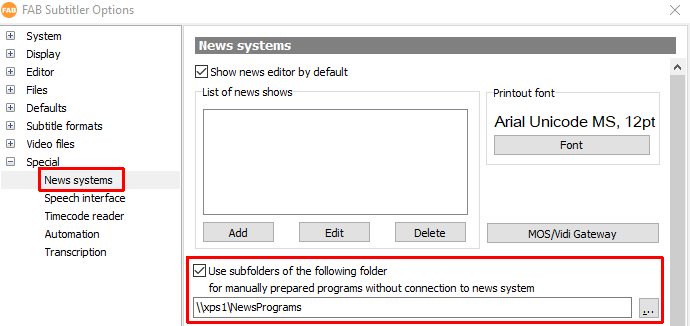
- To create/delete News Programs manually from FAB Subtitler LIVE please click on the field next to the “ComboBox” where a news program can be selected
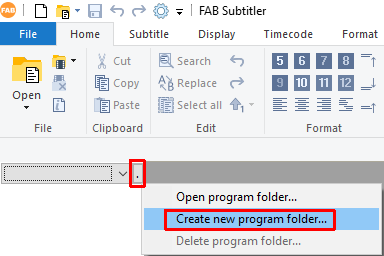
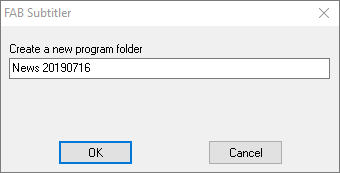
- After that you will be able to create news stories either manually or by dropping subtitle files or video files from Windows Explorer onto the list with the news stories
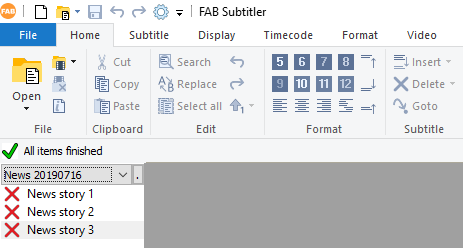
You will find more information about using FAB Subtitler LIVE for live subtitling in the manual of FAB Subtitler LIVE.
This page was last updated on 2024-03-07