FAB Subtitler LIVE can transmit live subtitles for live events streamed on YouTube. YouTube provides an interface which is used by FAB Subtitler LIVE to provide live subtitles over HTTP.
Sample Setup
The picture shows a sample setup for transmitting live video with subtitles (closed captions) for YouTube live events. YouTube clients provide a way to display subtitles for hearing impaired persons so that video can be watched with or without subtitles.
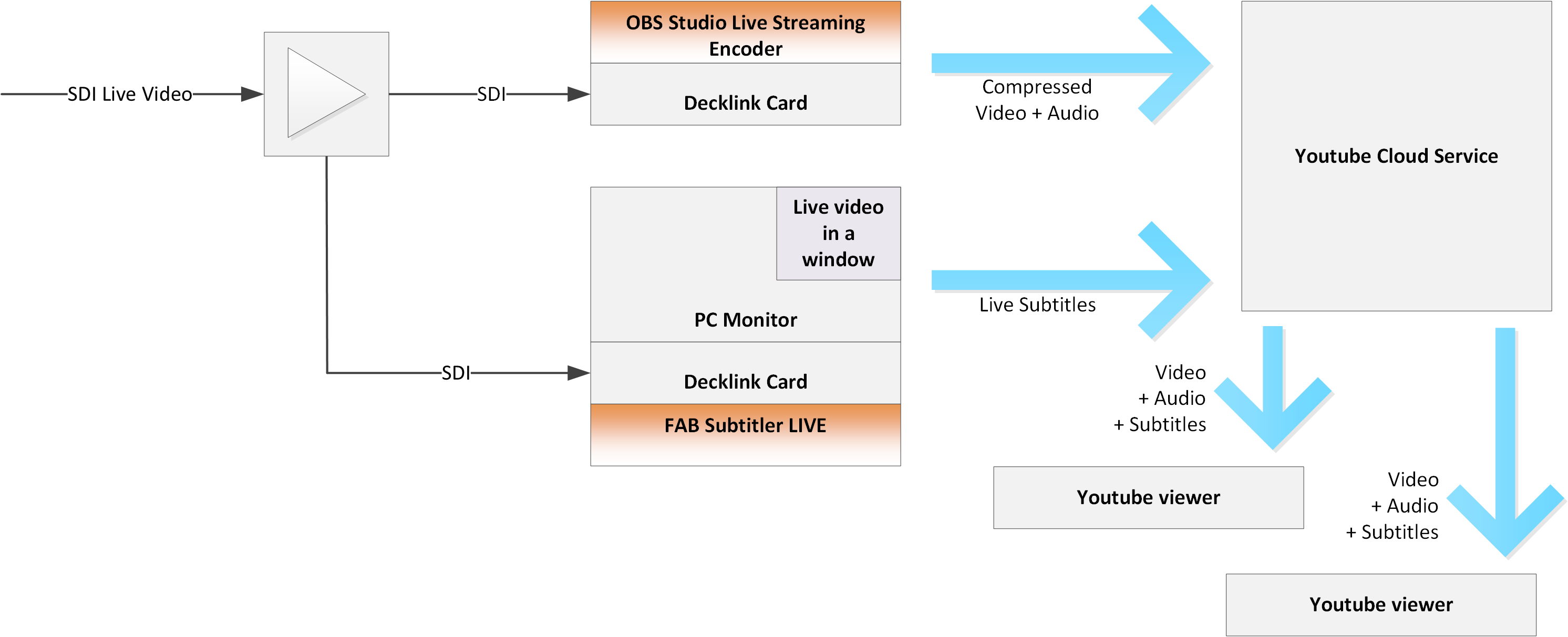
Configuration of YouTube
In the channel side menu, go to “Live streaming” and create a live stream and there you will find the URL that has to be entered in FAB Subtitler to send live subtitles to YouTube:
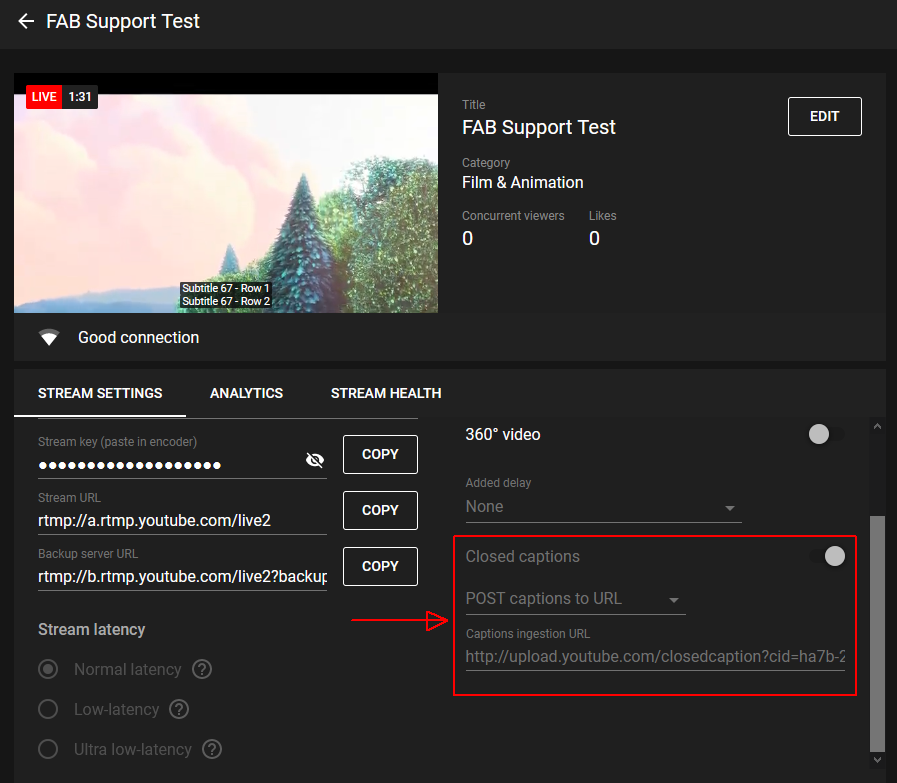
Configuration of FAB Subtitler LIVE
In FAB Subtitler LIVE add an output device “YOUTUBE live captioning” in Options/System/Network:
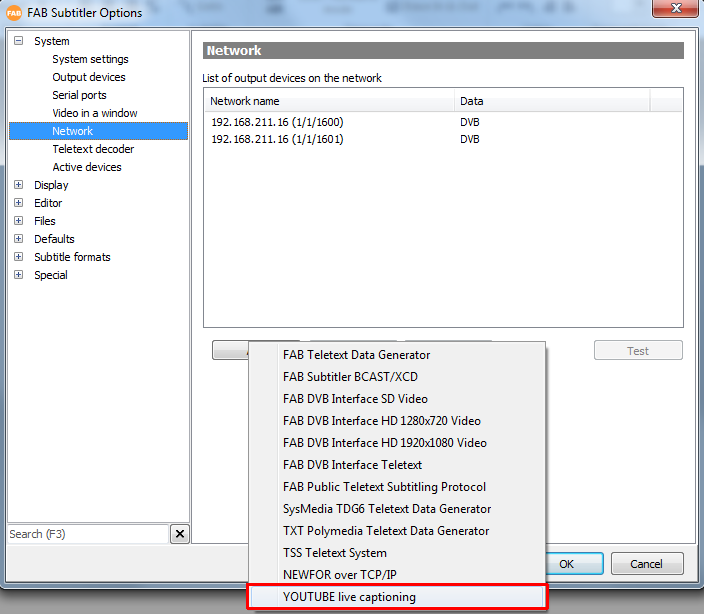
Then enter the URL for upload of live captions/subtitles
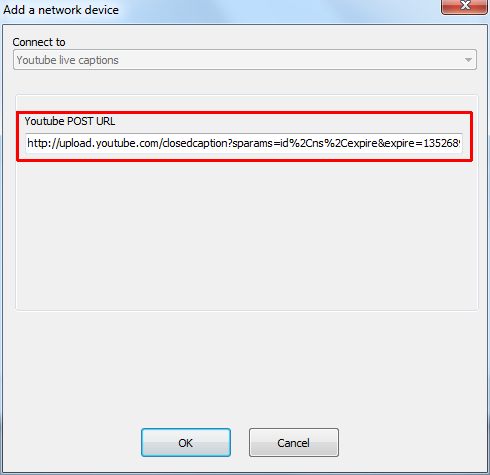
Test transmission
For testing purposes to see whether live subtitles are transmitted correctly a test video/audio stream can be used. One way of providing a test transmission is to use the “OBS Studio” Software to transmit any kind of video file to YouTube live event. You will require:
- A PC with Windows and internet connection to YouTube servers
- The Software OBS Studio (Free, open source software for live streaming and recording) installed on the PC
- A PC with Subtitle Live (can be the same PC)
To transmit video to YouTube follow this procedure:
- Start “OBS Studio (64 Bit)
- In File / Settings make sure to configure the following and enter the correct YouTube Stream key for the event:
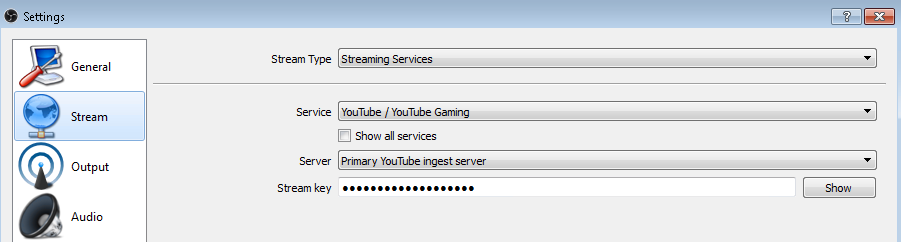
- Make sure to configure the correct settings for the output
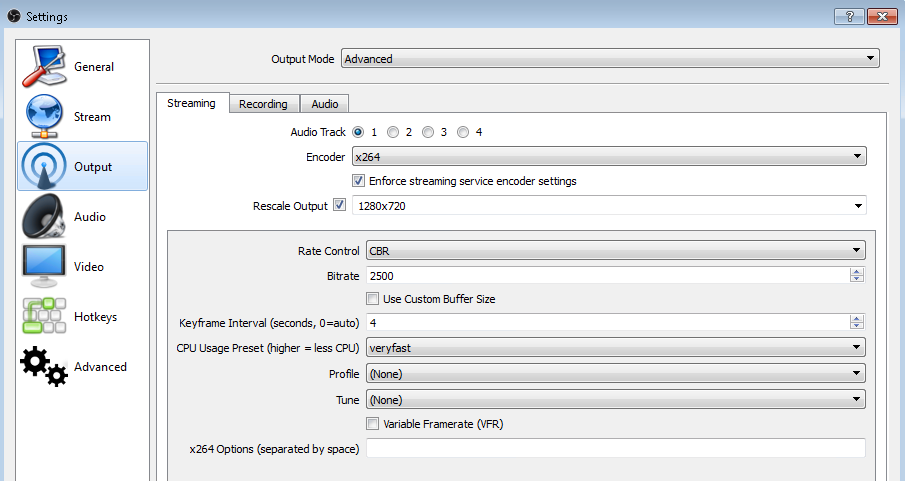
- Close the settings and click on the + for “Add source” and add a Media source
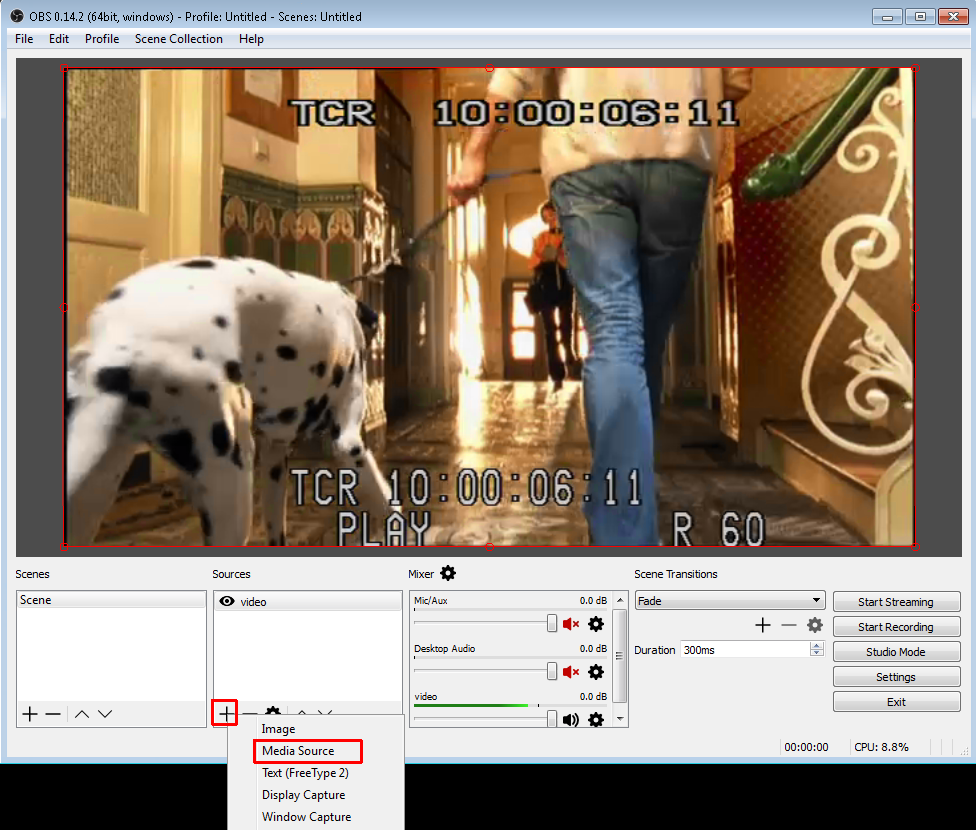
- Select a video file which will be transmitted to YouTube
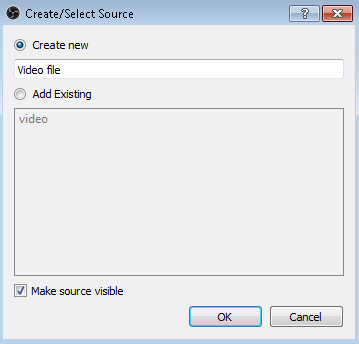
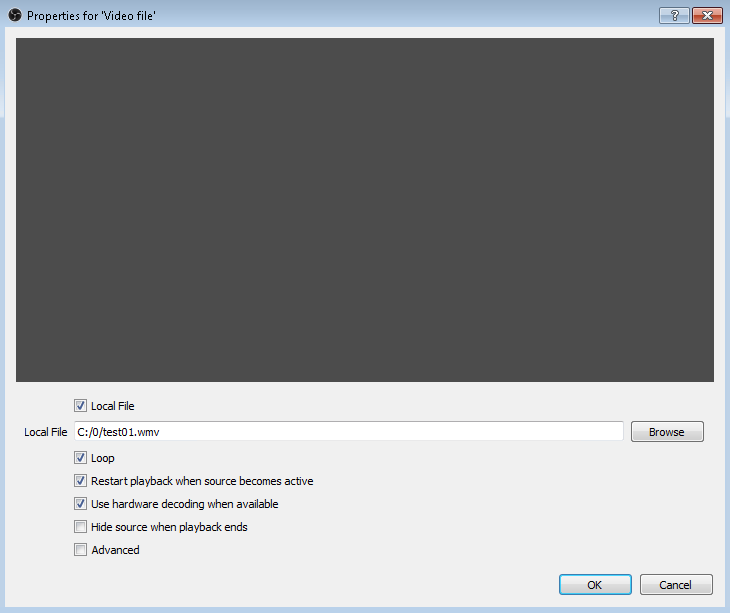
- Click on “Start streaming”
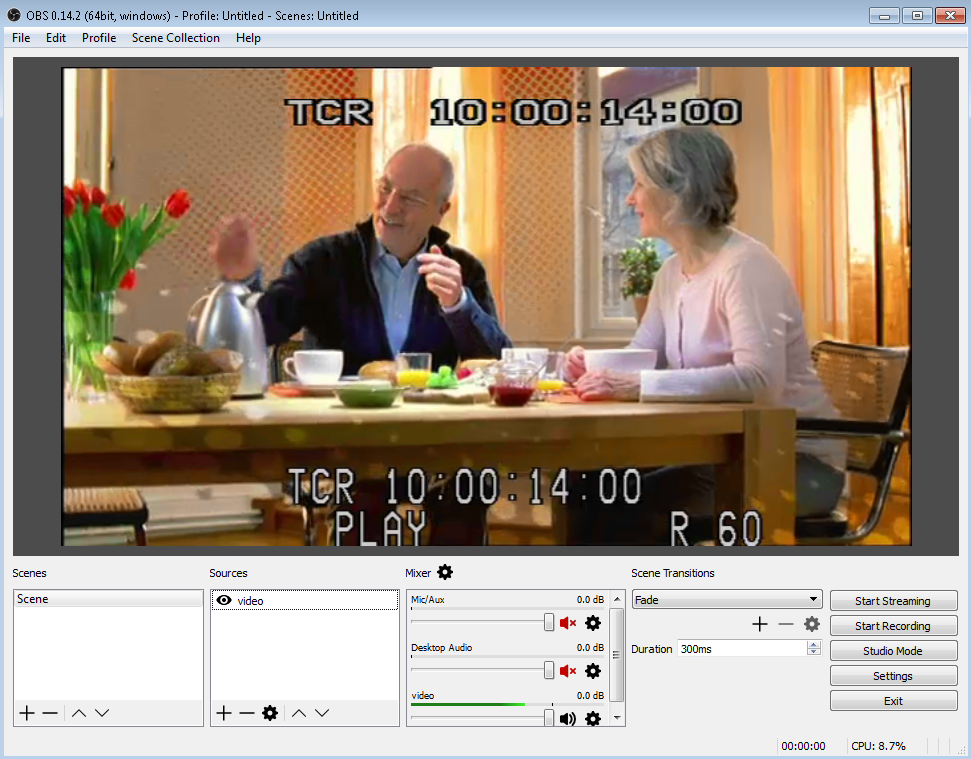
The video will now be streamed to YouTube and FAB Subtitler LIVE can be used immediately for live subtitling of the video on YouTube.
This page was last updated on 2021-05-06