Multiple possibilities exist how to modify teletext pages which are in transmission:
Storing the ETP file with the teletext page on the disk
-
Teletext pages use filenames Pxxx.etp where xxx has to be replaced by the teletext page number. Therefore make sure that the filename with the teletext page is P100.etp for page 100.
-
Start FAB DVB Config
-
Select “Teletext” and select “Teletext data generator” that should transmit the “P100.etp”
-
Click on “Configuration” and select “Open teletext folder” as seen in the picture below
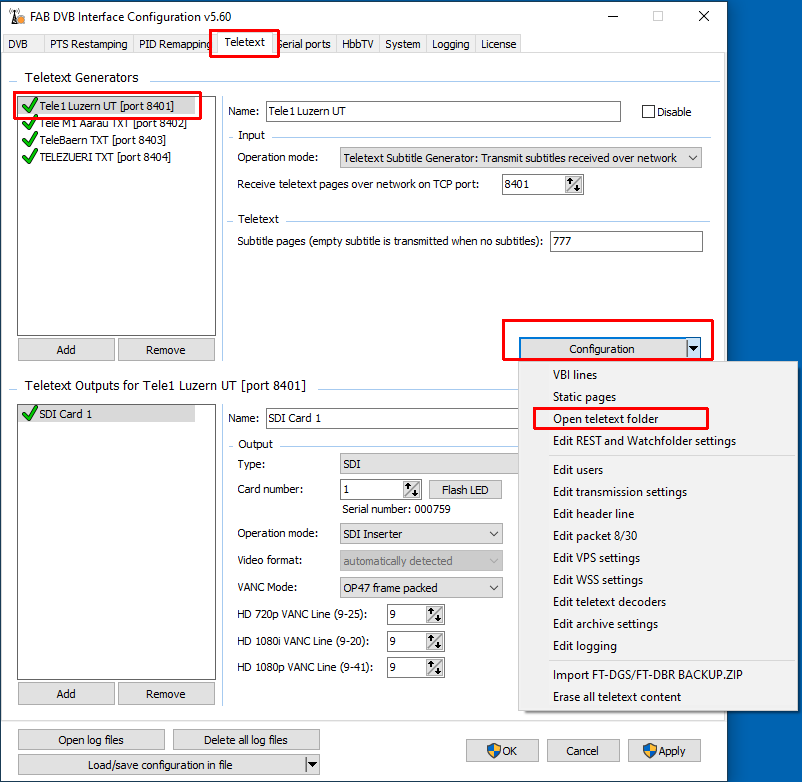
- In this folder go to the subfolder “Pages” and copy your new file “P100.etp” into it. You can overwrite the existing file.
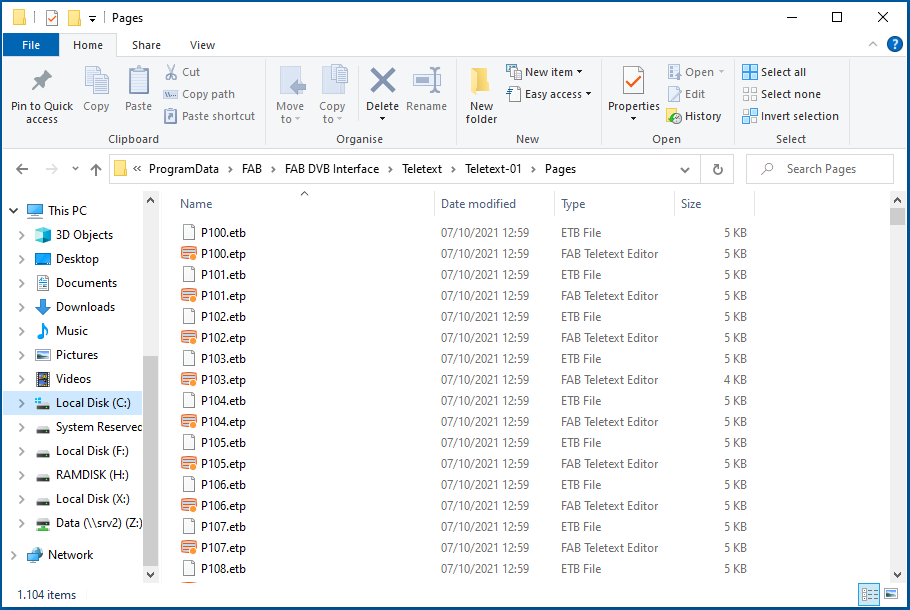
- The new Teletext page 100 should be in transmission within only a few seconds.
Sending a new teletext page from the teletext editor via TCP
- When using FAB Teletext Editor a direct communication connection can be configured to the FAB Teletext Data Generator. When multiple Teletext Data Generators are running on one server every Data Generator accepts connections on a different TCP port number which can be configured in FAB DVB Config:
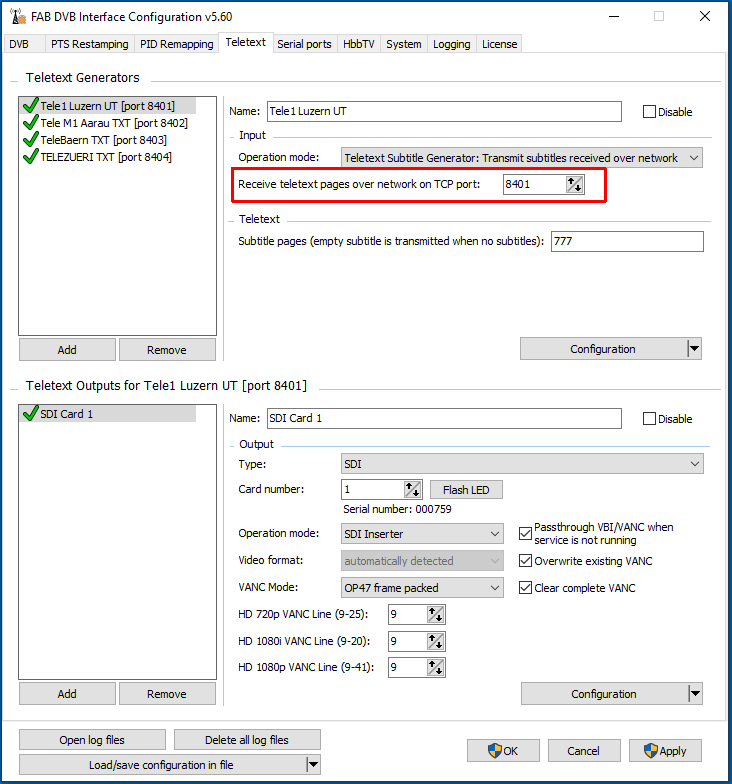
- In the FAB Teletext Editor options you will have to configure a connection to the TCP port configured on the FAB Teletext Data Generator:
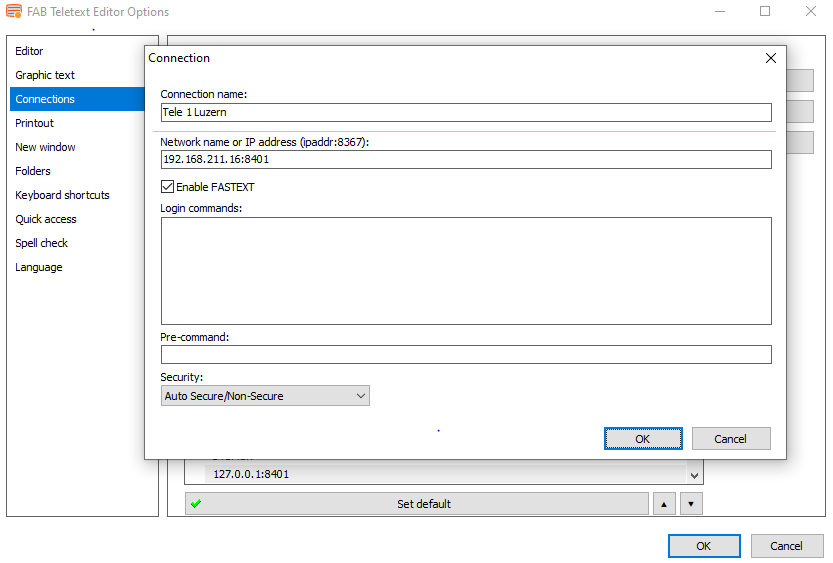
- After that you will be able to use the command line on the bottom of the teletext page to communicate with the Teletext Data Generator. When pressing RETURN the command with the teletext page is sent to the Teletext Data Generator. To store the teletext page and put it into transmission you can use the command “INS 100.1”
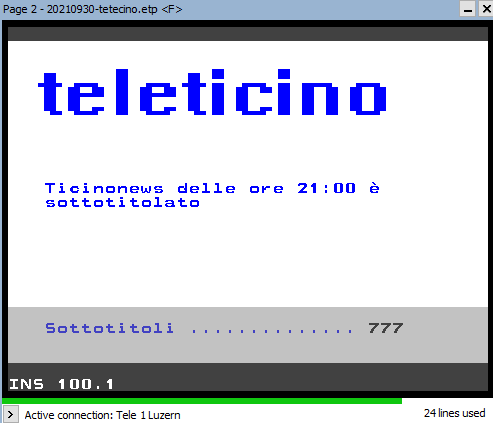
Sending a teletext page using the HTTP REST API
The HTTP REST API is described in a separate document and supports the following functionality:
- reading of teletext pages from FAB Teletext Data Generator
- writing of teletext pages to FAB Teletext Data Generator
- modifying the transmission of other parts of teletext including TOP, display times of subpages, page names and more
This page was last updated on 2021-10-07