FAB Subtitler LIVE Version supports a “Speech interface” which is integrated in the subtitle file window. The main advantage of the new speech interface is that subtitles prepared in advance in a subtitle file can be transmitted from the same window where spoken text is dictated and transmitted.
To use the new speech interface open a subtitle file and then you can switch between the subtitle file editor and the speech interface in the active window by selecting News / Speech Interface.
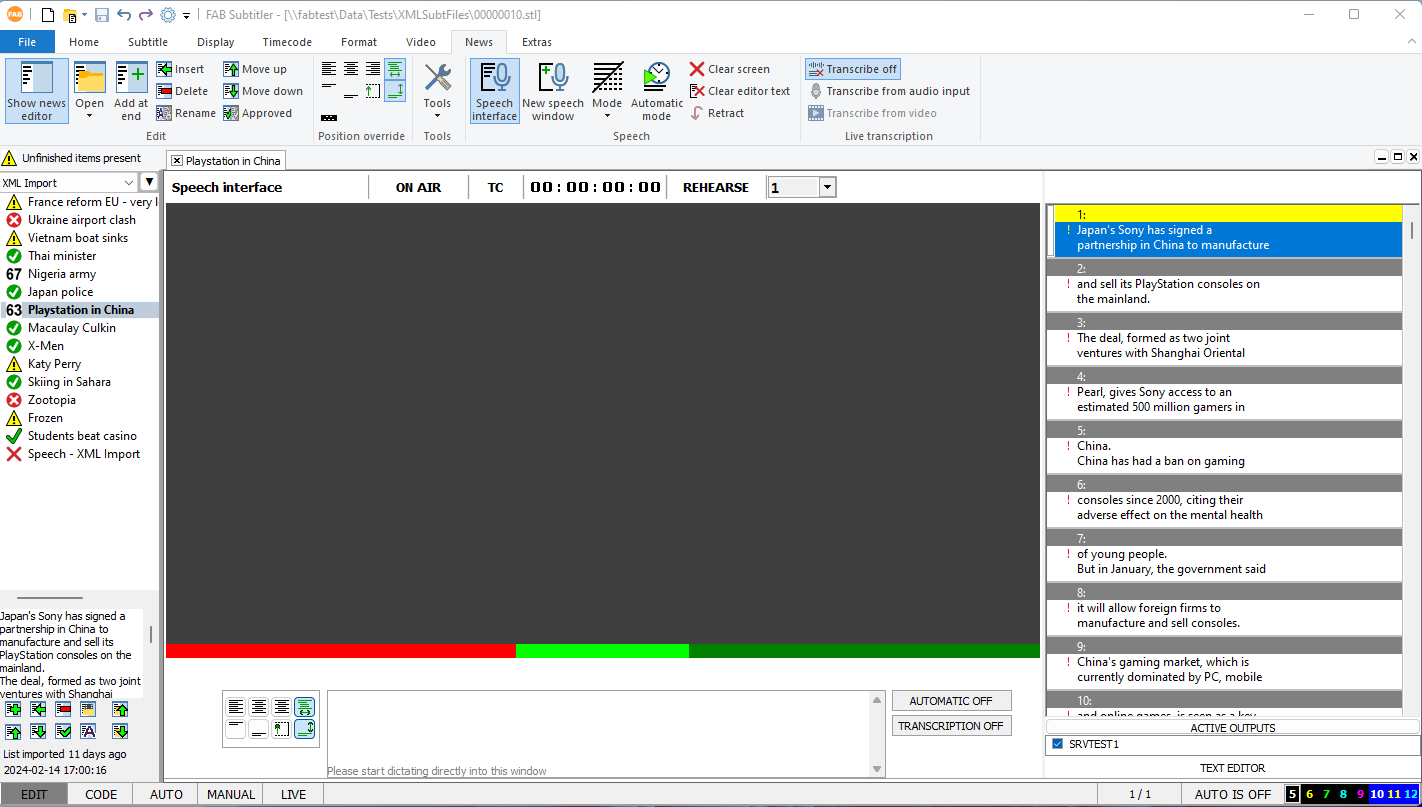
Functionalities
In the speech window the following functionality can be used:
-
Dictate into the speech interface edit window using any speech recognition software or by using a live transcription cloud service. FAB Subtitler supports multiple live transcription cloud services as described here: Using live transcription functionality in FAB Subtitler
-
In Automatic mode the spoken text is transmitted automatically. In Manual mode the spoken text is first displayed in the edit window and can be corrected. By pressing ENTER the text is transmitted.
-
To transmit subtitles from the subtitle file use the keys INS / DEL / ENTER on the numeric keypad. NUM INS transmits a subtitle, NUM DEL deletes the subtitle from the screen and NUM ENTER transmits a subtitle with automatic duration.
-
To move the subtitles to a different position during transmission you can use the 8 buttons that are next to the speech editor window in the image below. These 8 buttons are completely identical and do the same thing as the ones in the ribbon menu News / Position override.
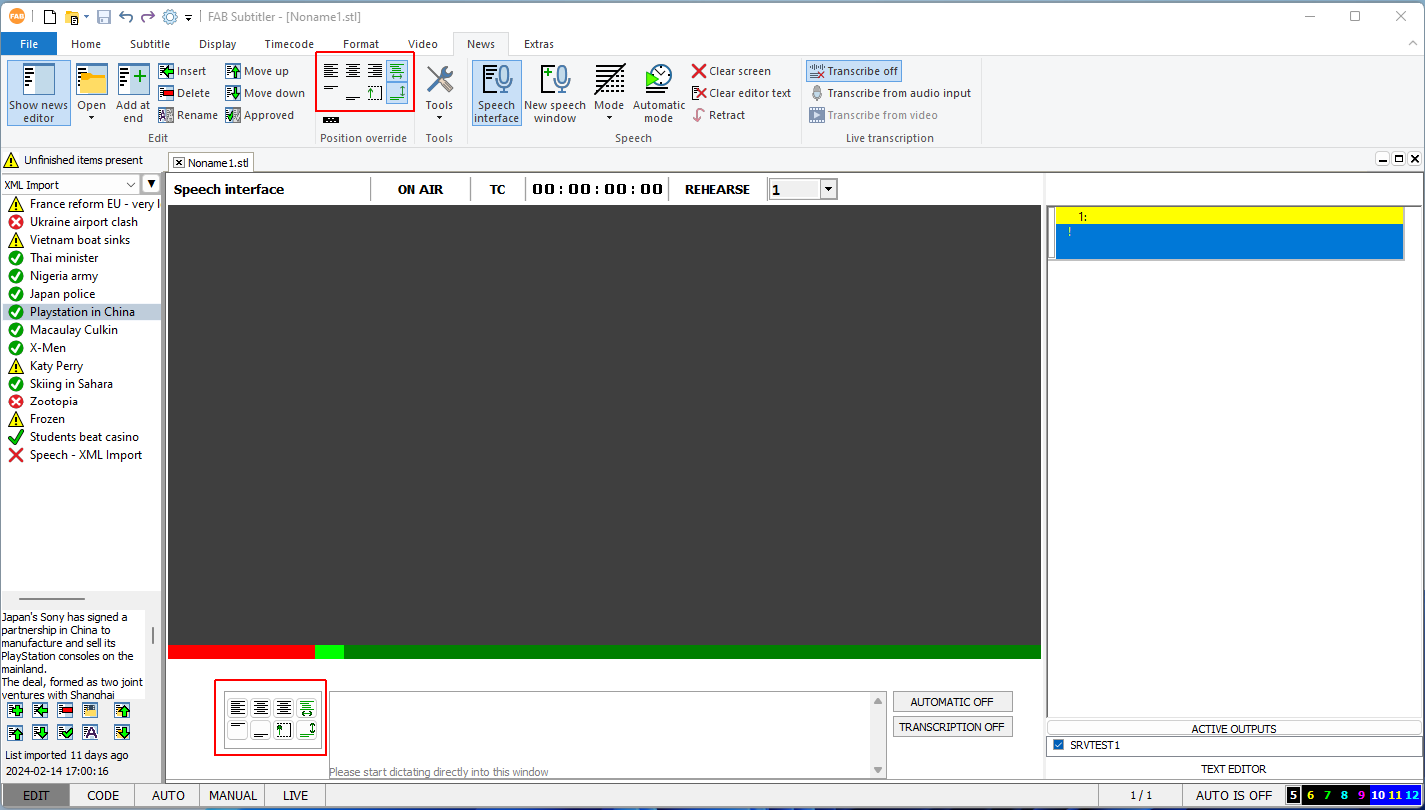
Using Speech Recognition Software
To use the speech recognition software that is installed locally on the PC you will have to:
- Open the speech recognition software
- Activate the speech recognition (microphone)
- Dictate directly into FAB Subtitler application (the cursor must be in the speech interface edit window)
Using Live Transcription Service
To use a live transcription service you will have to click on News / Transcribe from audio input (microphone). Then all audio from the microphone will be sent by FAB Subtitler to the live transcription cloud service and the transcribed text will appear in the Speech interface window.
Configuration
You will find many self explanatory settings for the Speech interface in Options:
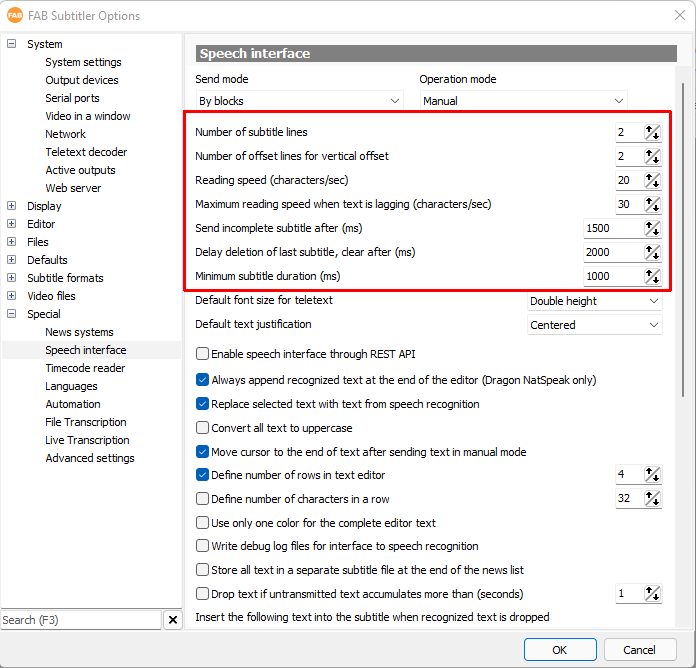
Providing text from 3rd party application
Any application can provide the recognized text to FAB Subtitler LIVE using the HTTP REST protocol. A HTTP GET or HTTP POST will work in the following way:
ip_address_of_fab_subtitler:8080/speechinterface?text=This text was recognized and contains some special characters ÄÖÜ.{2}This text is in a different color.
The HTTP DELETE command will delete the subtitle from the screen.
FAB Subtitler must be configured correctly so that HTTP REST calls will be processed and the speech interface window has to be open.
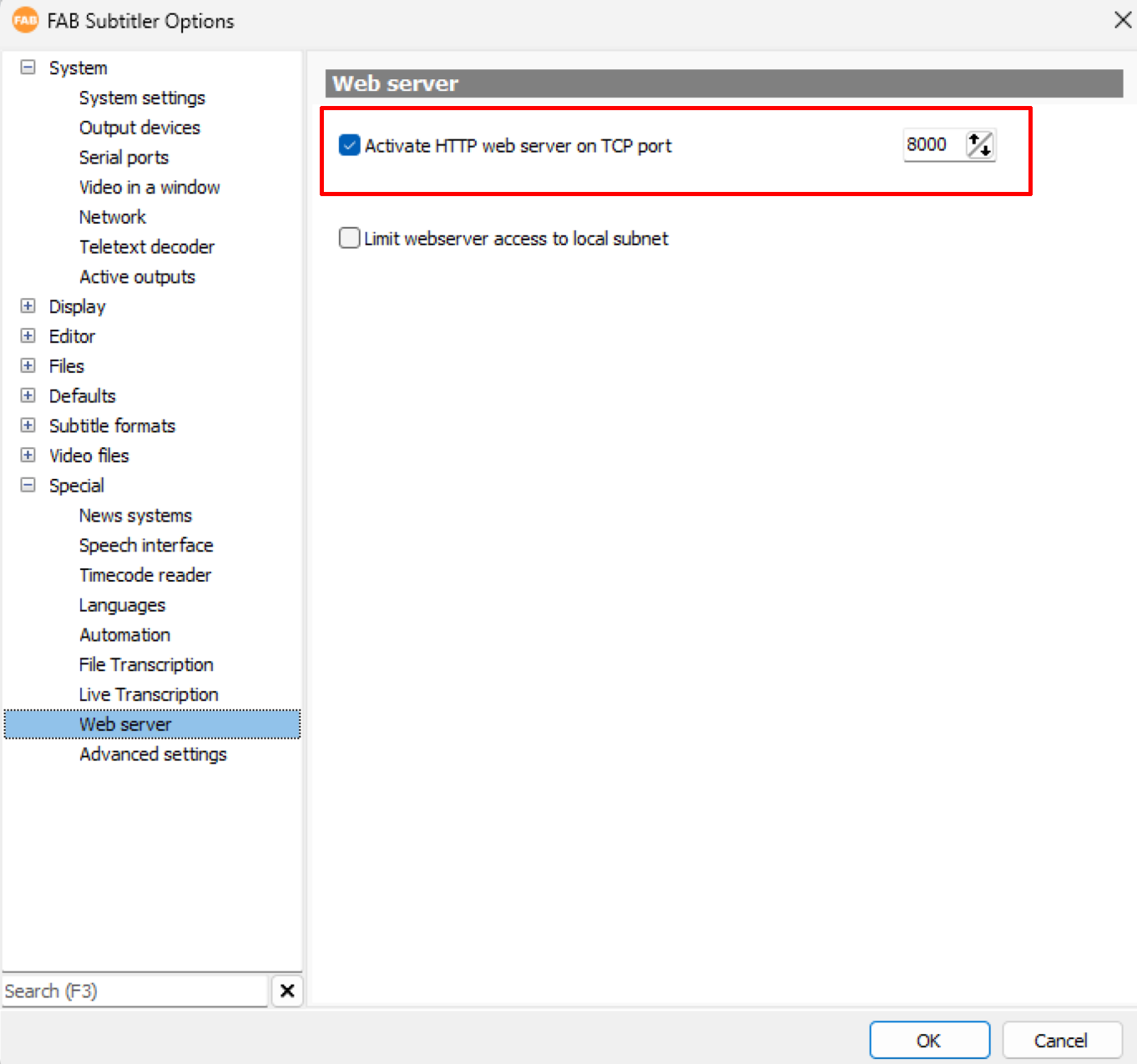
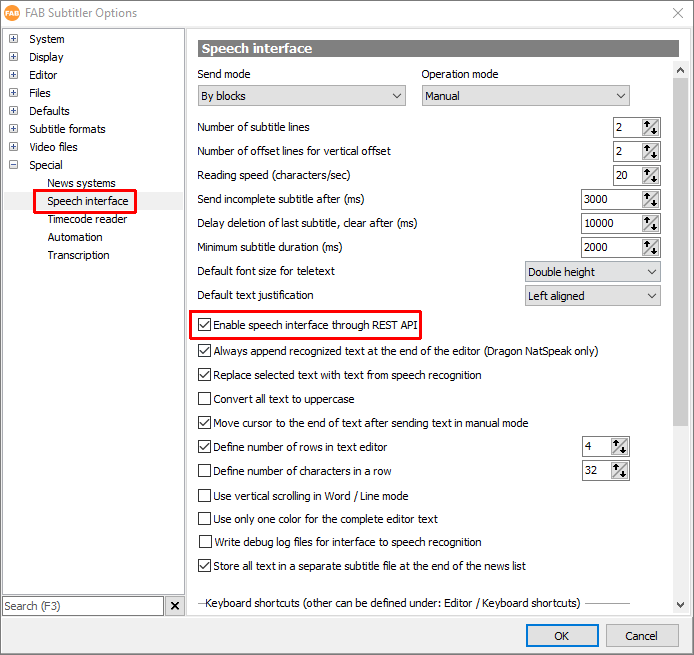
Special commands
The text received by the speech interface can contain special commands.
Some speech recognition programs allow you to create macros and send the necessary commands which are described below:
| COMMAND | Description |
|---|---|
| {SEND} | Transmits all the text that was received previously |
| {NL} | Adds a line break |
| {1} | Changes the text color for the following text to color 1 |
| {2} | Changes the text color for the following text to color 2 |
| {3} | Changes the text color for the following text to color 3 |
| {4} | Changes the text color for the following text to color 4 |
| {5} | Changes the text color for the following text to color 5 |
| {6} | Changes the text color for the following text to color 6 |
| {7} | Changes the text color for the following text to color 7 |
| {8} | Changes the text color for the following text to color 8 |
This page was last updated on 2024-02-26