FAB Subtitler Server includes the functionality to provide live transcription of live video. The software runs in background as a Windows service and provides live transcription service to one or multiple FAB Subtitler PRO/LIVE/MPEG workstations over network. Every FAB Subtitler can use the integrated functionality to transfer live audio stream over a TCP network connection to FAB Subtitler Server. Live transcription is done in background and resulting live transcribed texts are returned to the workstations over network.
A software license needs to be obtained to use this functionality.
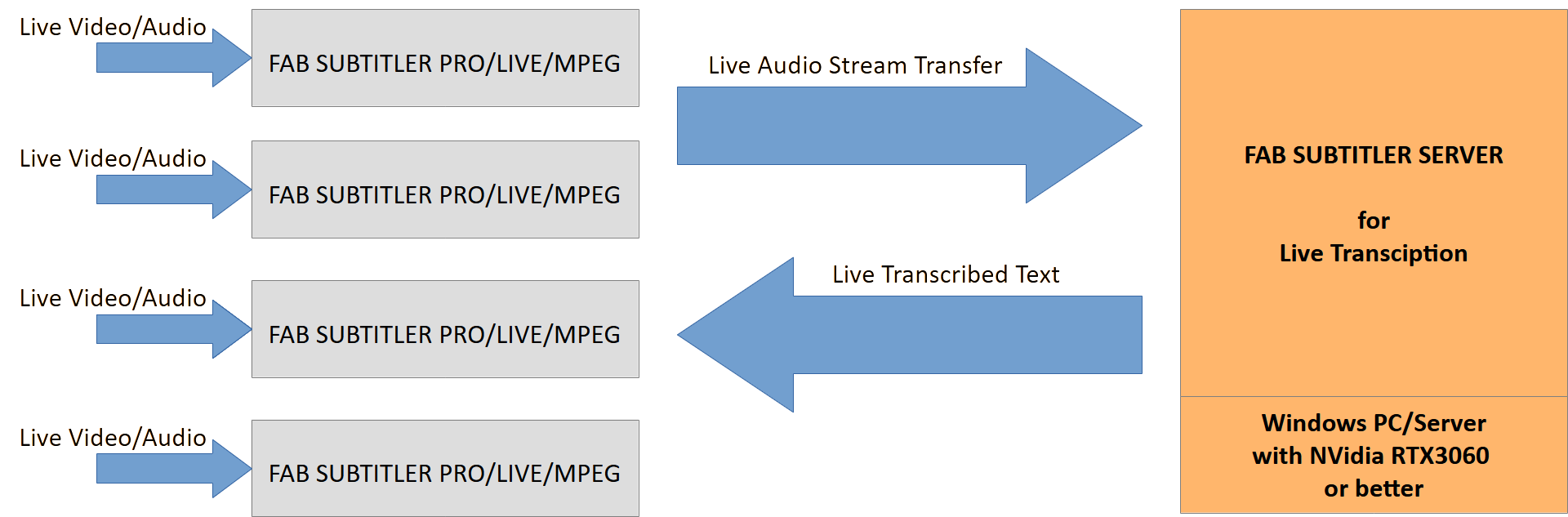
Configuration
To open configuration start “FAB Subtitler Server Configuration” program from the start menu. On the page “Live transcription” you will find the settings:
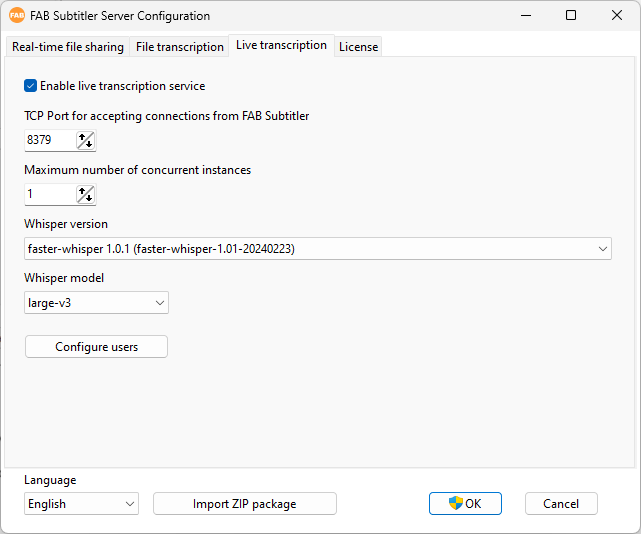
Configure the following:
- TCP port to accept network connections from FAB Subtitler PRO/LIVE/MPEG
- Whisper version: Download the required transcription engine from here, click on “Import ZIP Package” and import it and then select it in the list.
- Configure users: It is necessary to configure usernames/passwords for access from FAB Subtitler workstations over network. The same username/password has to be entered on FAB Subtitler workstations.
Make sure to restart the Windows service after any configuration change.
No manual operation is possible within the FAB Subtitler Server software because everything is done from within FAB Subtitler PRO/LIVE/MPEG software which can be installed on the same PC or on multiple remote PCs.
In FAB Subtitler it is necessary to configure file transcription in options here:
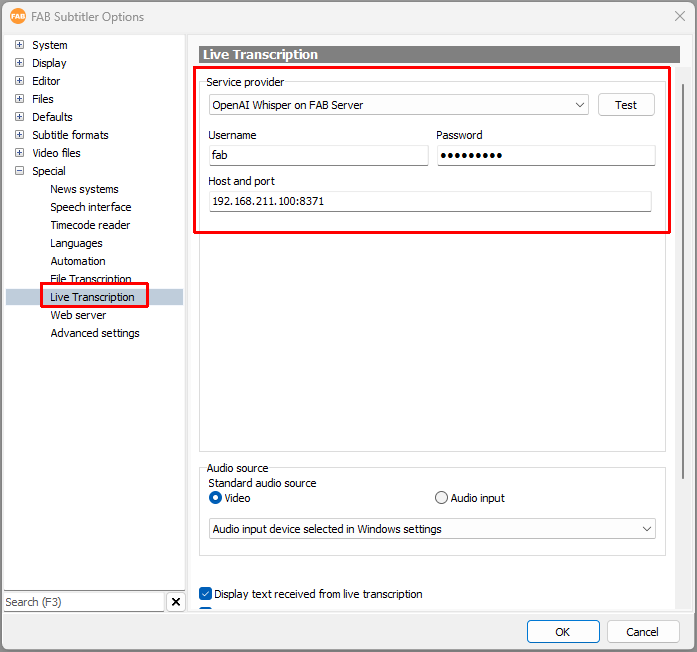
Operation
In FAB Subtitler click in the ribbon on News and open Speech interface.

-
Select automatic mode if you wish that transcribed text is transmitted automatically without the possibility to correct it. If you wish to correct the text manually and transmit it by pressing “Enter” on the keyboard, then deactivate this.
-
Click on “Transcribe from audio input” if you wish to transcribe text from Microphone.
-
Click on “Transcribe from video” if you wish to transcribe from live video/audio which is displayed in FAB Subtitler.
To finish transcribing click on the “Transcribe off” button in the ribbon or below next to the speech interface editor.


Log files
Log files are available on the computer where FAB Subtitler Server is installed in the following folder:
c:\ProgramData\FAB\FAB Subtitler Server\Log
This page was last updated on 2024-03-27