1. Checking if the Timecode card is working correctly
-
Download the latest driver for Timecode PCL PCI/PCL PCIe board from the plura Website: www.plurainc.com
-
The direct download link is here: www.plurainc.com/product/pcie3g/
-
Unzip the downloaded .zip file (avpci.zip).
-
Connect the Timecode source to the input of the timecode card and start “PclTest.exe” from the unzipped folder. If the Timecode card is working correctly you will receive a screen which displays the current Timecode, installed firmware version and installed driver version as in the picture below:
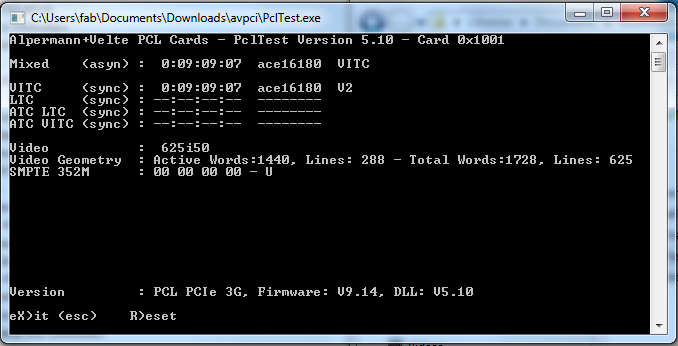
2. Procedure to follow if the Timecode card is not working correctly
- Check if the plura PCL PCI/PCIe board is displayed in Windows Device Manager. PCL PCI/PCL PCIe board should be listed as in the picture below:
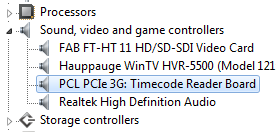
-
If the card is not listed, then run “Install Driver.bat” from the unzipped avpci.zip file. This installs the device driver for the plura PCL PCI/PCIe card.
-
If the card is listed then run “Update Driver.bat” as an Administrator from the unzipped avpci.zip folder. This updates the installed device driver for the plura PCL PCI/PCIe card.
-
Make sure that the card is now listed in the device manager.
-
Download the PCL Flash and the latest Firmware for the card from plura>Service>Software-Updates>Time Code Readers for PC on the plura website. The link is here: https://www.plurainc.com/product/pcie3g/?show_documents=1
-
Execute PCLFlash on your computer as an Administrator. The program scans the computer for PCL cards and gives a list of all devices found. Select the PCL card you with to update from the drop-down list as in the picture below:
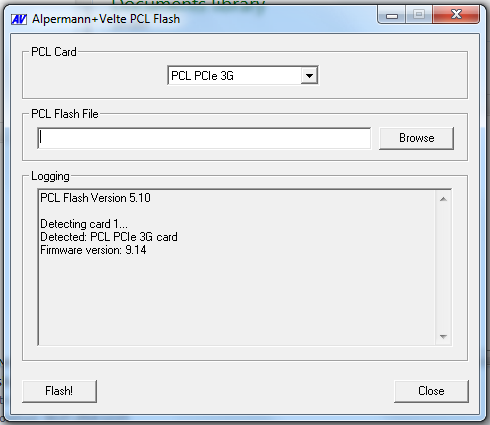
- Open the .tcffile with “Browse”. A click to “Flash!” starts the update. The program checks whether the new firmware matches the correct type of the device. In case there is no match an error message appears: “Incompatible Flash Update File”. Update starts automatically if everything is OK. Click the OK button at the end as in the picture below:
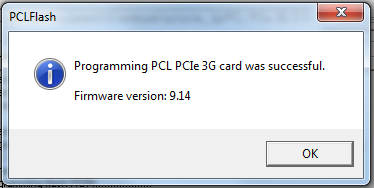
-
The Update is finished now. You may flash other cards or close PCLFlash.
-
Connect the Timecode source to the timecode card and start “PclTest.exe” from the unzipped folder. If the Timecode card is working correctly you will receive a screen which displays the current Timecode, installed firmware version and installed driver version as in the picture below:
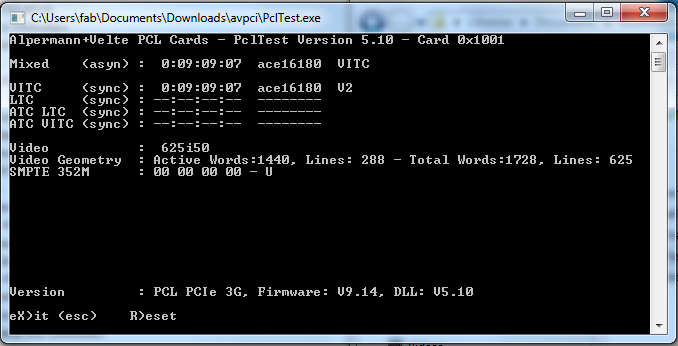
This page was last updated on 2021-01-22