This page contains information on how to use live transcription functionality for transmission of live subtitles with FAB Subtitler LIVE.
You will find information on how to configure live transcription in FAB Subtitler here
You will find information on how to use live transcription in FAB Subtitler BCAST here
FAB Subtitler also supports file transcription of video/audio files which is described here
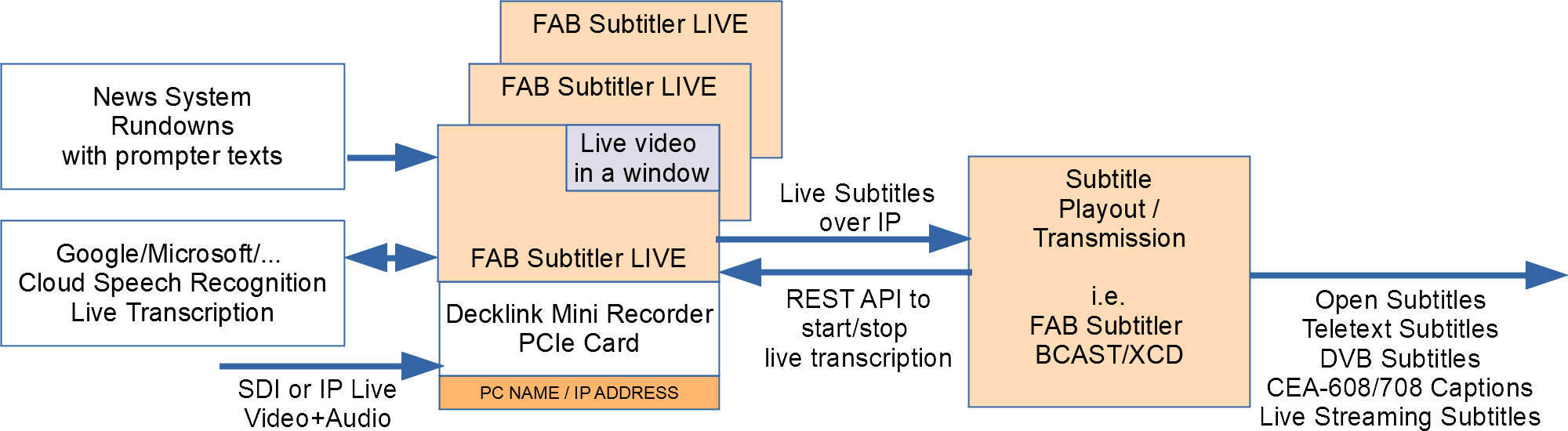
Introduction to live transcription
Any video/audio that can be reproduced in FAB Subtitler LIVE can be used for live transcription (live video and also video files). When live transcription is activated FAB Subtitler sends live audio to the cloud and receives the recognized text with a few seconds delay and transmits the recognized text as subtitles. Subtitles can be transmitted in block mode as complete subtitle or in word by word mode to reduce the delay for the viewer.
Live transcription is available in FAB Subtitler LIVE in manual and also automatic mode. In manual mode an operator activates/deactivates live transcription and has the possibility to correct recognized texts. In automatic mode the playout/automation system can activate/deactivate live transcription using HTTP REST API.
Using Live Transcription
FAB Subtitler can transfer live audio received over SDI video or IP video to the live transcription service and transmit live subtitles with texts that are recognized by the live transcription service.
To be able to use this functionality it is first necessary to configure the “Video in a Window” functionality in FAB Subtitler correctly so that FAB Subtitler will receive live video/audio and display it on the PC monitor. Find out how on this page.
To display live video first create a new subtitle file and then click on “Display / Editor over video”. After the video is displayed on the PC monitor and you also hear the audio you can activate the transfer of the audio to the transcription service by:
- Click on “News” in the ribbon.
- Then click on “Speech Interface” to display a window with the speech interface.
- Enable or disable “Automatic Mode” depending on whether you wish to transmit recognized text automatically or if you wish to be able to correct the text before transmitting the text as subtitles.
- Then click on “Transcribe from Video” or “Transcribe from Microphone”
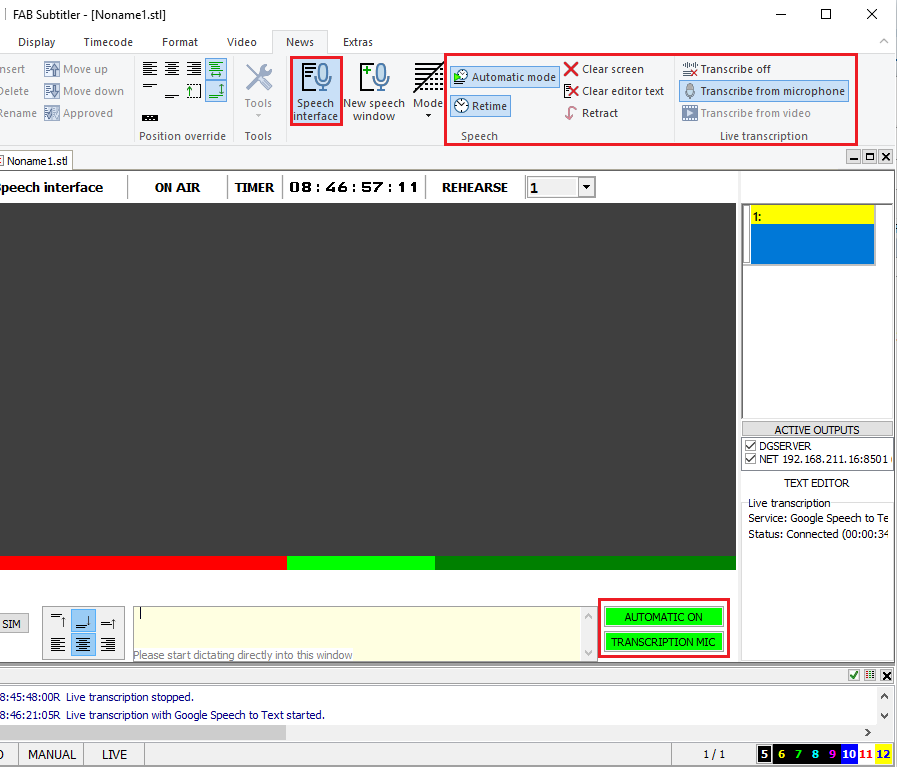
The recognized text will appear in the speech interface window (displayed in yellow in above image).
For testing purposes it is also possible to use a video file as a source for live transcription. In such case simply open a video file in FAB Subtitler, play the file and click on “Transcribe from Video”. The played audio from the video file will be sent to the live transcription service and the transcribed text will appear in the speech interface.
Detailed information about the speech interface can be found here: How to use the speech interface.
Controlling Live transcription using RESTful API
It is possible to start/stop/pause/resume live transcription over HTTP with the RESTful API.
To use the RESTful API is is necessary to enable the web server in settings of FAB Subtitler. You will find the web server settings under Special / Web server.
The following HTTP RESTful API commands are available:
- START live transcription (set useMic to true to use microphone as audio source, when false audio from live video will be used)
Start live transcription: GET http://ip:port/livetranscription/start?useMic=False
- STOP live transcription
Stop live transcription: GET http://ip:port/livetranscription/stop
- PAUSE live transcription (silent/muted audio will be sent to live transcription service without interrupting the connection)
Pause live transcription: GET http://ip:port/livetranscription/pause
- RESUME live transcription (stop sending silent/muted audio after PAUSE)
Resume live transcription: GET http://ip:port/livetranscription/resume
Providing transcribed text to FAB Subtitler LIVE over REST API
3rd party live transcription systems can provide transcribed text to FAB Subtitler LIVE over REST API. The description of required configuration and REST API is available here
This page was last updated on 2024-02-14