FAB Subtitler LIVE can display live video on the PC screen and also reproduce the audio over the PC speakers. The following live video sources are supported:
- Hauppauge cards for analogue antenna and CVBS video
- DeckLink cards for SD/HD-SDI video
- Video over IP (TS/IP UDP video streams)
To display live video please use the Display tab and the following functions:
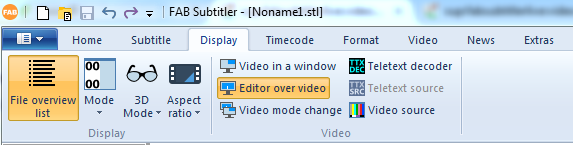
- Editor over video: Displays the video in the active editor window
- Video in a window: Displays the video in a separate window which can also be displayed in full-screen mode on a secondary PC monitor
- Teletext decoder: Displays a window with a teletext decoder
- Video source: Allows changing the video source if the configured video in a window source supports multiple sources (i.e. the channel number for analogue antenna reception or the URL for video over IP)
Hauppauge cards for analogue antenna and CVBS video
Hauppauge cards HVR-1700, HVR-4400 and HVR-5500 are supported, however only for composite video input and analogue antenna input. DVB-T, DVB-C and DVB-S are not supported. Hauppauge cards do not work under Windows Server and therefore Windows 7/10 has to be used.
The following configuration of FAB Subtitler has to be used:
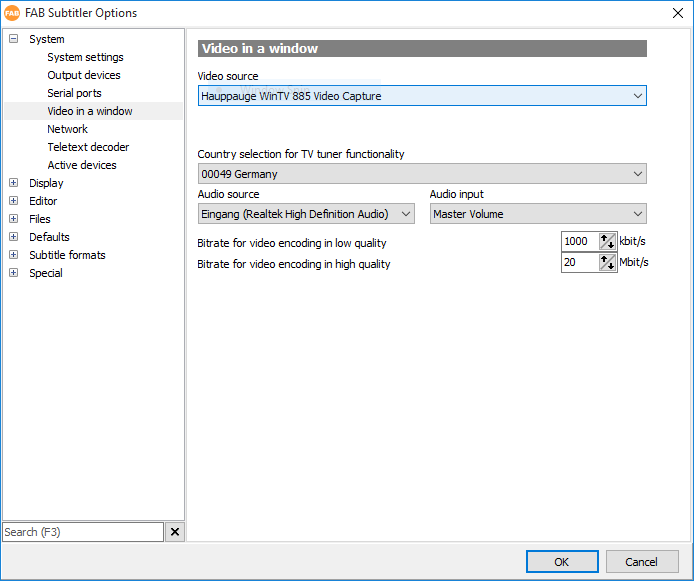
Please note that when using composite video the audio cable has to be connected to the Line In connector of the audio card of the PC.
DeckLink cards for SD/HD-SDI video
DeckLink 4K Extreme and DeckLink Mini Recorder cards have been tested and work correctly with FAB Subtitler LIVE for display of SD/HD-SDI video on the PC monitor. DeckLink cards do not work under Windows Server and therefore Windows 7/10 has to be used.
The following configuration of FAB Subtitler has to be used:
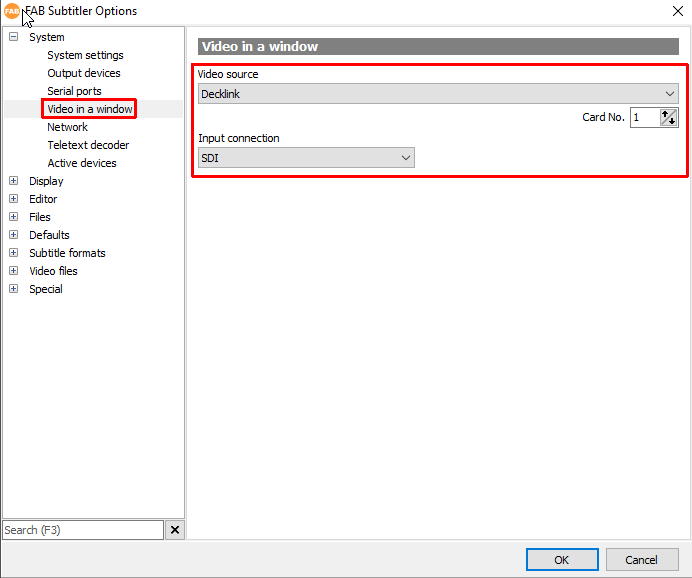
Video over IP (TS/IP UDP video streams)
FAB Subtitler LIVE can receive transport stream over IP and reproduce the video and audio on the PC monitor/speakers. If a teletext PID is present and signalized in the PMT, then teletext will be decoded as well.
To configure FAB Subtitler to use Video over IP please set the following settings:
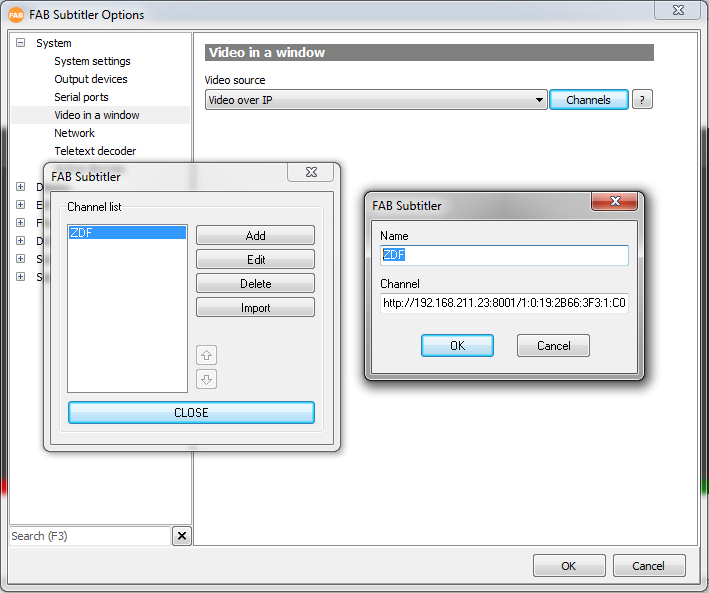
By clicking on the buttons “Channels” you can define the URLs which are used for every channel that shall be received over IP and displayed. The URL shall be specified as:
udp://239.192.1.120:1234
or
udp://@239.192.1.120:1234
The channel list can also be imported from an XML file in the following format:
<channel-list>
<channel>
<name>ZDF</name>
<url>udp://239.192.1.251:1234</url>
</channel>
<channel>
<name>BR</name>
<url>udp://239.192.1.252:1234</url>
</channel>
<channel>
<name>WDR</name>
<url>udp://239.192.1.253:1234</url>
</channel>
</channel-list>
Because video over IP is generally compressed it is also delayed due to compression. When transmitting LIVE subtitles it is very important that the delay of live video is as low as possible.
The following SD/HD-SDI Encoder was tested by FAB and approved as suitable for live subtitling:
This video encoder produces H.264 encoded video streams which are transmitted over IP. Two channels can be encoded and streamed simultaneously on two separate unicast or multicast IP addresses. The delay between the SDI video and the video that is displayed on the PC screen was measured as less than 200ms for 1080i50 and 720p50 video.
When the video shall be distributed over multicast to multiple PCs a multicast capable network switch will be required. The following multicast capable network switch was tested by FAB and approved as suitable:
DVB-T, DVB-C and DVB-S received from Linux based set top boxes
Linux based set top boxes can be controlled over IP and provide a transport stream over IP which includes teletext. FAB Subtitler can receive the transport stream over http, decode audio, video and teletext and reproduce it.
To configure the Linux set top box correctly please follow these steps:
- We recommend using XTrend ET-8000 receiver because it supports tuners for DVB-S2, DVB-T2 and DVB-C
- We recommend installing the OpenPLI firmware from www.openpli.org on the receiver because it includes the Open Webif Web Interface which provides easy control of the receiver from the web browser. The original firmware will probably also work, however the following screenshots were made with the OpenPLI firmware.
- Connect with a web browser to the receiver, i.e. http://192.168.0.123
- On the web interface enable “Zap before stream”
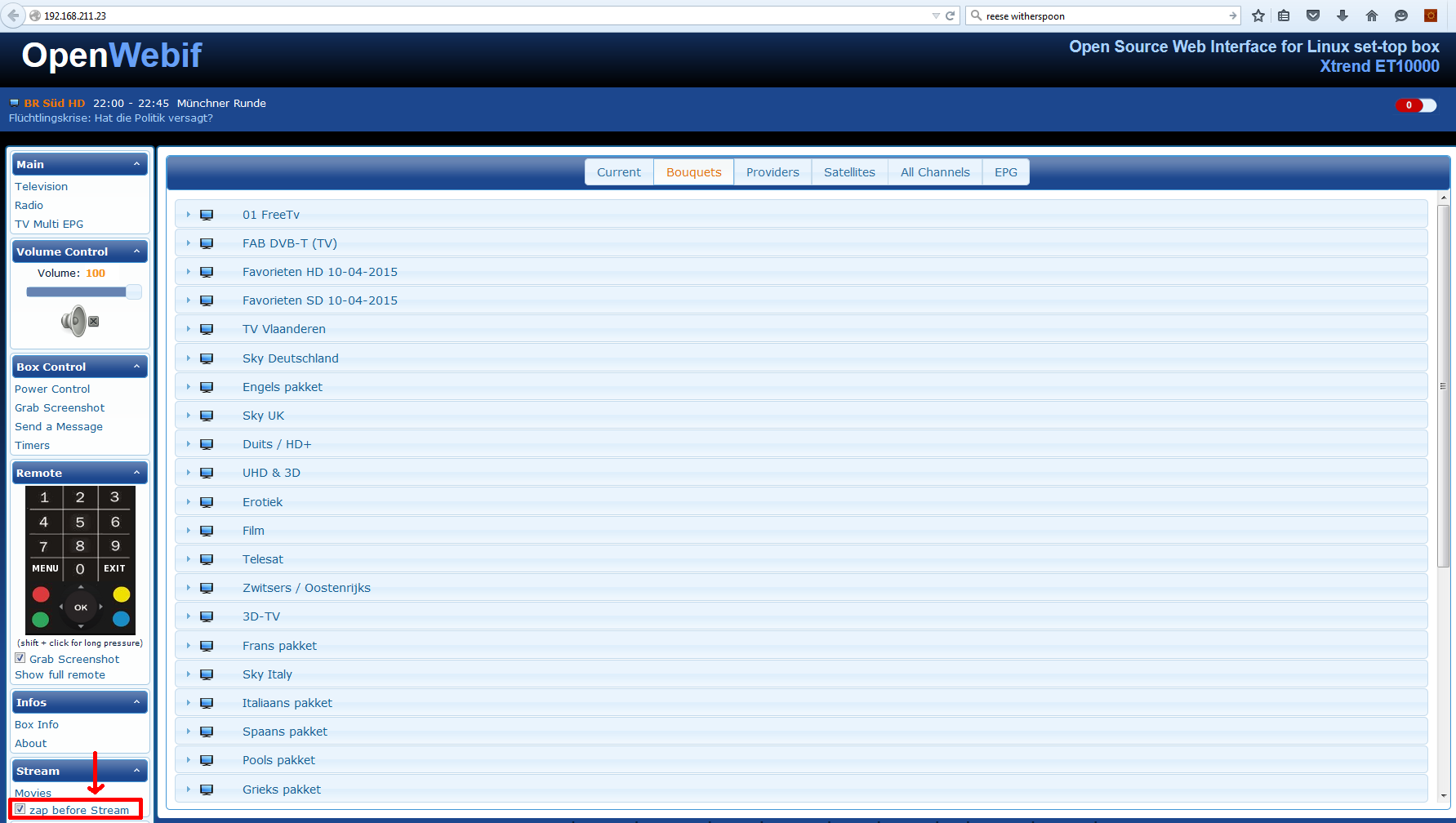
- Under “Bouquets” search for the channel that you wish to receive and click on “Stream”
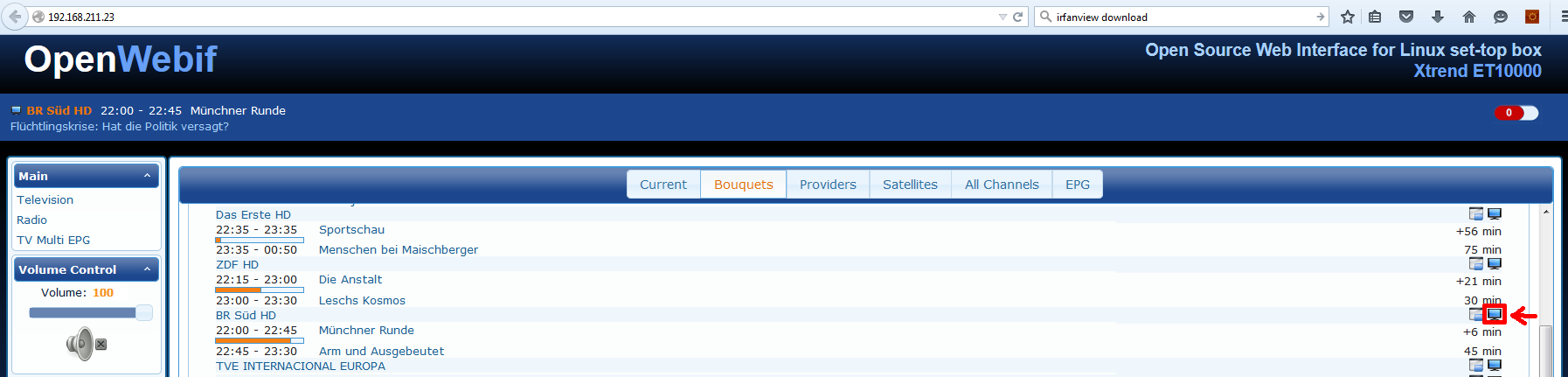
- A file stream.m3u will be downloaded. Make sure to store the file on the disk and open it in a text editor. You will find the http URL for the transport stream in this file
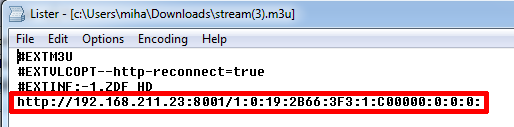
To configure FAB Subtitler to use Video over IP please set the following settings:
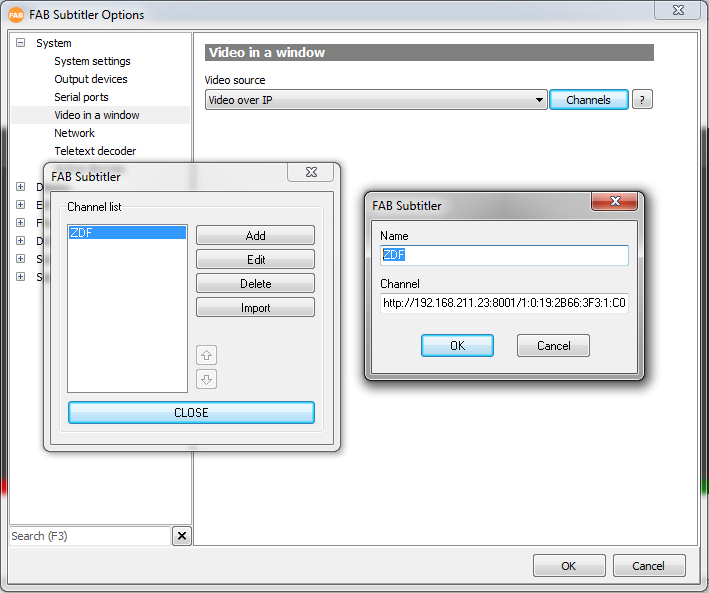
By clicking on the buttons “Channels” you can define the URLs which are used for every channel that shall be received over IP and displayed. The URL shall be specified as:
http://192.168.0.123:8001/1:0:19:2B66:3F3:1:C00000:0:0:0:
This page was last updated on 2021-05-06