-
Install FAB Subtitle Database Server Software on the new PC.
-
Install FAB Subtitle Database Client Software on the new PC. Make sure to specify the network name or IP address of the new Database Server computer during the installation.
-
Start “Database config” on the old PC. Under “Database” click on the button “Database tools” and click on “Backup database”. The complete database will be exported to a file STTDB3.FBK.

-
Copy the file STTDB3.FBK that is holding the complete data of FAB Subtitle Database and copy it to the new PC.
-
Start “Database Config” on the new server. Make sure that the Database folder is set correctly to the folder that contains the file STTDB3.FDB. Under “Database” click on the button “Database tools” and click on “Restore database” and select the file STTDB3.FBK.
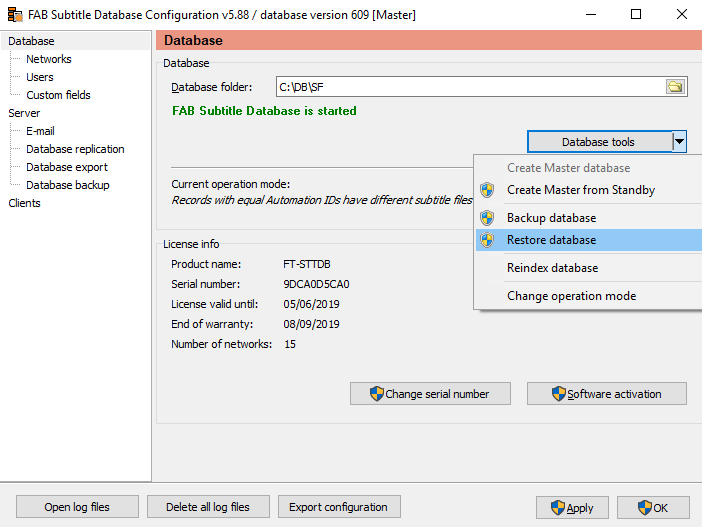
-
Make sure to create any missing Folder, Windows users and Windows shared folders on the new PC so that these can be used by clients if necessary. Note that FAB Subtitle Database does not require any Windows shared folders or Windows users, but these may be necessary for other applications.
-
Start FAB STTDB Processor service on the new PC.
-
Check the FAB Subtitle Database log (click on Open log files in Database Config) for any errors.
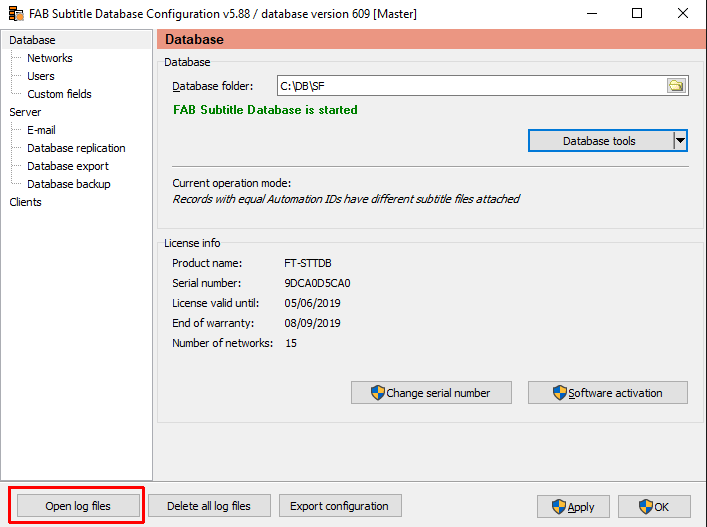
- All PCs running the Subtitle Database Client must be reconfigured so that the IP address or network name of the new server is configured. This can be done manually be editing the content of “MasterAddress” and “StandbyAddress” in the registry path HKEY_LOCAL_MACHINE\Software\FAB\FAB Subtitle Database Client on 32 Bit Windows or HKEY_LOCAL_MACHINE\Software\Wow6432Node\FAB\FAB Subtitle Database Client on 64 Bit Windows.
This page was last updated on 2020-05-26