FAB Subtitler can be used to produce 3D subtitles. In stereoscopic 3D productions there
are always two images available, one for the left eye and one for the right eye.
For subtitles two images must be prepared to achieve the 3D effect where the subtitle will
be displayed either behind the screen or in front of the screen or directly on
the surface of the screen.
FAB Subtitler can produce 3D subtitles:
- For Blu-ray export and other bitmap export types
- For insertion of open and DVB subtitles into video/TS files
- For DVB subtitle transmission
FAB Subtitler supports preview of video with 3D subtitles:
- By connecting a 3D TV set to the second output of the graphics card by using a HDMI cable. The TV set will receive a “side by side” picture of the video with subtitles from FAB Subtitler over the HDMI cable and has to be switched to the 3D display mode by the remote control
- By using red/cyan filtered glasses for viewing an “anaglyph” picture on the PC monitor
- By viewing the picture for the “left eye only” on the PC monitor without the possibility to see the 3D effect
Please note that you will require a 3D video file or 3D live video signal in “side-by-side” format to be able to use the preview functionality in FAB Subtitler correctly.
Software configuration
For configuration of the appearance of 3D subtitles please open File / Options and select Special / Open subtitles / Fonts and colors / 3D:
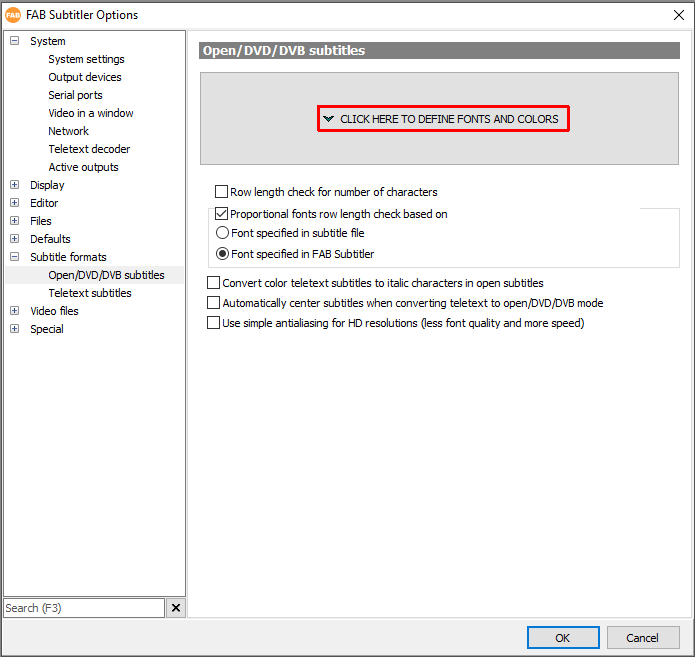
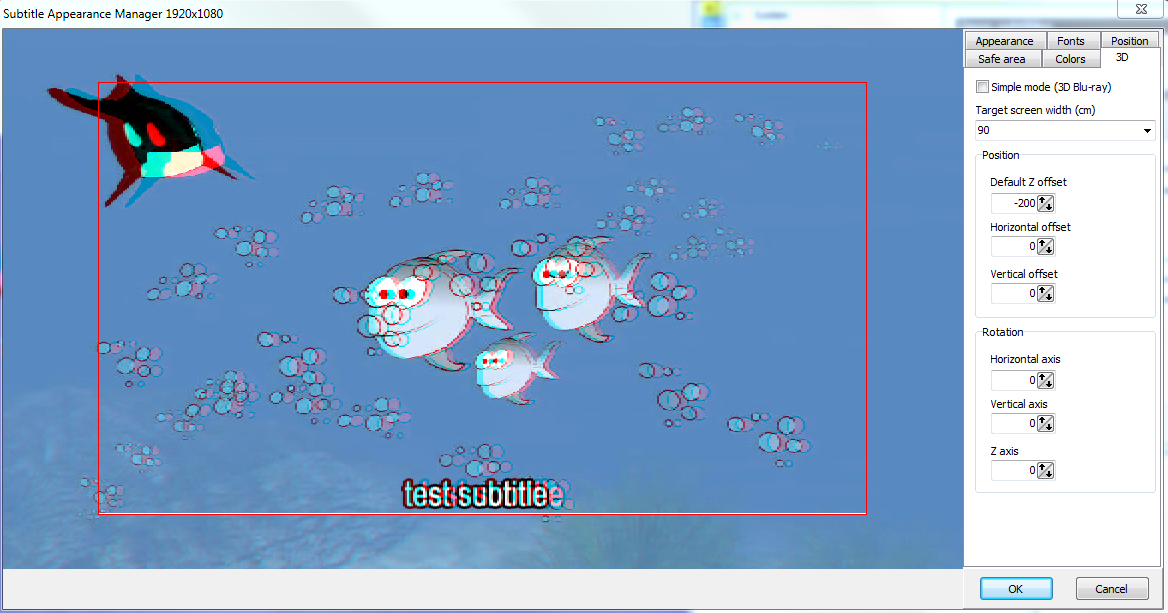
Please note that some 3D export types (i.e. Blu-ray) only support the definition of the Z-distance for the 3D subtitle and other settings available on this 3D configuration screen will not be applied.
Remember that you can preview the 3D subtitle settings on an external 3D TV when connected to the second output of the graphics card. You will have to select the correct 3D preview mode on the following configuration screen:
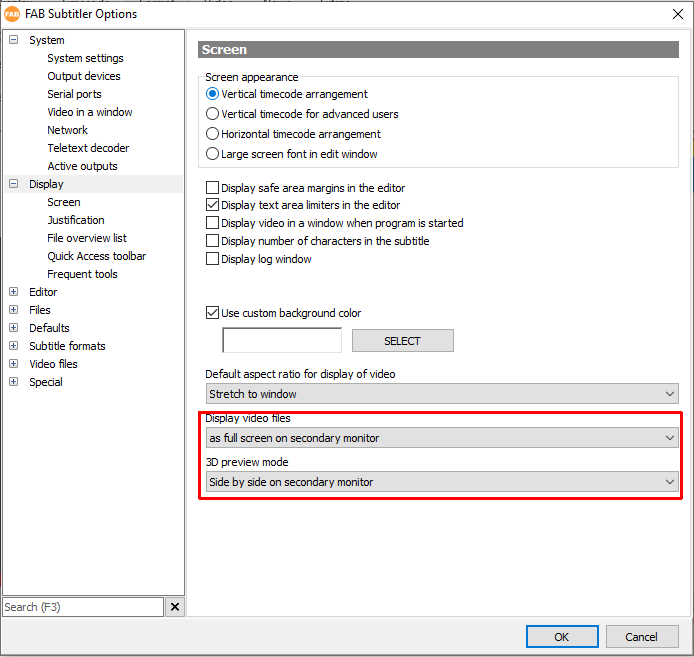
When displaying a video file or a live 3D HD-SDI video source in “side by side” mode in FAB Subtitler please select the Display / Video in a window mode and then right click with the mouse to open a popup menu on the video window and select “Dual monitor optimum setup”. You will then see the FAB Subtitler window on the PC monitor and the video window on the 3D TV:

Preparation of 3D subtitles
Generally all 3D subtitles will have the same Z-offset (3D Depth) from the screen surface which is defined in options as described above.
3D Display Mode can be set during editing from the menu Display / 3D Mode.
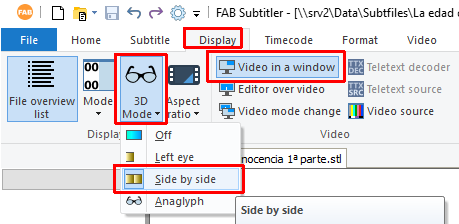
Available options are:
- Off – the video is displayed as it’s encoded in the video file
- Left eye – only the image for the left eye is displayed
- Side by side – the image is displayed as side-by-side for output on a compatible 3D TV
- Anaglyph – displays the combined image for viewing with red/cyan glasses
It is possible to set a different Z-Offset (3D Depth) for every subtitle. You can do that by clicking on “3D Depth” under Format:
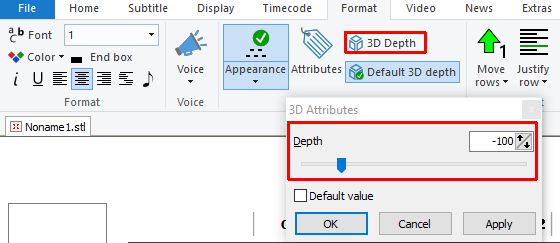
Export of 3D subtitles
When selecting File / Export in the menu you can define to export in “Side by side” format for most bitmap formats:
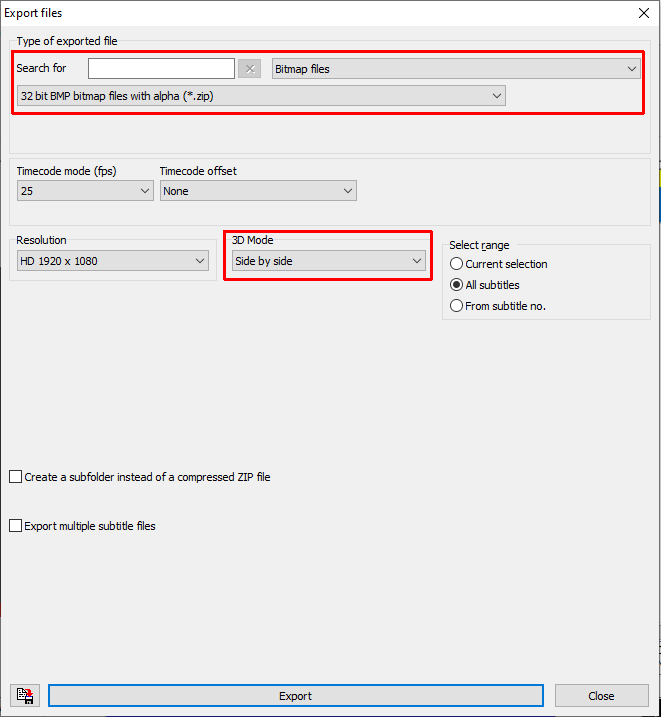
Please note that for Blu-ray export the „Side by side“ format can not be used because Blu-ray uses two full size images for each eye. When exporting for Blu-ray the Z-offset is exported as metadata in a separate .ofs file and not in the image file.
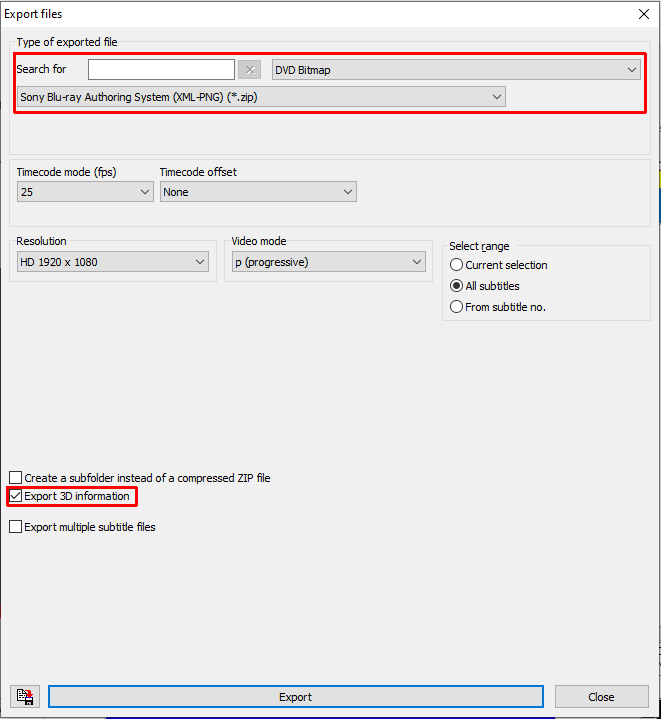
Insertion of 3D subtitles into video/TS files
When selecting Video / Print subtitles to video file in the menu you can define to insert subtitles in “Side by side” format for open and DVB subtitles:
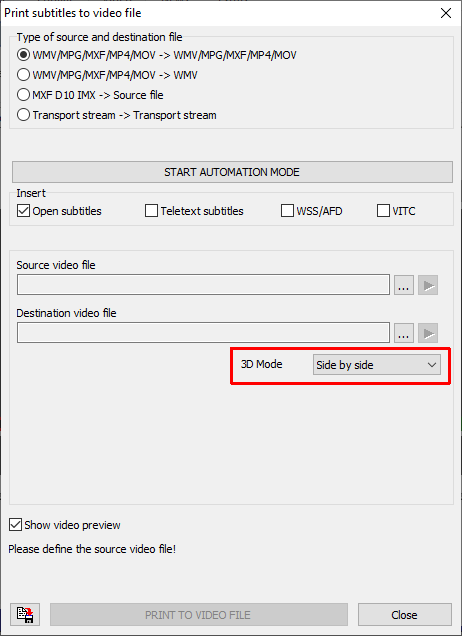
Transmission of 3D DVB subtitles
To transmit 3D DVB subtitles the 3D “Side by side” format can be defined in Options / System / Network:
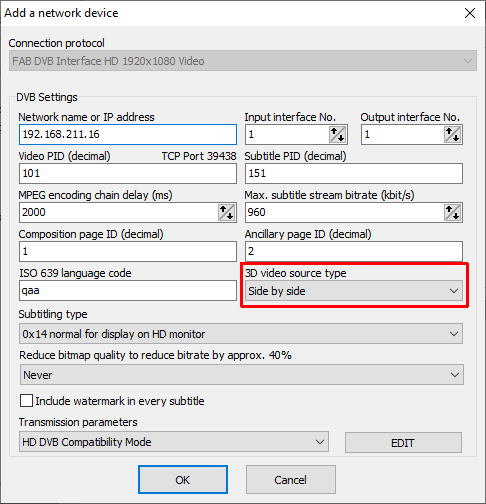
This page was last updated on 2021-07-30