- Save the configuration of the FAB DVB Interface in the FAB DVB Config on the old PC/server as seen in the picture below. It is also recommended by FAB that you make a system report before the move, as it is described here: Self Service Support
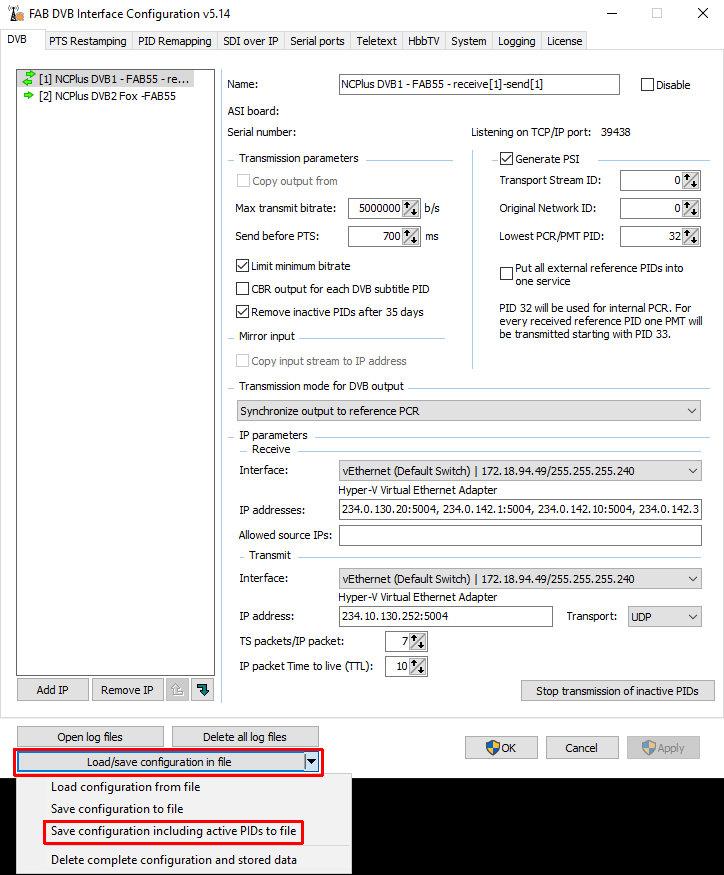
-
Transfer all the necessary hardware (ASI Cards and FAB USB dongle) from the old PC/server to the new PC/server.
-
Install the FAB DVB Interface on the new PC/server.
-
Stop the FAB DVB Interface on the old PC/server. Disable the service FAB DVB Interface or de-install the FAB DVB Interface.
-
Copy the content of the folder c:\ProgramData\FAB\FAB DVB Interface\Teletext\ from the old PC/server into the new PC/server. This folder will only exist if FAB DVB Interface was used for transmission of teletext.
-
Start FAB DVB Interface and load the saved the FAB DVB Interface configuration into the new PC/server.
-
Check if ASI Card(s) were recognized correctly.
-
For IP DVB Interfaces change “Interface” from the drop down menu to the correct one(s) as seen in the picture below. The “Interfaces” marked with * * are from the old PC/server and cannot be used anymore because they are not valid on the new PC/server.
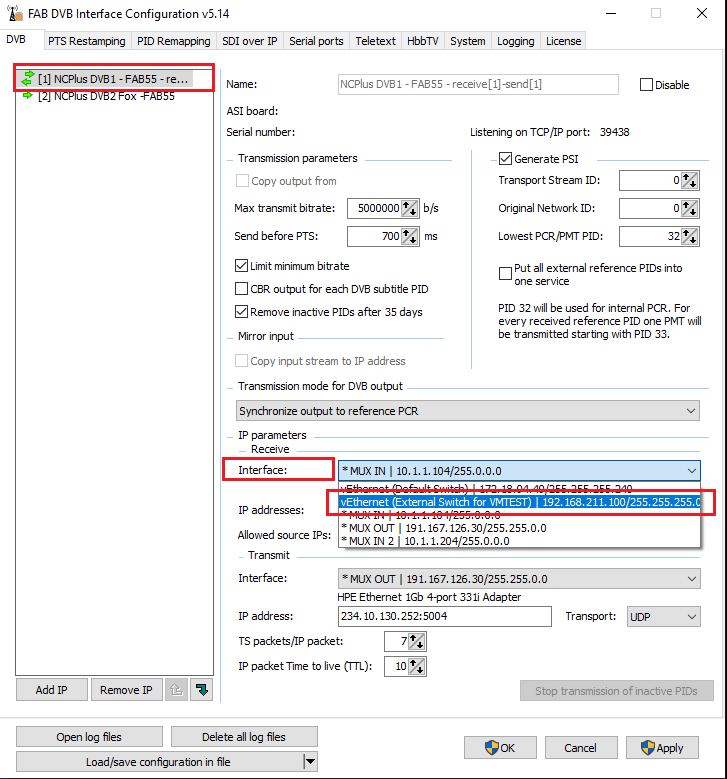
- Start FAB DVB Monitor and connect to the FAB DVB Interface service as seen in the picture below:
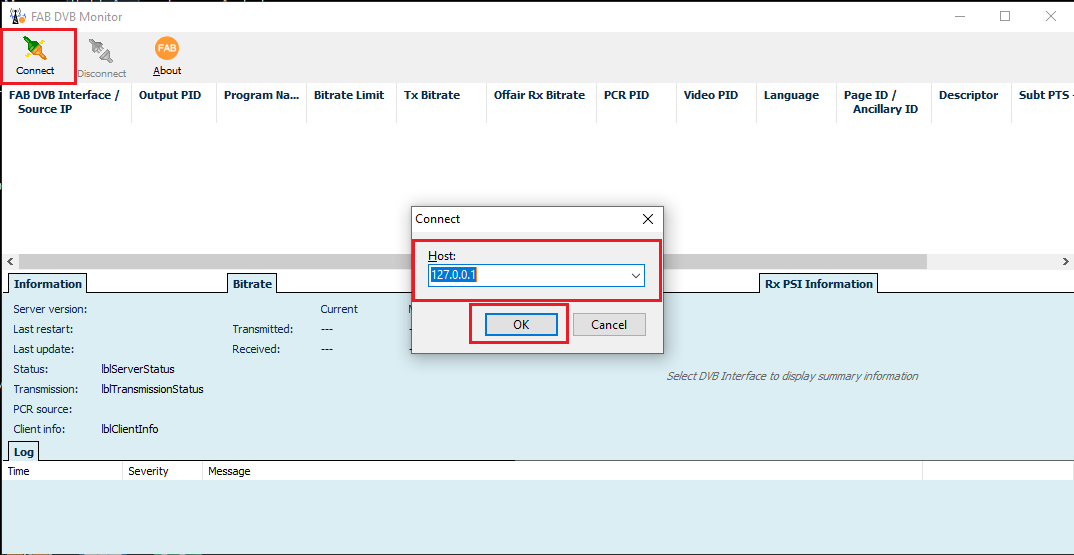
-
Check if the FAB DVB Interface service was started on the new PC.
-
Check the logs in C:\ProgramData\FAB\FAB DVB Interface to see if any problems are reported while running the software.
This page was last updated on 2020-06-11