This page contains information on how to configure live transcription functionality for transmission of live subtitles with FAB Subtitler.
The following pages describe how to use live transcription:
FAB Subtitler also supports file transcription of video/audio files which is described here
Introduction to live transcription
Any video/audio that can be reproduced in FAB Subtitler can be used for live transcription (live video and also video files). When live transcription is activated FAB Subtitler sends live audio to the cloud and receives the recognized text with a few seconds delay and transmits the recognized text as subtitles. Subtitles can be transmitted in block mode as complete subtitle or in word by word mode to reduce the delay for the viewer.
FAB Subtitler supports more than 60+ languages for live transcription using the following cloud transcription services:
-
OpenAI Whisper hosted locally on a server with GPU card, Windows and FAB Subtitler Server software
-
Google Speech to Text. Supported languages are listed here.
- Microsoft Azure Cognitive services. Supported languages are listed here
- 3rd party live transcription can provide recognized text to FAB Subtitler though a simple HTTP GET RESTful API call
The quality of the recognized text is generally not 100% perfect. In manual mode recognized texts can be corrected before they are transmitted if the quality of speech recognition is not sufficient to allow transmitting recognized text directly as subtitles.
Configuration of FAB Subtitler
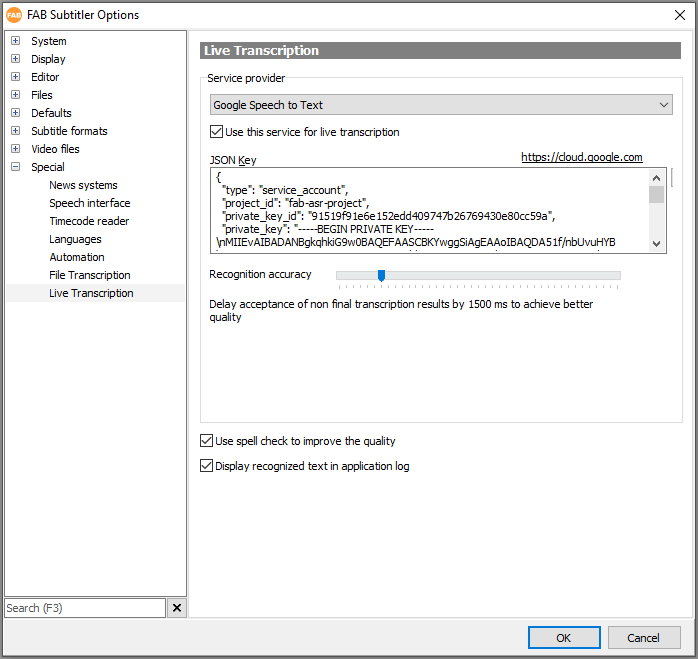
-
JSON Key: The JSON Key is a text file which has to be loaded from a JSON file or the content has to be copied into this field. You will find a description how to obtain the JSON key further below.
-
To configure the Google Cloud to be used with FAB Subtitler follow these instructions:
-
Visit https://cloud.google.com and create an account. In July 2018 Google offered a trial account with USD 300 credit which can be used within 12 months. This allows extensive testing of the Google cloud service.
-
Before you can use the Google cloud you must first create a project. Create a project with the name FAB-ASR-Project as shown below
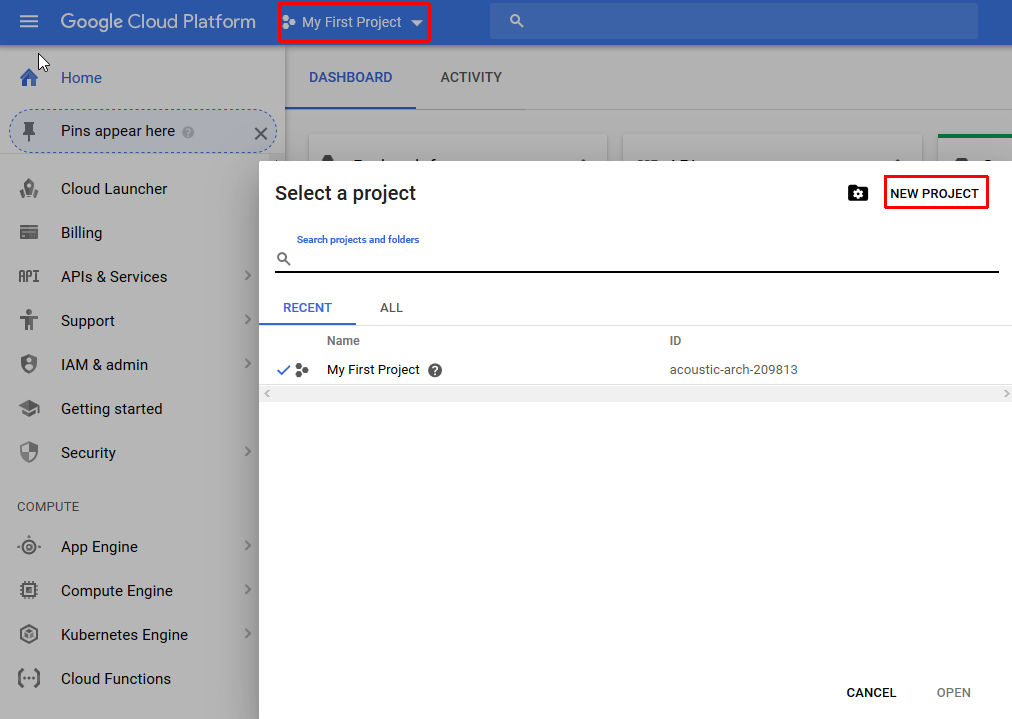
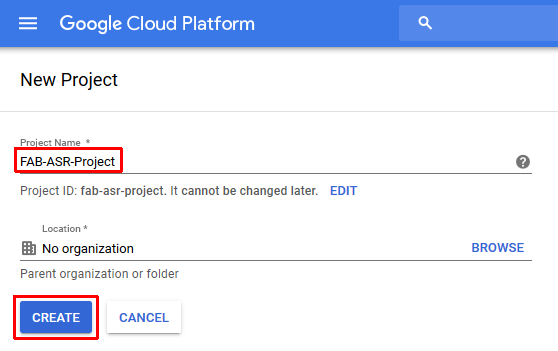
- Select the project FAB-ASR-Project as the current project
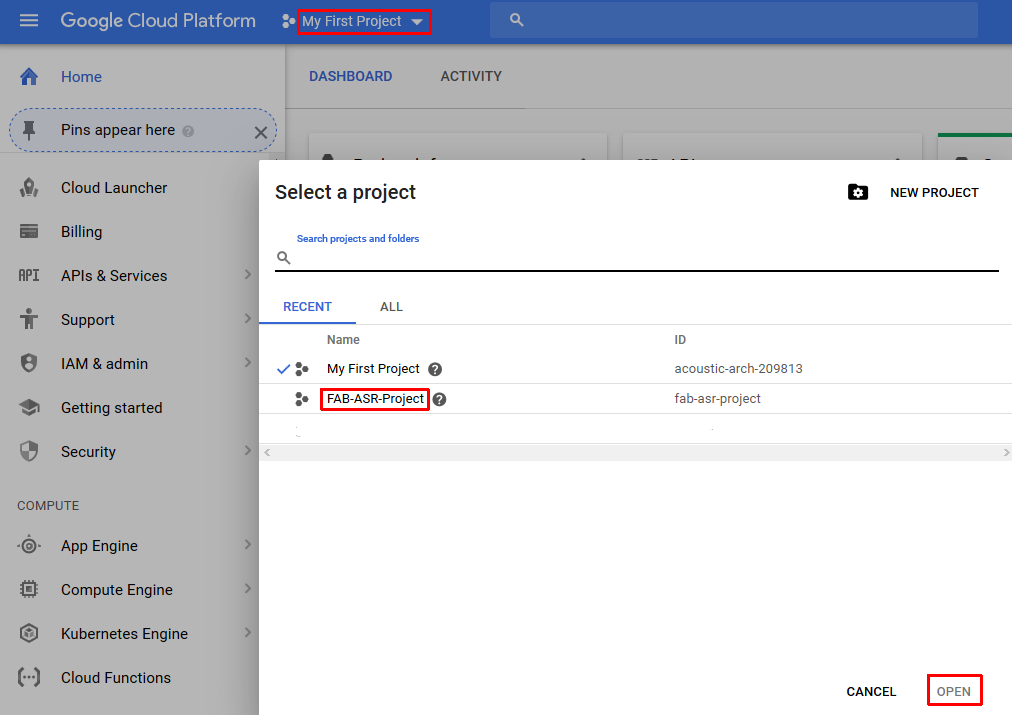
- Create Credentials for a new service account in the API Manager
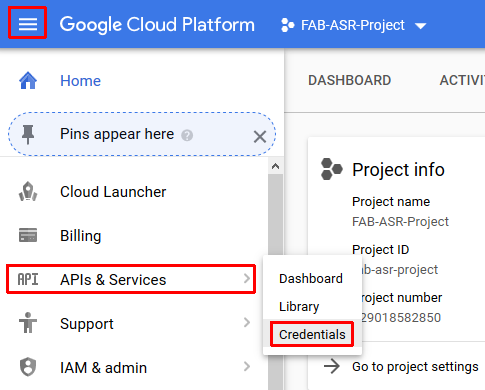
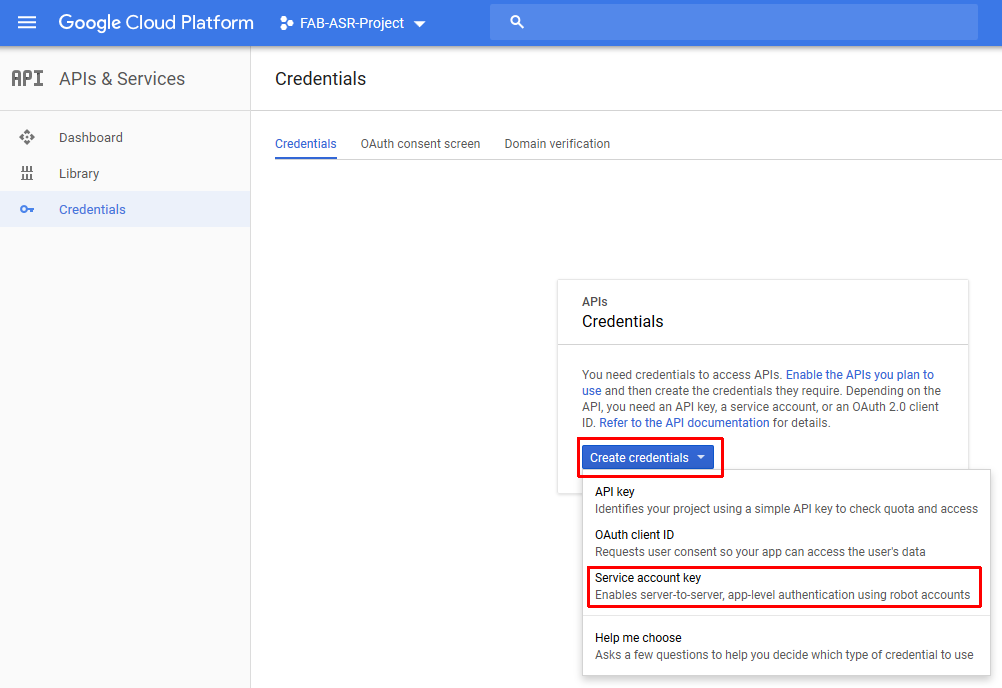
- Enter your service account details
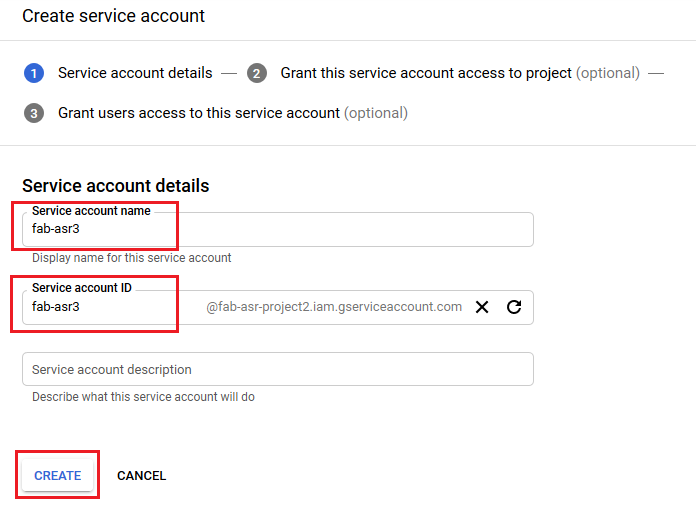
- Set the service account permissions
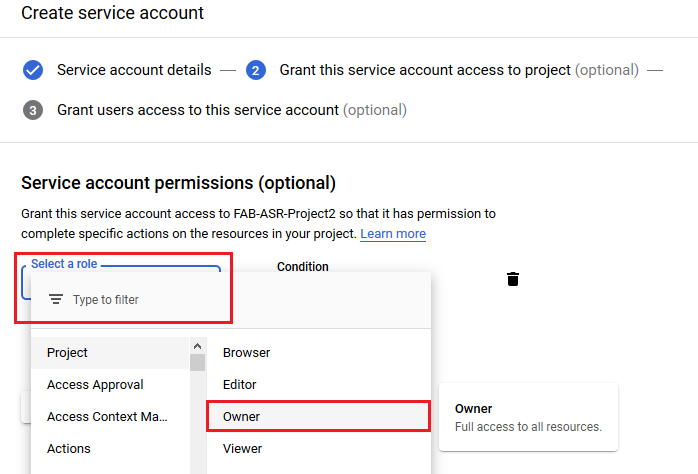
- Create the Json key
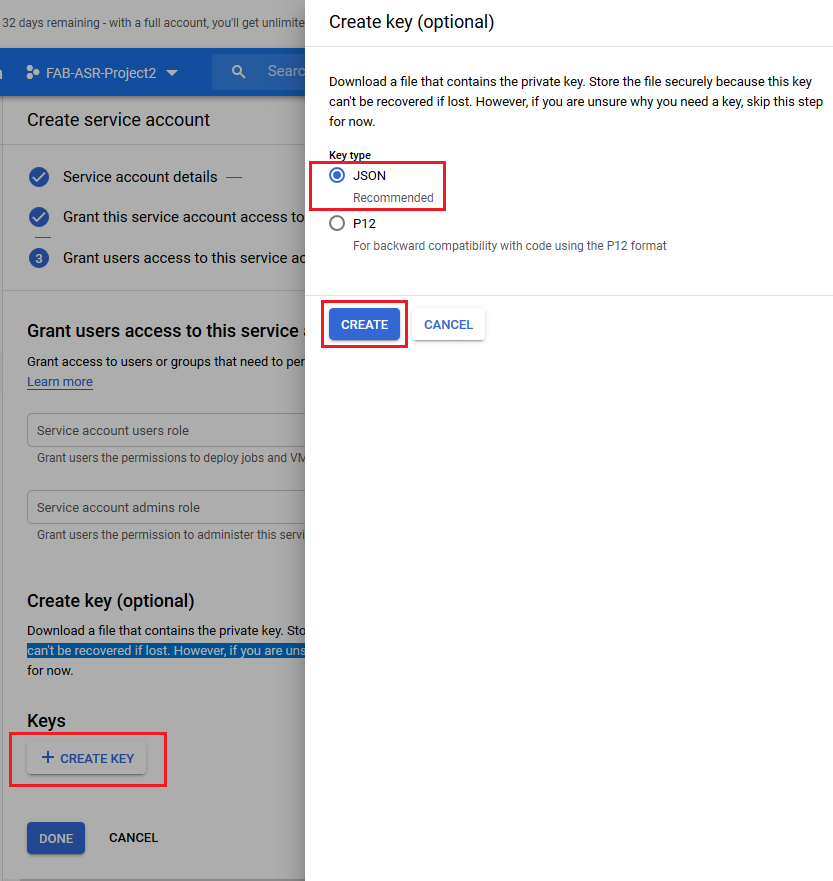
- After the previous step the JSON file with the credentials for the new service account will be downloaded to the computer. The JSON file shall be imported into FAB Subtitler Options /Special / Transcription / Google Speech to Text:
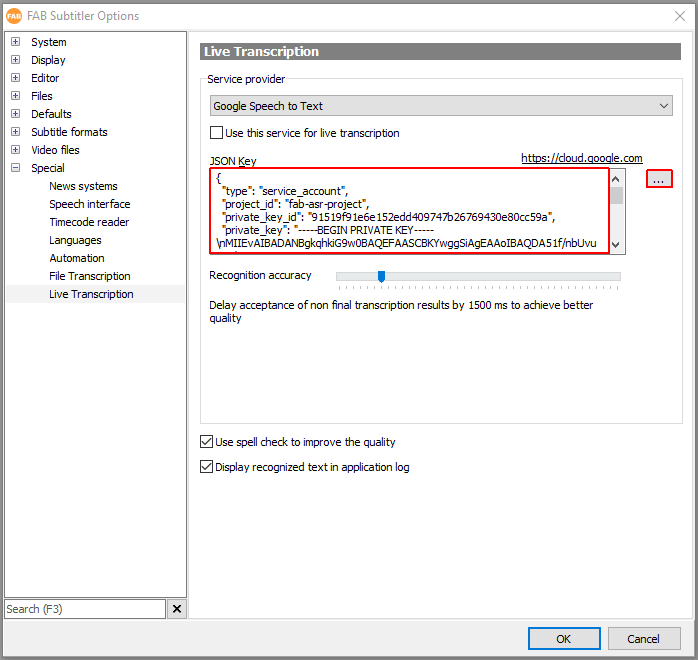
Microsoft
To configure FAB Subtitler to use Microsoft Azure as the transcription service open Options / Special / Transcription:

- API Key & Location: You will have to obtain both the API Key and the location from https://portal.azure.com
After logging into https://portal.azure.com:
- Click on “Create a resource” and search for “Speech”
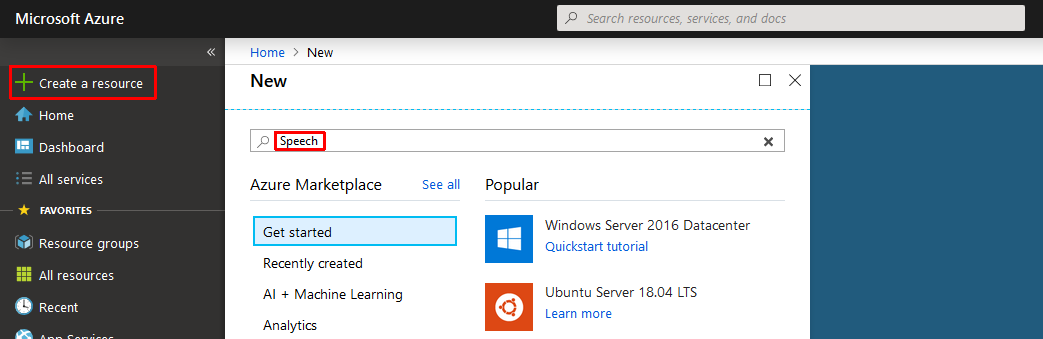
- The click on “Create” for Speech
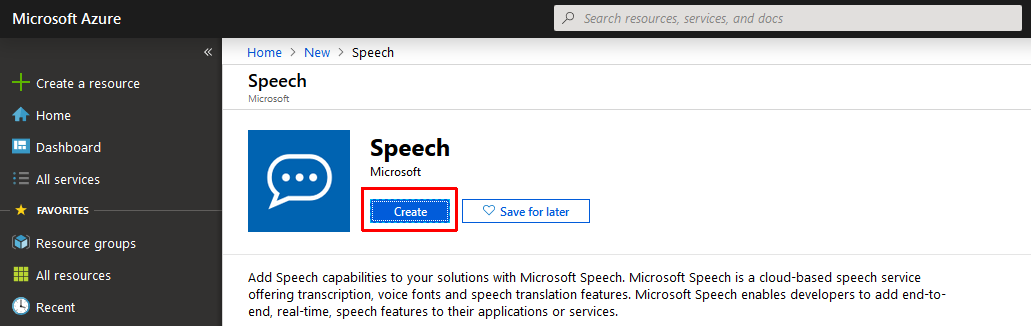
- Enter the data for the fields as in the picture below
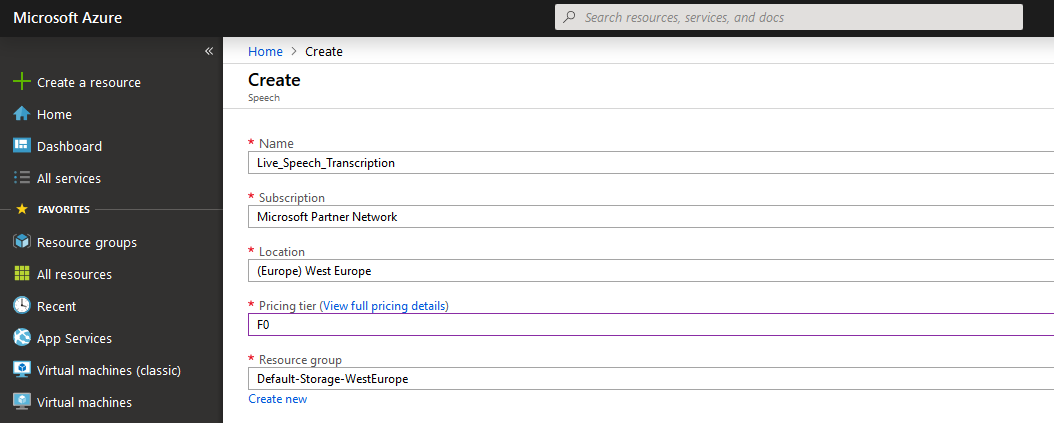
- The confirmation page will also display the Location and then click on “Go to resource”
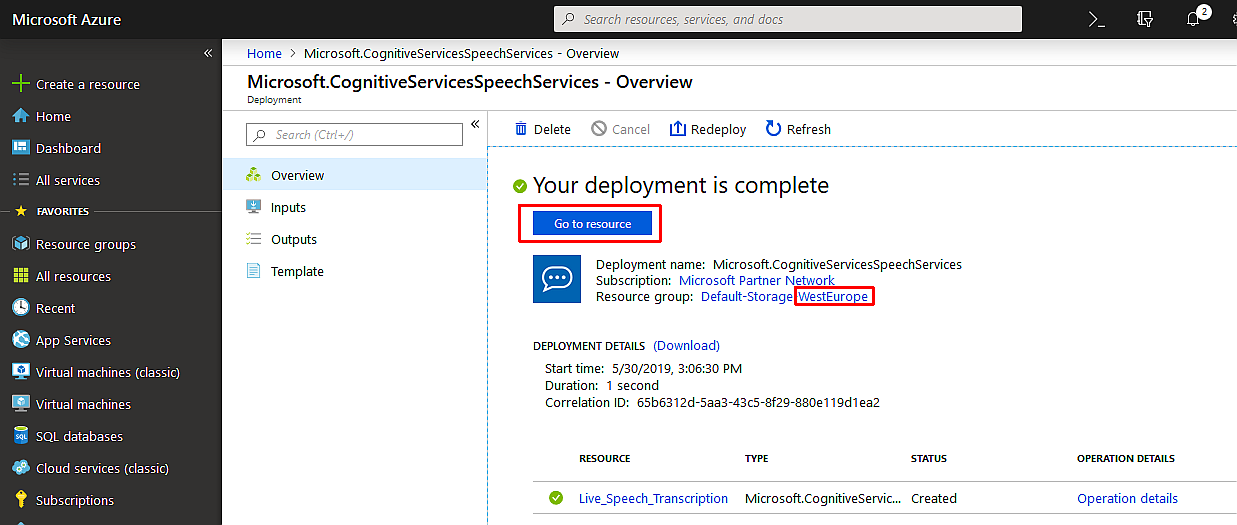
- Click on “Keys and Endpoint” to select one of the API Keys that has to be entered in FAB Subtitler settings
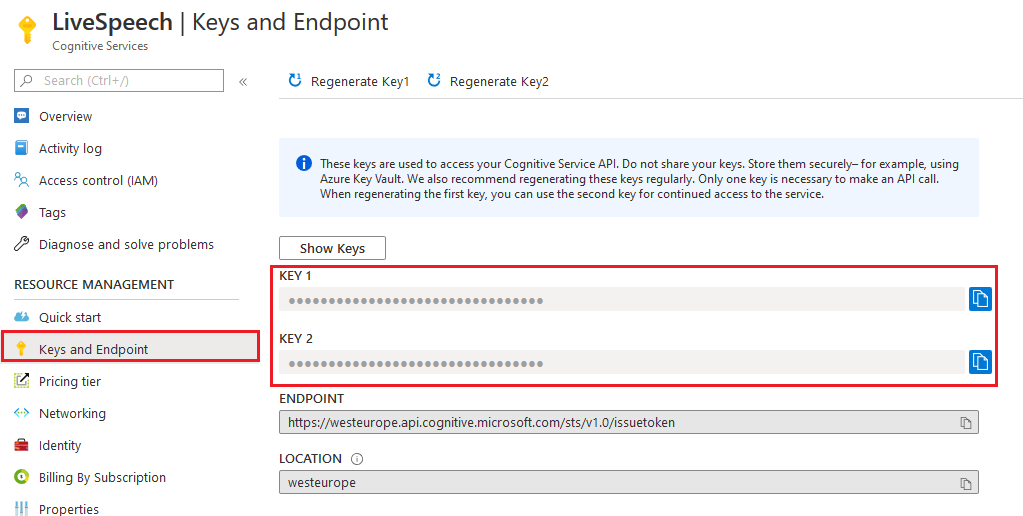
Using other service providers over REST API
It is possible to use other transcription services than the ones, which are provided in the FAB Subtitler, if these services can provide the transcribed text to FAB Subtitler within a HTTP GET request.
The HTTP GET request should look like this:
HTTP GET http://ip:port/livetranscription/send?text=This text was recognized and contains some special characters ÄÖÜ
This will instruct FAB Subtitler to accept the transcribed text, convert it to subtitles according to the settings in FAB Subtitler Options and transmit the subtitle(s). FAB Subtitler will take care of the appropriate timing when converting received transcribed text to subtitles.
Providing interim/non-final live transcription results
Most live transcription systems can provide interim/non-final transcription results many seconds before the final result of speech recognition is delivered. FAB Subtitler can accept interim/non-final text and use it for subtitles after the time defined in configuration settings.
To provide interim/non-final result of the speech recognition to FAB Subtitler:
HTTP GET http://ip:port/livetranscription/send?isFinal=false&text=This text was recognized and contains some special characters ÄÖÜ
To enable this functionality, go to “File > Options > Special > Transcription > Live Transcription” and configure live transcription as seen in the picture below:
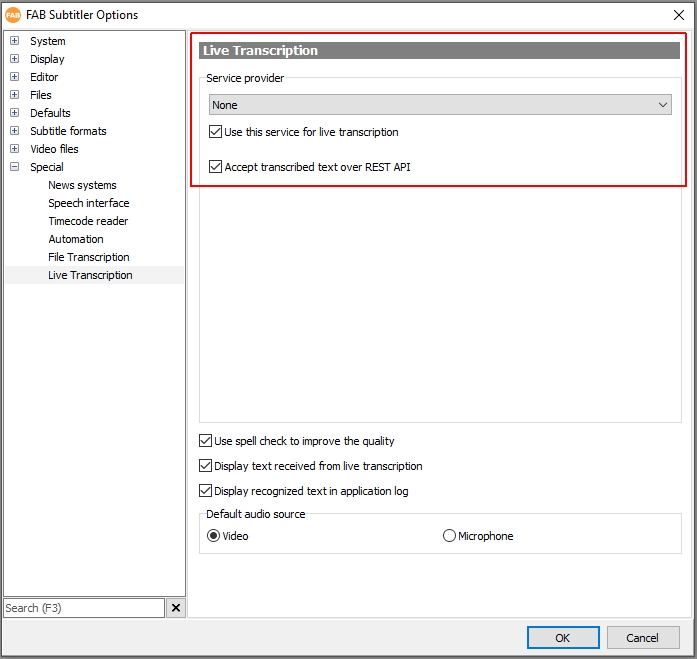
- On the “Live Transcription” tab select “None (accept transcribed text over REST API)”
- Activate “Use this service for live transcription”
This page was last updated on 2024-02-11