FAB Subtitler can play a video file with subtitles on a secondary display output of the PC graphic card. This way it is possible to connect a large TV or projector to display video with subtitles.
-
Open a subtitle file in menu File/Open
-
Open a video file in menu Video/Open video file
-
Click on menu Display/Video>Video in a window
-
You will get a video window that can be moved to the secondary display by simply dragging it with the mouse. To display the video in full screen double click on it.
-
Start playing the video file by clicking on menu Video/Navigate>Play
-
Click on “Timecode>Lock / Rehearse mode” to start displaying the subtitles or alternatively click on “REHEARSE” as shown on the picture below:
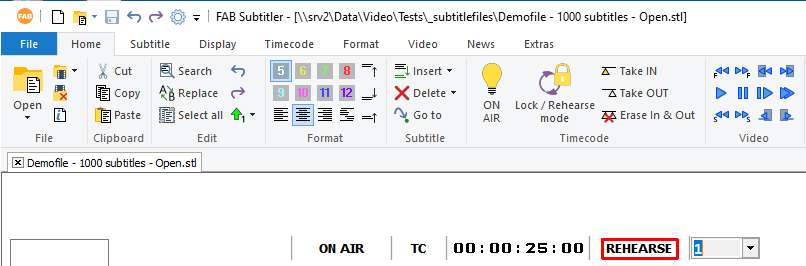
- The field with the “REHEARSE” sign will go green, the subtitles will start playing and they will be displayed in the editor window and in video in a window as shown in the image below. The image below is from the two monitors: on the left side on MONITOR 1 there is the FAB Subtitler. On the right side on MONITOR 2 there is the Video in the window.
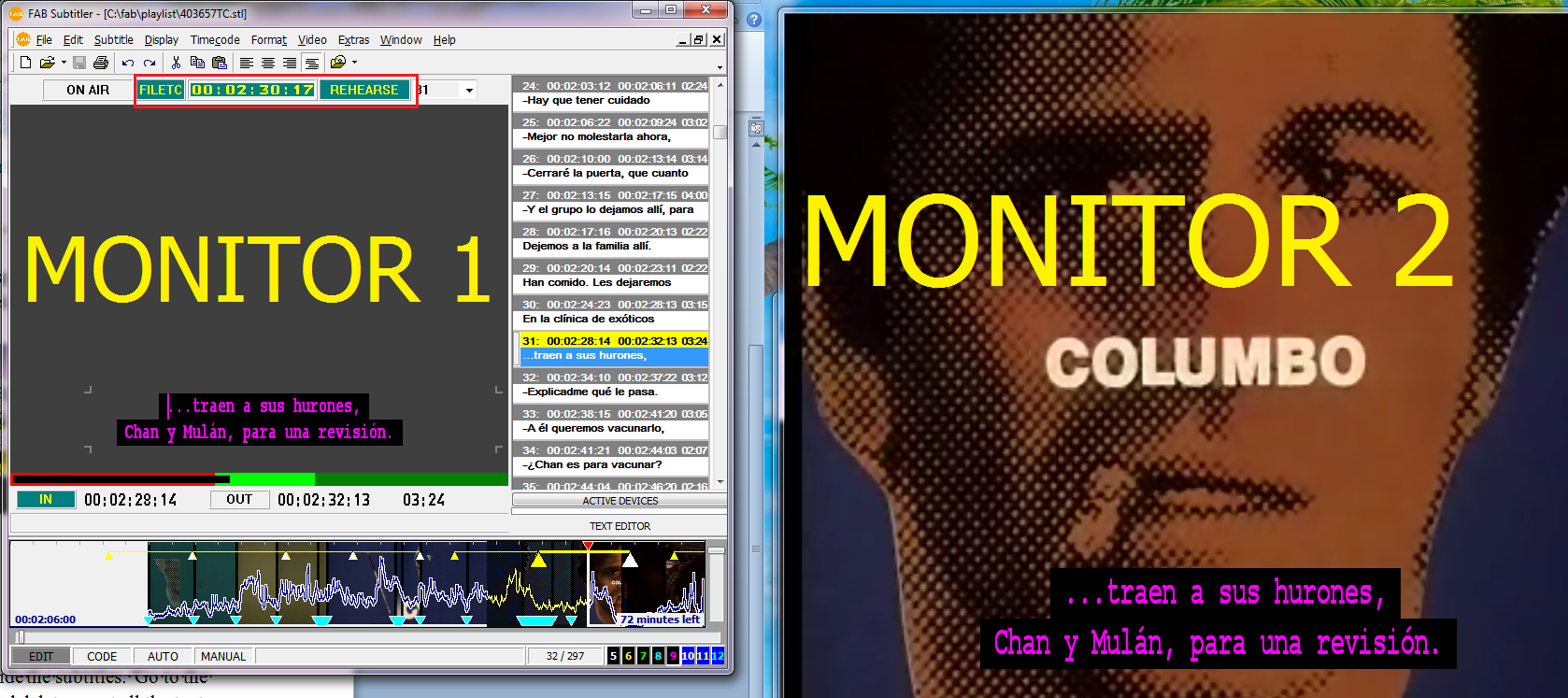
This page was last updated on 2021-05-06