Obtaining the installation file
The setup file for FAB Subtitler can be downloaded from the FAB Web Access portal. The serial number of the FAB Subtitler software is required. The serial number is visible in the license file and also on the USB Dongle if the software is delivered with the USB Dongle.
The PDF license file will be required during the installation process. In case that the PC does not have direct access to the internet then the PDF license file can be downloaded from the FAB Web Access portal.
Installation procedure
- Start setupfabsubtitler.exe to display the setup wizard
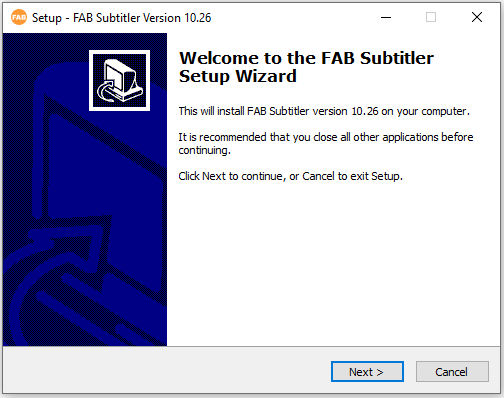
-
Follow the steps in the setup wizard
-
When the installation is finished you can start FAB Subtitler by opening the start menu and clicking on FAB Subtitler
Automated installation
FAB Subtitler can be installed in an automated way by running the installation program from the command line. The complete procedure is described here.
Installing a software update
To install a different version of FAB Subtitler it is not necessary to uninstall the previously installed version before installing the new version.
- Stop FAB Subtitler
- Start the installation program for FAB Subtitler
- When the installation program finishes you can start FAB Subtitler again
The installation procedure for a new version will automatically uninstall the previous version of FAB Subtitler. All configuration settings from the previously installed version will be preserved.
Installation of additional software
FAB Subtitler will require additional software to be able to reproduce different types of video files and also for other functionality:
-
LAVFilters
-
FFmpeg
To install additional software click on File / Info / About video codecs which will display a window where you can install the additional software.
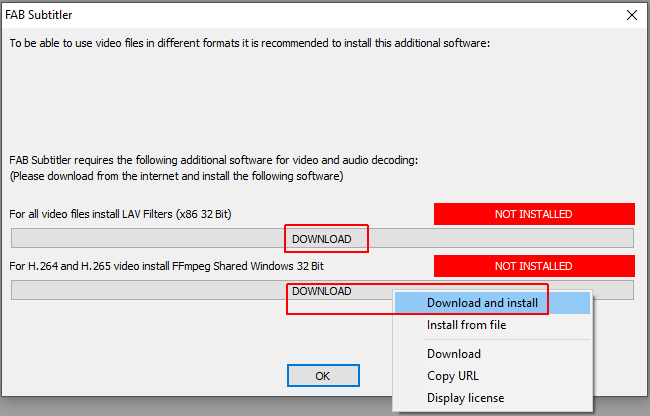
FFmpeg will be installed automatically by FAB Subtitler. For LAVFilters please download the 32 bit “Installer” package and start it after download to install the software.
Using FAB Activity Manager to start FAB Subtitler
When FAB Subtitler shall always be running it is necessary to use FAB Activity Manager to start FAB Subtitler. FAB Activity Manager will monitor FAB Subtitler and restart it in case that it hangs or in that it is closed.
Using configuration files
FAB Subtitler can use different configurations which are stored in .FCF files. You can read how to use different configurations on this page.
Configuration .FCF files are generally used for FAB Subtitler STD/PRO/LIVE/MPEG Edition when a single instance of FAB Subtitler is running. When multiple instances of FAB Subtitler are running simultaneously you should not use configuration file. In this case every instance should use a different configuration profile.
Using configuration profiles
FAB Subtitler BCAST/XCD can be started by FAB Activity Manager and multiple instances can be started on the same computer. You can read about how to use and configure configuration profiles in FAB Subtitler on this page.
Downgrading to a lower version
The installation of a lower version is exactly the same as installing a software update. However some configuration settings may be modified by the newer version and therefore the lower version may not read all configuration settings correctly. To make sure to use the correct configuration settings the best way is to use the .FCF configuration file which was created by the same version that was used to save the .FCF file.
Activation of the software license
You will find information on how to activate the software license here.
Uninstalling FAB Subtitler
If you decide to uninstall FAB Subtitler the configuration and other data (log files, …) will not be deleted. If you wish to delete all FAB Subtitler data after uninstalling the software then you will have to delete the following manually:
In the registry:
HKEY_LOCAL_MACHINE\Software\Wow6432Node\FAB\FAB Subtitler
HKEY_CURRENT_USER\Software\FAB\FAB Subtitler (for all users)
On the disk:
C:\ProgramData\FAB\FAB Subtitler
c:\Users\%USERNAME%\AppData\Local\FAB\FAB Subtitler (for all users)
This page was last updated on 2023-11-20