Recording the TS traffic input & output
Sometimes it is necessary to check the IP transport stream (TS). In such case please save the incoming and outgoing transport stream and send it to FAB for further analysis.
The incoming and outgoing transport IP stream can be recorded with Wireshark following these steps:
- In this example FAB DVB Interface is receiving TS on 225.1.1.1:5001 and it is transmitting TS on 225.1.1.11:5011
- Make certain that FAB DVB Interface Service is running.
- Start Wireshark.
- Select the network interface on which you wish to record the IP transport stream (1.)
- Select the filters (2.)
- Click on the icon to start recording (3.) as seen in the picture below:
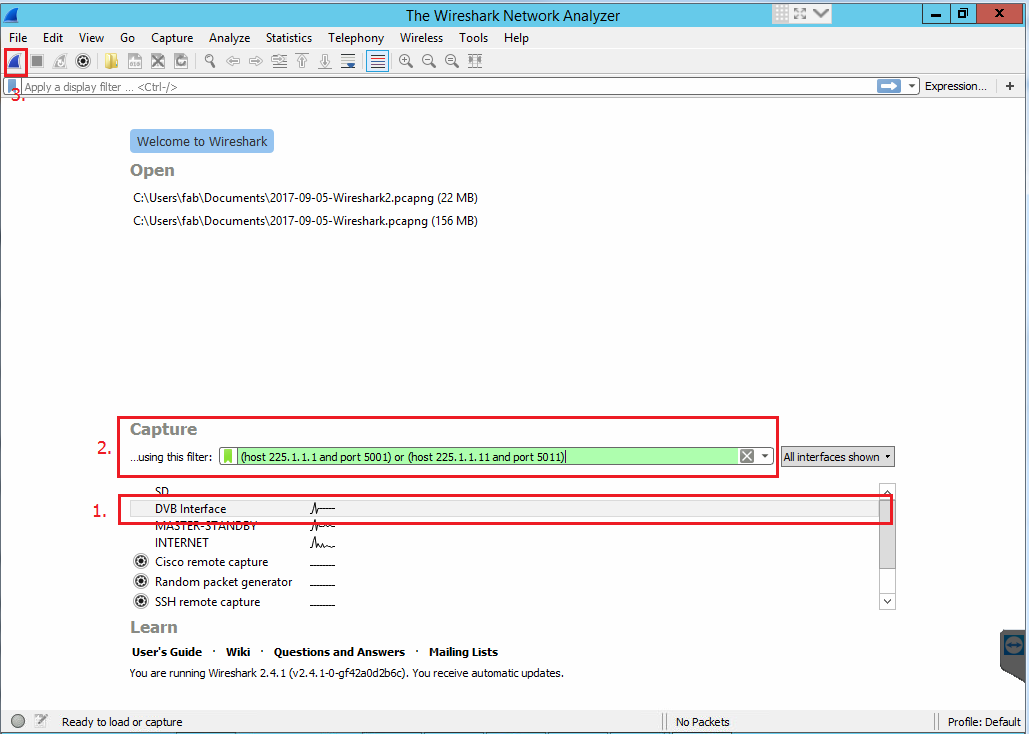
- Stop the recording after a minute as seen in the picture below:
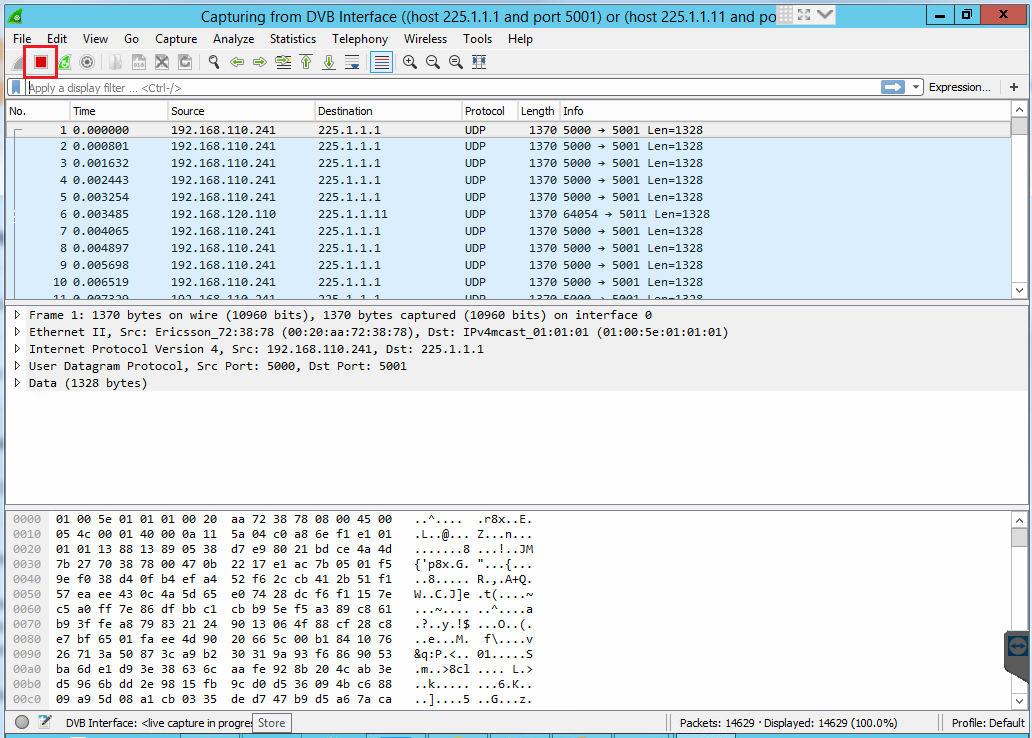
- Save the recorded IP transport by clicking on “File->Save or Save As…” as seen in the picture below:

If necessary send the recorded IP transport stream file(s) together with the system report to FAB. Instructions on how to create a system report can be found here: Creation of FAB System Report
This page was last updated on 2021-04-07