FAB Subtitler LIVE can transmit live subtitles for Zoom webinars or meetings. Zoom provides an interface which is used by FAB Subtitler LIVE to send live subtitles over HTTP(S).
You will have to enable “Closed Captioning” for Zoom meetings in the web interface for your Zoom Account in “PERSONAL / SETTINGS”:

Configuration of FAB Subtitler LIVE
Before you can transmit subtitles to Zoom, you will require the Zoom Caption URL:
- You can find the Zoom Caption URL by opening your current or scheduled Zoom meeting
- Click the Closed Caption icon (CC) and select the “Copy the API token” button
- You will require this URL when configuring the FAB Subtitler Live
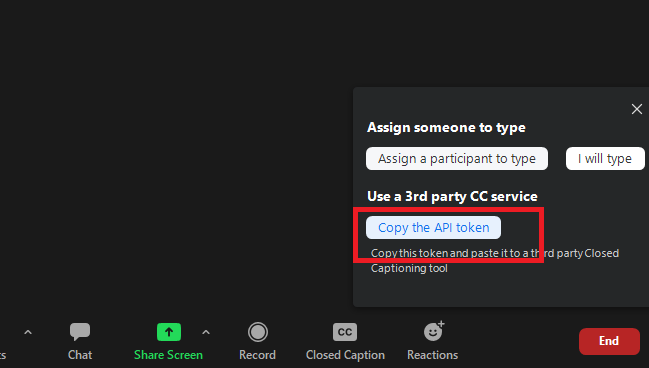
To use the Zoom live captioning functionality with the FAB Subtitler LIVE, create a new output device:
-
Open Options > System > Network and add the Zoom live captioning output device
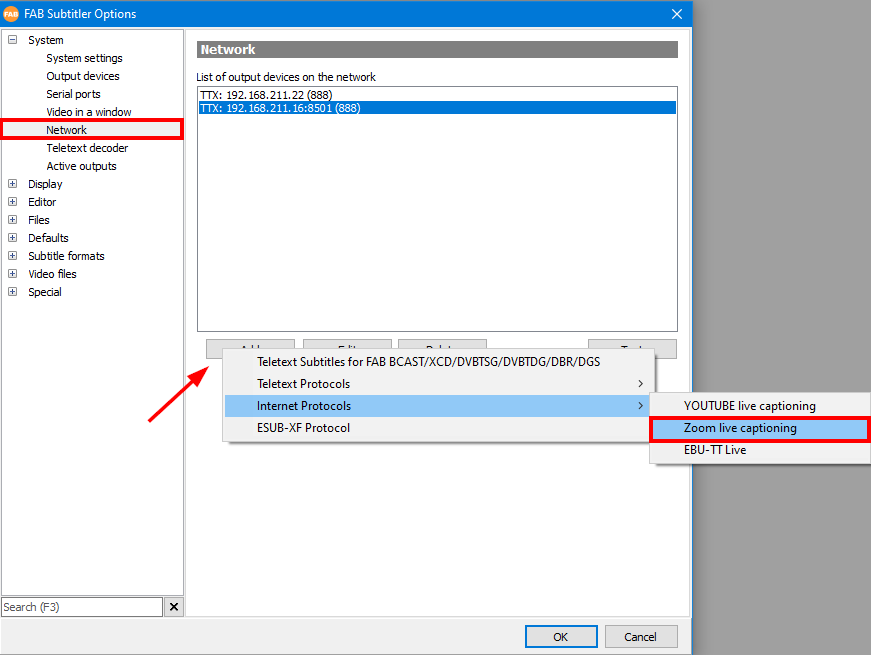
-
Paste the Zoom Caption URL and save the configuration
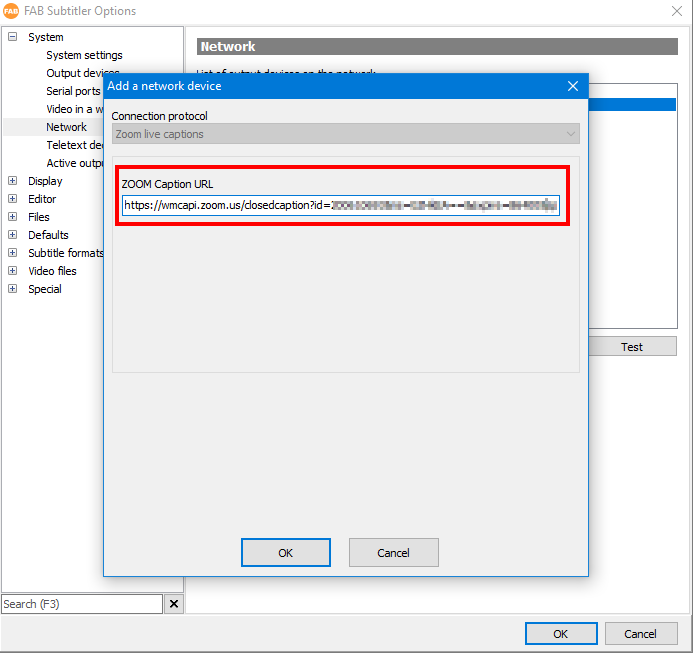
Testing the transmission and configuring the Zoom client
To confirm whether the subtitles are transmitted correctly, we suggest creating a test Zoom meeting and transmitting the subtitles from FAB Subtitler Live.
- Open the Zoom meeting
- Click on the Closed Caption (CC) icon and select Show Subtitle:

To make the font size of the Zoom closed captions larger:
- Click the Closed Caption icon and select Subtitle Settings
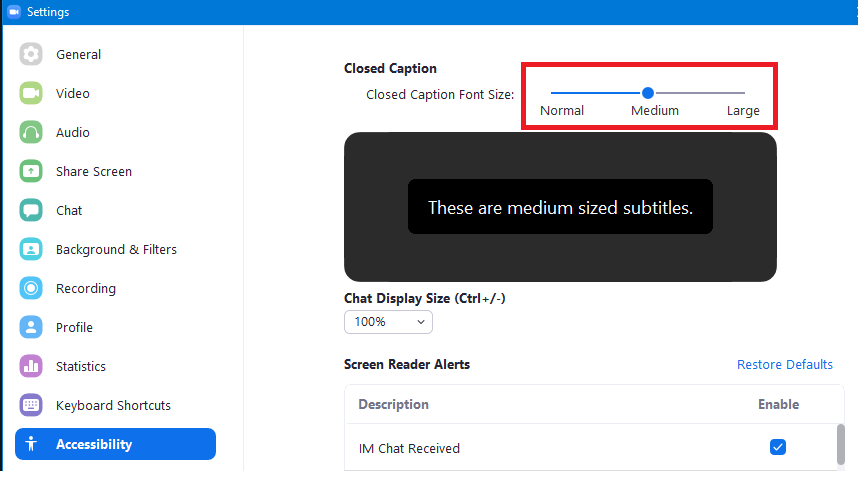
To start the test transmission open the FAB Subtitler Live and start sending subtitles:
- For an easy and fast way to send subtitles, we suggest using the Speech interface
- Please note: For the subtitles to be sent from the Speech interface, select “ON AIR” before sending them:

Using multiple workstations
When multiple workstations are used to subtitle the same Zoom Meeting it is necessary to respect the sequence numbers. In the settings you will have to activate the checkbox “Ask for starting sequence number”:
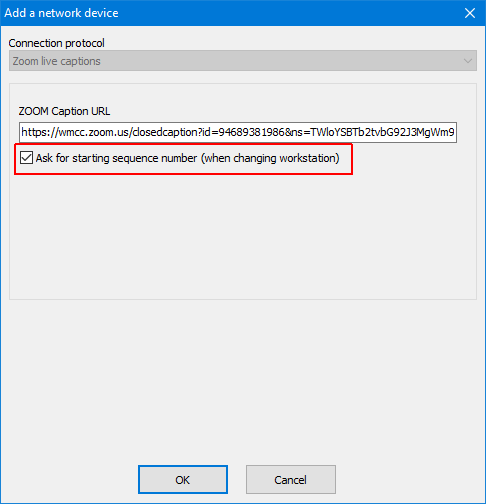
Every time FAB Subtitler sends a subtitle to the Zoom Meeting it sends a sequence number which is increased by 1 for every subtitle. Any sequence number can be used for the first subtitle, but Zoom will not accept following subtitles if the sequence number is not exactly the previous sequence number increased by 1.
Therefore when using multiple workstations it is important that when a new workstation starts transmitting subtitles it uses last sequence number transmitted on the previous workstation increased by one.
You will find sequence numbers of all transmitted subtitles in the FAB Subtitler log:
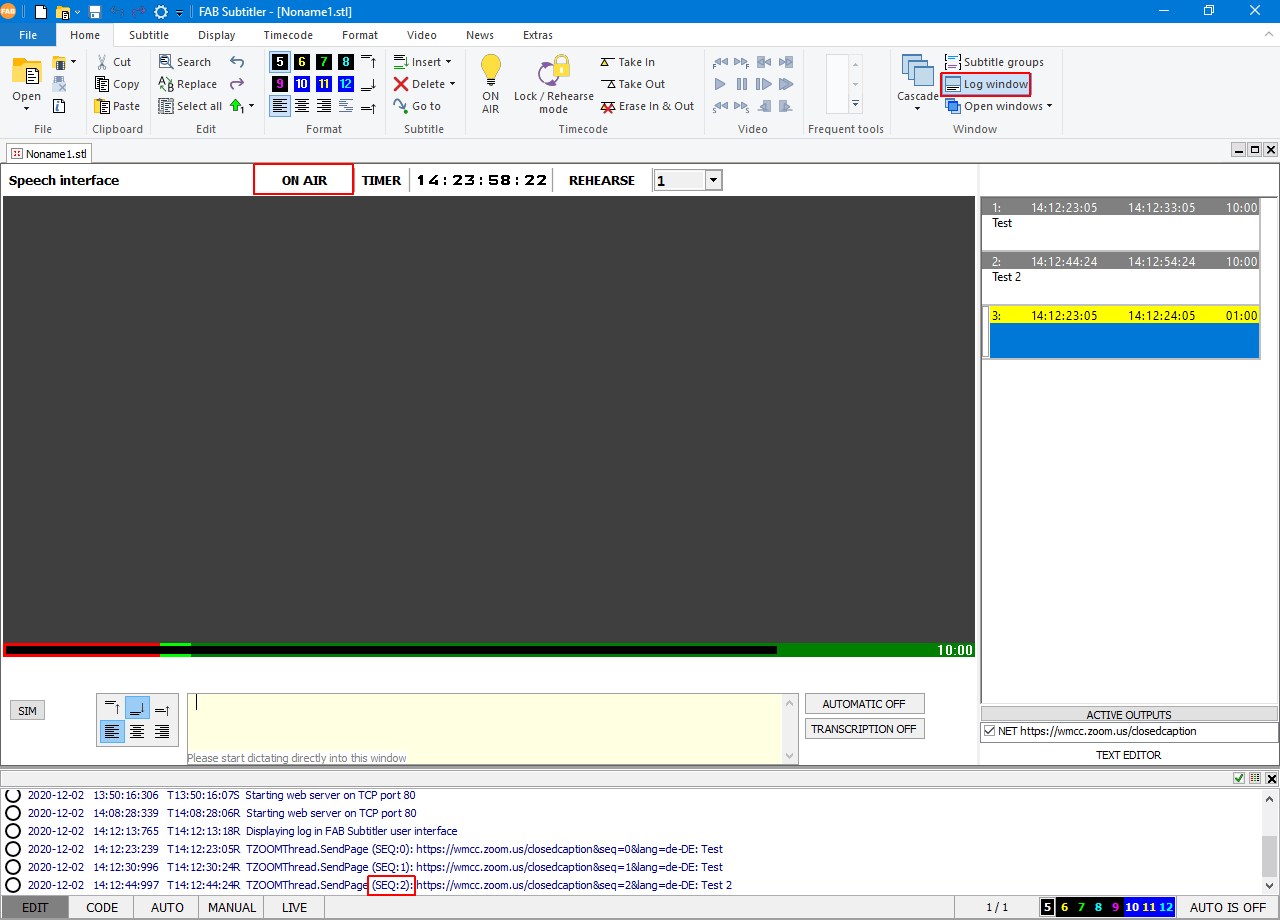
When going ON AIR on the new workstation a window will popup asking for the starting sequence number. It is extremely important to enter the last sequence number from the previous workstation increased by 1. Otherwise subtitles will not be displayed in the Zoom meeting.
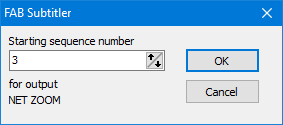
In the above example you will see in the Subtitle log that the last subtitle had the sequence number 2 and therefore you have to enter 3 as the new starting sequence number.
This page was last updated on 2021-05-06