A DeckLink card can be used in FAB Subtitler for the following functionality:
- Insertion of open (in-vision) subtitles into video
- Display of video on PC monitor
- Timecode reading (ATC LTC from VANC in HD-SDI and higher resolutions only, not for SD video)
All above functionalities will work at the same time and they have been tested successfully with the DeckLink 4K Extreme 12G card. Other Decklink cards will probably work as well but they have not been tested by FAB.
- Make sure to connect the SDI input signal to SDI Input A and the SDI output will be available on the SDI Output A connector of the Decklink card.
- Only connect a cable to the Ref In connector when using the DeckLink card to provide a Key&Fill signal for an external keyer. In other configurations no signal shall be connected to the Ref In connector.
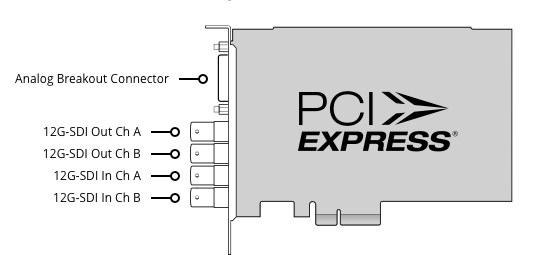
Configuration of the Decklink card in Desktop Video Setup
First start “Desktop Video Setup” which was installed when installing the driver for the DeckLink card and set the following settings:
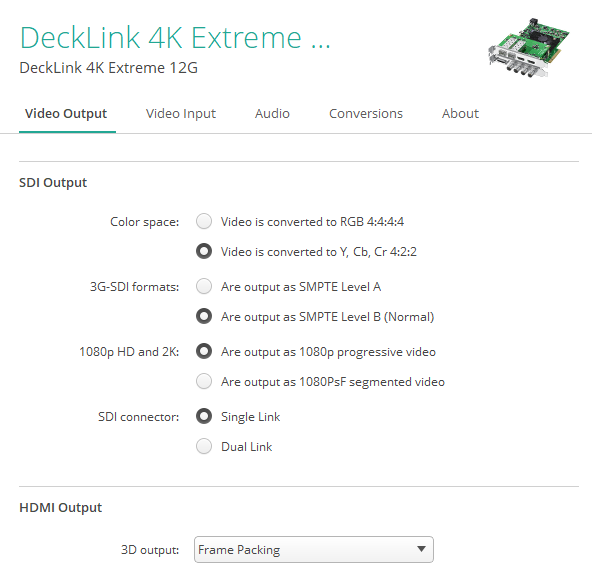
Configuration for Insertion of open (in-vision) subtitles into video
- In “Options>System>Output devices" activate “DeckLink”:
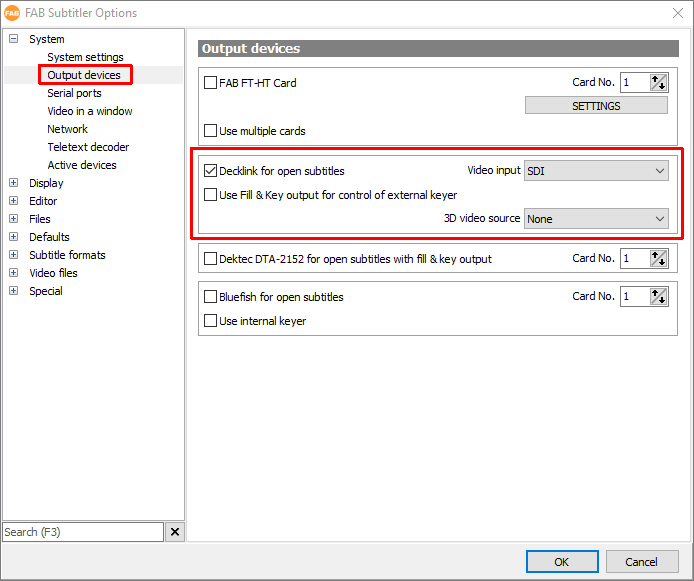
FAB Subtitler will automatically detect the format of the video connected to the SDI input of the Decklink card and create bitmaps with subtitles in appropriate resolution which will be overlaid over the video.
- To start inserting subtitles into video click on “ON AIR" in FAB Subtitler
``
Configuration for Display of video on PC monitor
- Open “Options>System>Video in a window" and set the options as in the picture below:
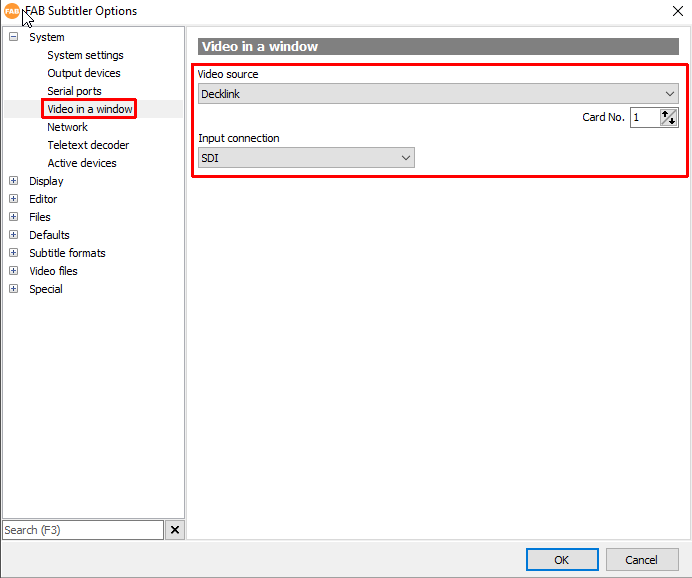
- To display the video on the PC monitor click on “Display / Video in a window” or “Display / Editor over video” in FAB Subtitler:
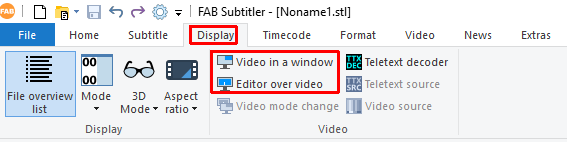
Configuration for Timecode reading
- Open “Options>Specials>Timecode" and set the options as in the picture below:
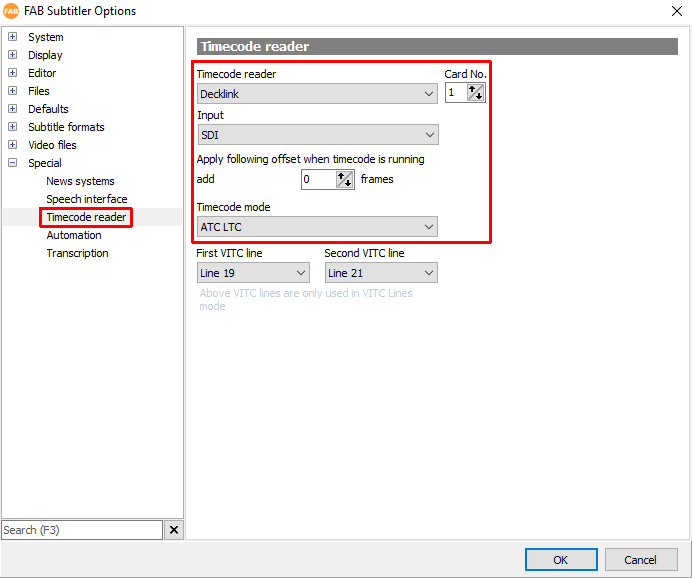
Please note that timecode cannot be read from SD video. It will only work for reading ATC LTC from VANC in HD-SDI and higher resolutions.
Avoid audio echo in SDI output
You may observe that when using the Decklink card both for keying and video display on PC monitor then there may be audio echo in the SDI output of the Decklink card. This is caused by a Windows setting which outputs Windows audio in the SDI output of the Decklink card. The problem occurs if you set the Decklink card as speaker output in “Select playback device”:
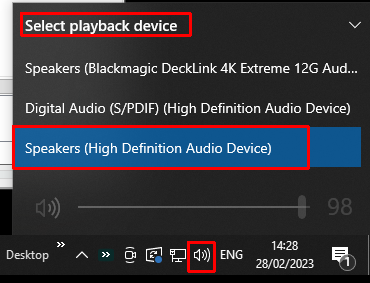
To avoid the audio echo in the SDI output change the setting to:
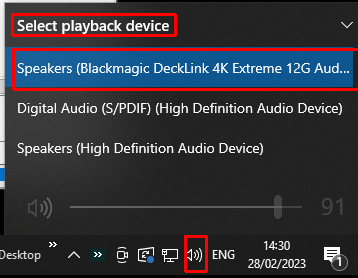
The first setting uses the Decklink SDI output for PC speaker output and then you hear the audio from the PC and also the audio which is present on the SDI input of the Decklink card. Therefore the second setting solves the problem. You will however need separate speakers or headphones to hear the PC audio.
In case that the only card in the PC is a Decklink card, the solution is to disable the Windows audio output as shown in the pictures below:
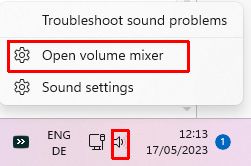

This page was last updated on 2023-05-22