FAB Subtitler LIVE can connect to different news management systems and download news rundowns with prompter texts and display the news rundown within FAB Subtitler. The rundown is constantly refreshed when receiving a new version of the rundown from the news system so that the running order of news items is also updated correctly.
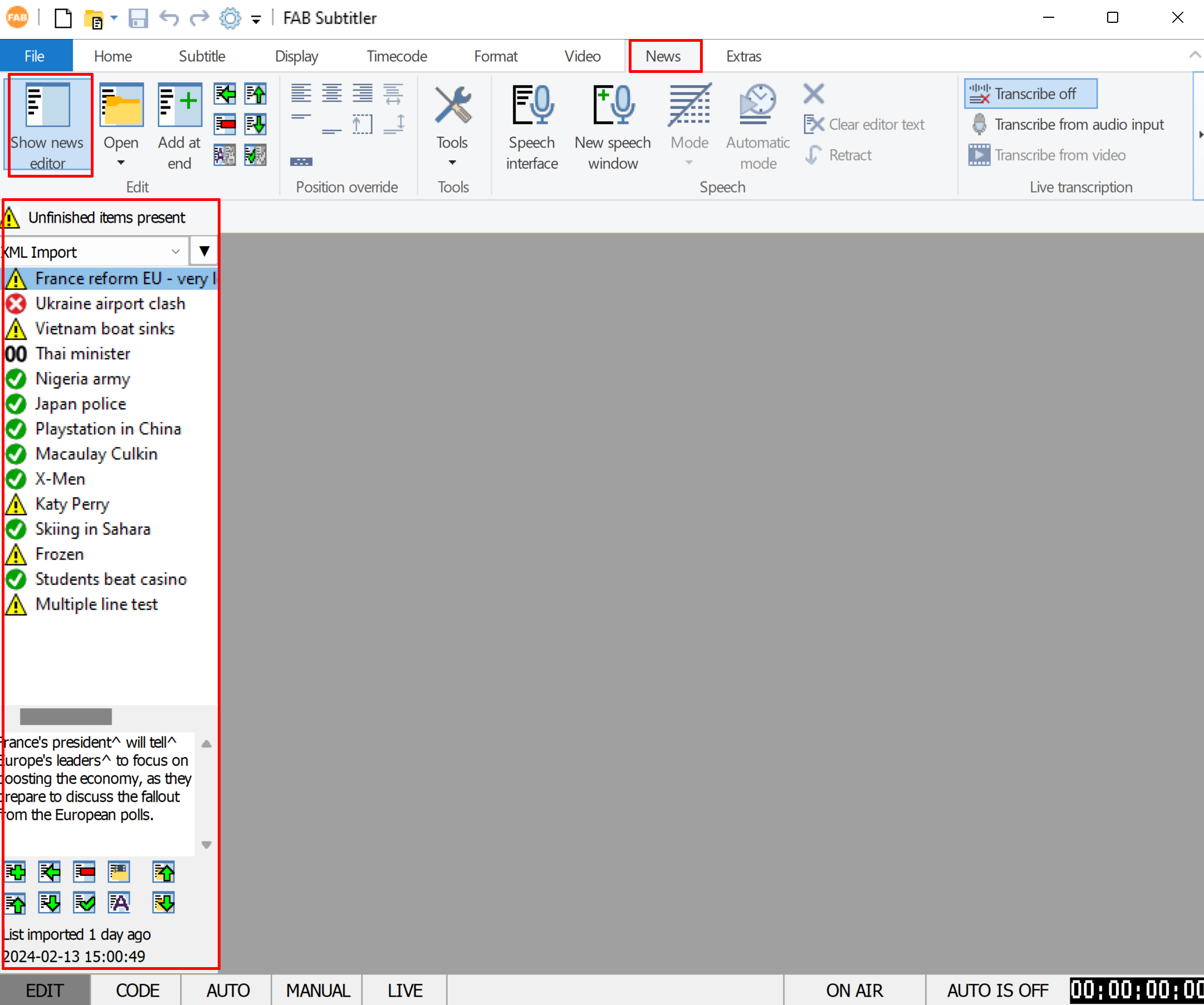
By clicking on the dropdown (“XML Import” in the above drawing) the list of available news rundowns will be displayed and one of them can be made active and will be displayed in FAB Subtitler. At that moment FAB Subtitler will try to obtain new rundown information from the news system and update the list whenever new data is available in the news system.
It is also possible to define news rundowns without a connection to the news system. In such case items can be added/deleted in the news rundown list manually by using the buttons below the list. In this mode it is possible to use the system for preparation of subtitles for one or more programs by multiple users, even it the program is not related to news. In such work mode every workstation prepares one subtitle file which can at the end be merged into one subtitle file.
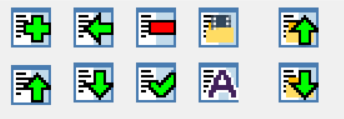
Internal handling of rundowns in FAB Subtitler
Rundowns are configured in Options in FAB Subtitler under Special/News systems.
The news rundown list displays one item for every news item which will be broadcast within a news program.
Every rundown in FAB Subtitler has an associated file folder which must reside on a windows file server where the software “FAB Subtitler Server” must be installed and the news folder must be made available as a network shared folder (i.e. \\server\share\fab\news\newsat1700). FAB Subtitler Server software handles access to the same rundown from multiple workstations simultaneously and is obligatory when multiple workstations are used. More information is available here
Every item in the rundown has an associated subtitle file which contains subtitles for the news item. It is possible to open the folder which contains subtitle files for the news rundown by clicking on “Open program folder”.
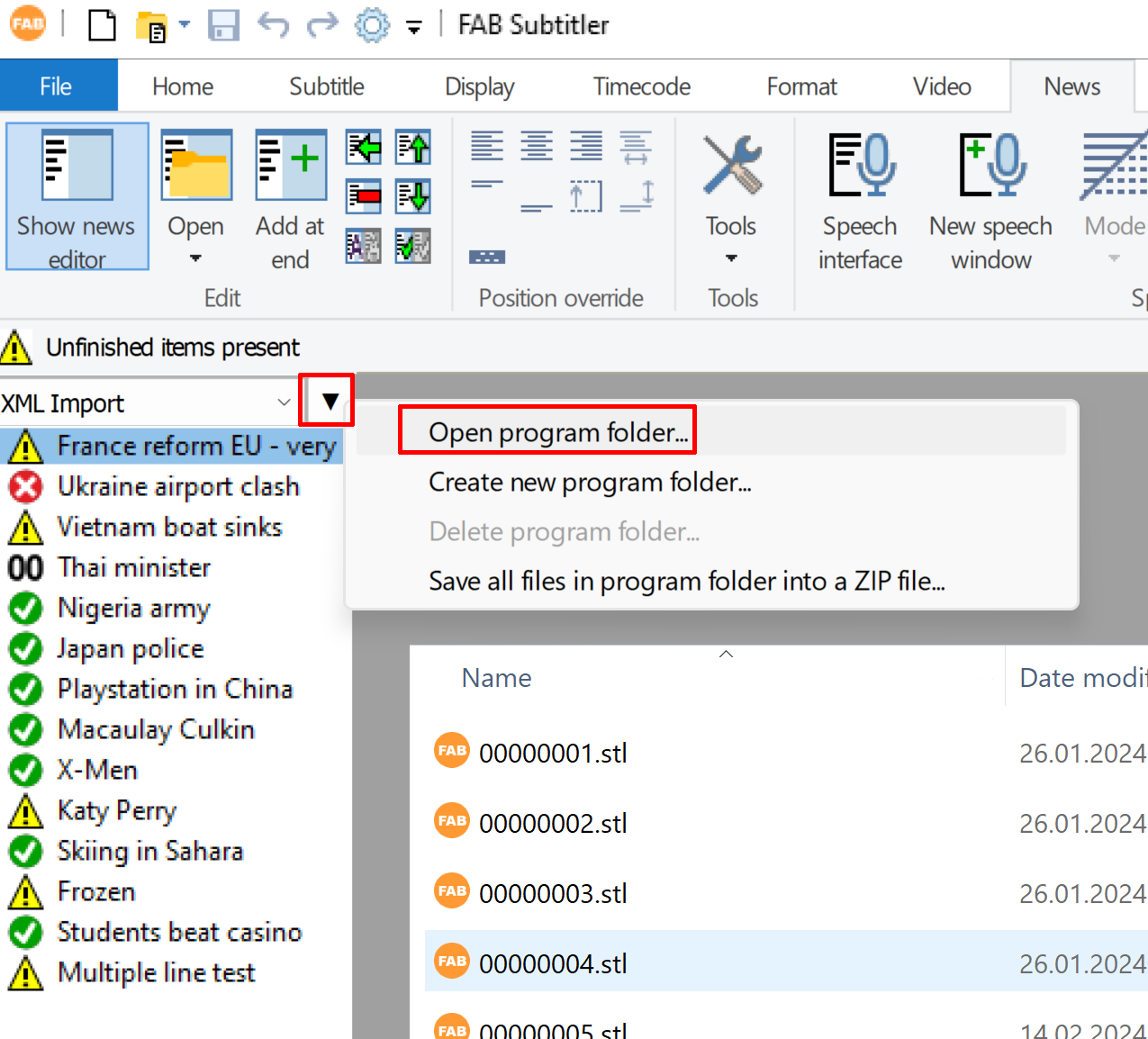
Because every item in the rundown is identified by a unique ID the subtitle filenames contain the ID and not the title of news item.
The file NewsData.txt contains the rundown information and MUST NOT be modified manually in a text editor.
Preparation of subtitles for news
Preparation of subtitles is always done in EDIT mode in FAB Subtitler. Please activate the EDIT mode in the left bottom corner as seen in the picture below.
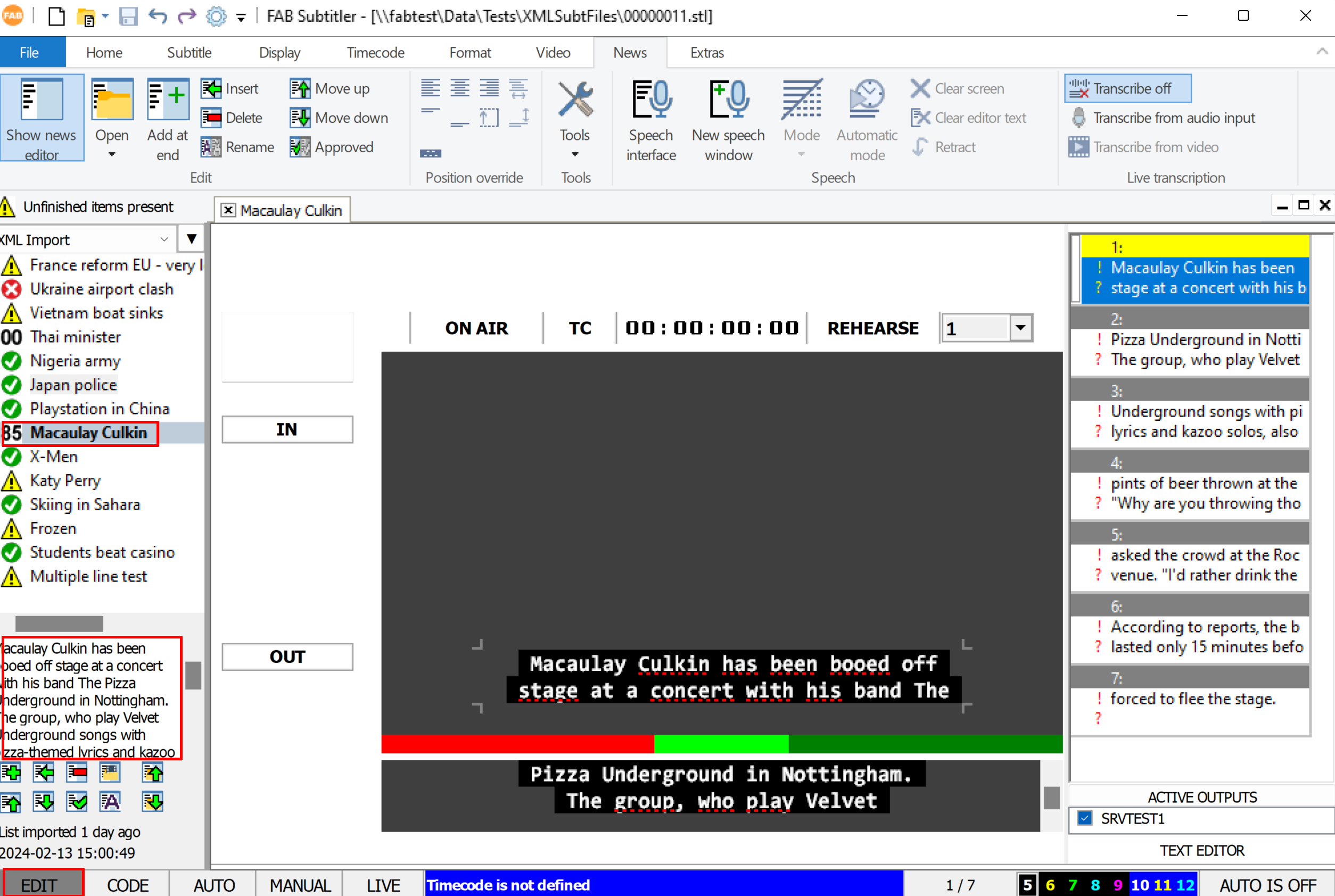
-
To prepare subtitles for a news item double click on the news item in FAB Subtitler. If prompter text is available for the news rundown then a subtitle file will be created automatically from the prompter text. When there is no prompter text available an empty subtitle file will be created and subtitles can be created manually or text can be copied from another application and pasted into FAB Subtitler.
-
Prompter text for the selected news item is displayed in the left bottom corner of the screen as displayed above.
Transmission of subtitles for news
Transmission of subtitles is always done in LIVE mode in FAB Subtitler.
- Please activate the LIVE mode in the status line at the bottom of the screen to be able to transmit subtitles.
- To establish an outgoing connection to the subtitle transmission system make sure to click on ONAIR.
- Open every subtitle file with a double click on the news items in FAB Subtitler.
- Subtitles can be transmitted with the keys INS and DEL. The keys can be redefined in Options of FAB Subtitler.
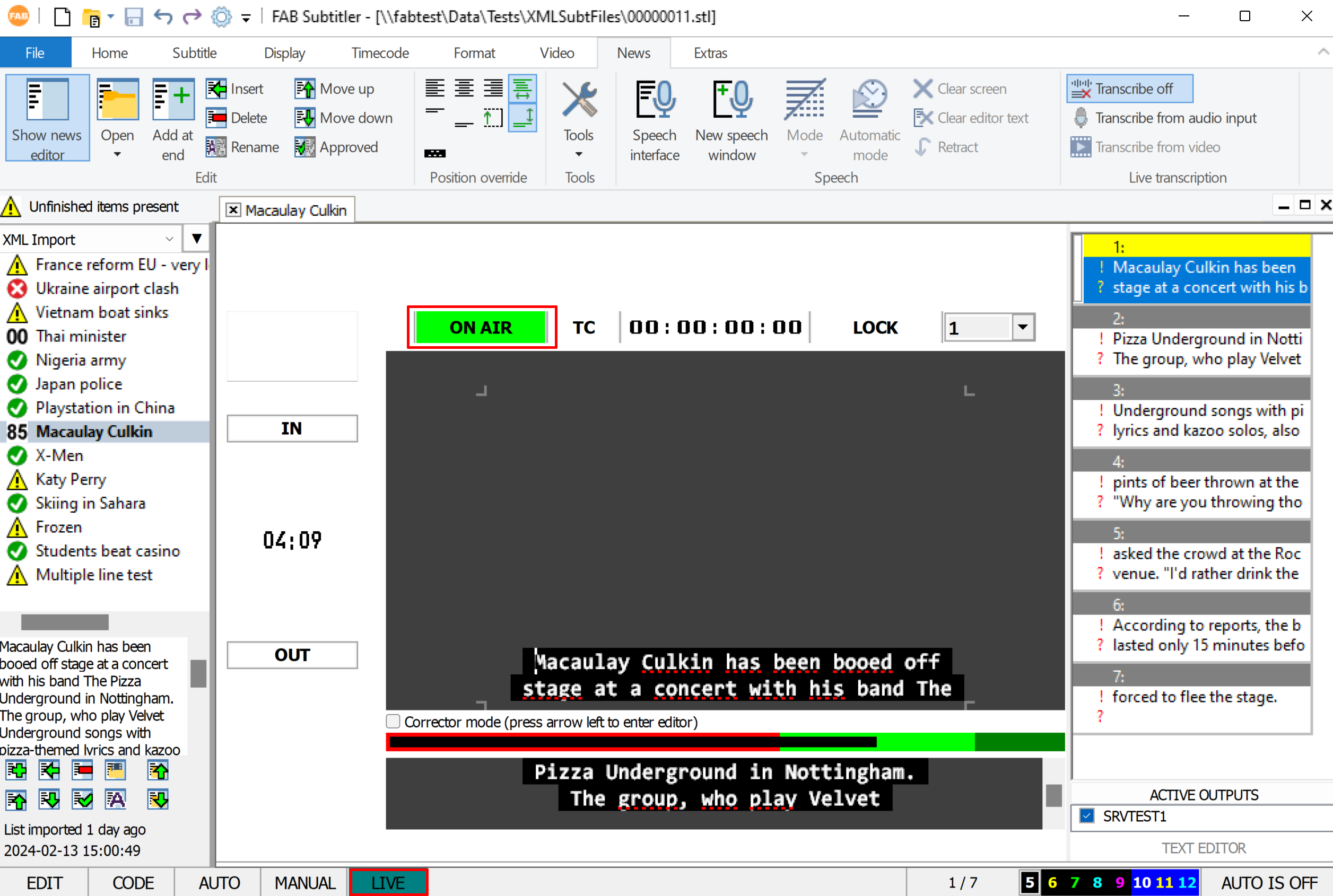
Color symbols in the news rundown
The following color symbols are used for news items:
 The red symbol has the meaning that the news item has prompter text, but a subtitle file does not exist yet.
You can import the prompter text into a subtitle file with a double click on the news item.
The red symbol has the meaning that the news item has prompter text, but a subtitle file does not exist yet.
You can import the prompter text into a subtitle file with a double click on the news item.
 The green symbol has the meaning that the news item already has a subtitle file with prepared subtitles.
The green symbol has the meaning that the news item already has a subtitle file with prepared subtitles.
 The green checkmark symbol has the meaning that the news item already has a subtitle file with prepared subtitles
and the subtitle file was approved for transmission. This status can only ba achieved manually by clicking
on the green checkmark symbol in news rundown buttons.
The green checkmark symbol has the meaning that the news item already has a subtitle file with prepared subtitles
and the subtitle file was approved for transmission. This status can only ba achieved manually by clicking
on the green checkmark symbol in news rundown buttons.
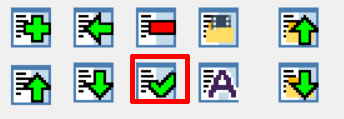
 The yellow symbol has the meaning the the news item already has a subtitle file with prepared subtitles.
However the prompter text has changed since the subtitle file was prepared. Therefore by a double click it is possible
to import the new prompter text and see the differences to the previous version.
The yellow symbol has the meaning the the news item already has a subtitle file with prepared subtitles.
However the prompter text has changed since the subtitle file was prepared. Therefore by a double click it is possible
to import the new prompter text and see the differences to the previous version.
 The gray symbol has the meaning the the news item does not have prompter text and also a subtitle file does not exist.
The gray symbol has the meaning the the news item does not have prompter text and also a subtitle file does not exist.
This page was last updated on 2024-03-06