FAB Subtitler LIVE can display live video received over IP on the PC screen. The Kiloview E1 SDI (NDI) Encoder can be used to encode SDI video to IP video which can be distributed over Ethernet.
Our measurements have shown that the video displayed by FAB Subtitler on the PC monitor is delayed by less than 200ms when compared to the SDI 720p50 or 1080i50 connected to the input of the Kiloview Encoder.
Configuring the Kiloview Encoder
- Use a web browser to connect to the configuration page of the Kiloview Encoder by entering the Kiloview Encoder IP Address as the URL. The default username is admin and the password is admin.
- Set the settings as visible below. You will have to click on “Add a stream” for the Main Stream to add TS-UDP Pushing.
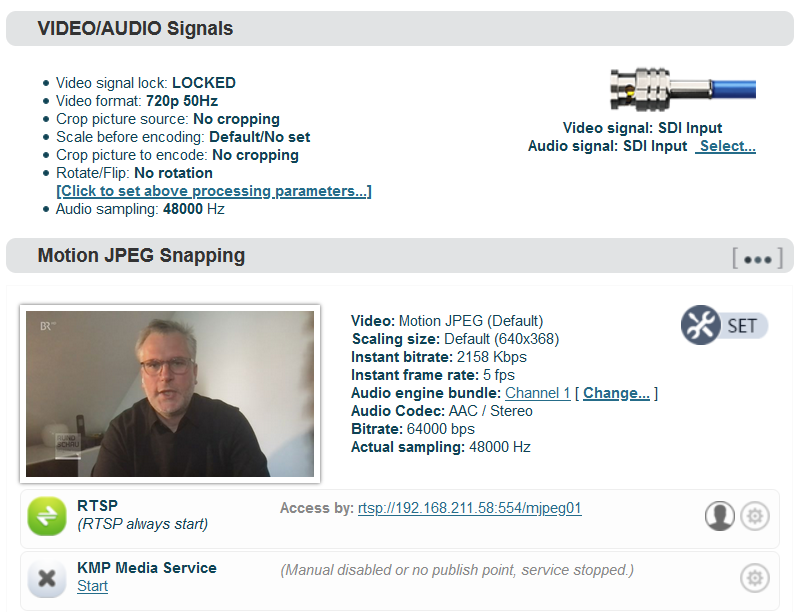
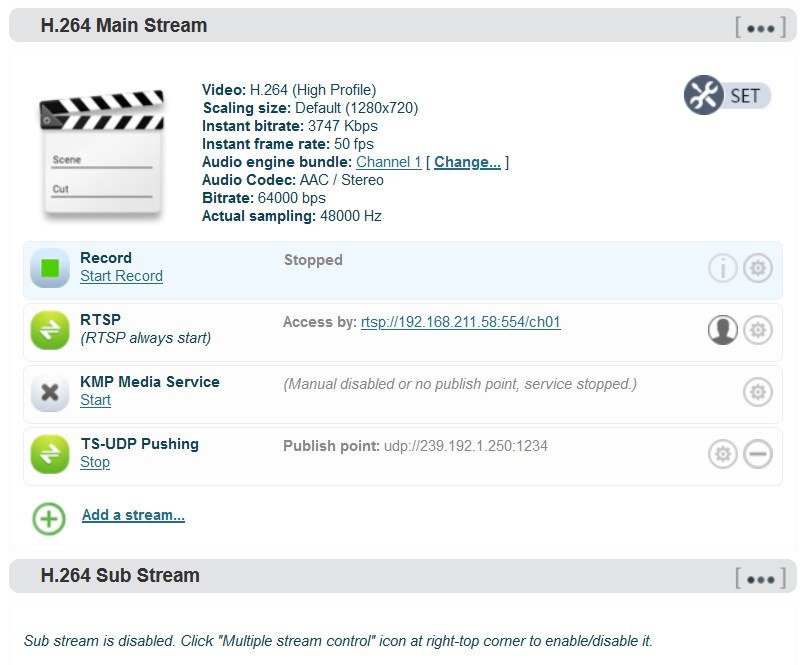
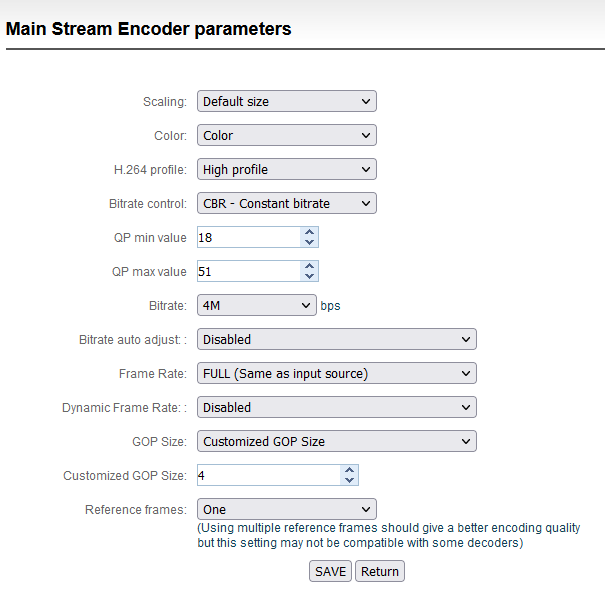
If your Kiloview encoder supports NDI video encoding then configure this:
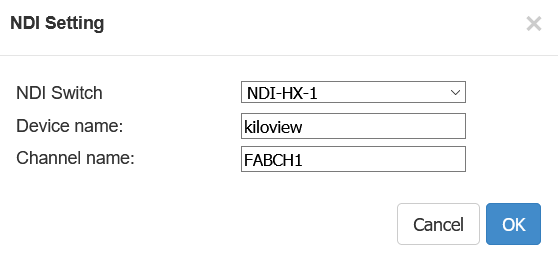
Installation with Multicast
IP Multicast is a special feature of the IP protocol. When the Kiloview Encoder sends TS data to an IP address from the multicast IP address range (224.0.0.0 to 239.255.255.255) then the network infrastructure (switches, routers) will automatically send the data to all devices that wish to receive data from the same multicast IP address. When configuring FAB Subtitler LIVE to receive the TS stream it is necessary to enter the same multicast IP address and port number as on the encoder.
To configure FAB Subtitler LIVE to receive video over IP from the Kiloview Encoder please set the following settings:
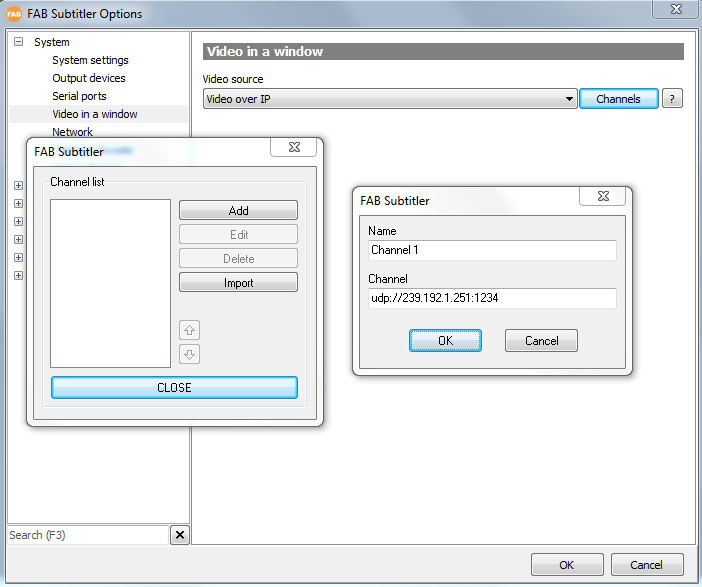
By clicking on the buttons “Channels” you can define the URLs which are used for every channel that shall be received over IP and displayed. The URL shall be specified as:
udp://239.192.1.251:1234
or
udp://@239.192.1.251:1234
To test whether the video/audio TS stream is received over network correctly open the VLC player and enter the following Network source. The VLC player must display the video and reproduce the audio correctly.
udp://@239.192.1.251:1234
Installation without Multicast
When the network infrastructure does not support multicast it is possible to distribute live video over IP to multiple computers as well. In this scenario the Kiloview Encoder will be sending the TS video/audio data to the IP address of one computer (FAB Subtitler BCAST) only. FAB Subtitler BCAST will accept HTTP connections from multiple FAB Subtitler LIVE clients and forward all data received from the Kiloview Encoder over HTTP to all connected FAB Subtitler LIVE clients.
When multiple computers with FAB Subtitler LIVE shall receive video over IP it is necessary to use a FAB Subtitler BCAST which will receive the TS stream from the Kiloview Encoder over unicast and distribute the same stream to multiple computers with FAB Subtitler LIVE over HTTP. All computers with FAB Subtitler LIVE will connect over HTTP to FAB Subtitler BCAST and will receive the TS stream over HTTP. The number of connected FAB Subtitler LIVE computers over HTTP is only limited by the available network bandwidth and by the hardware power of the computer with FAB Subtitler BCAST.
The IP address to which the Kiloview Encoder will transmit must be the IP address of the computer with FAB Subtitler BCAST. In this example we will assume that the IP address of the computer with FAB Subtitler BCAST is 192.168.12.125.
The following must be configured in FAB Subtitler BCAST:
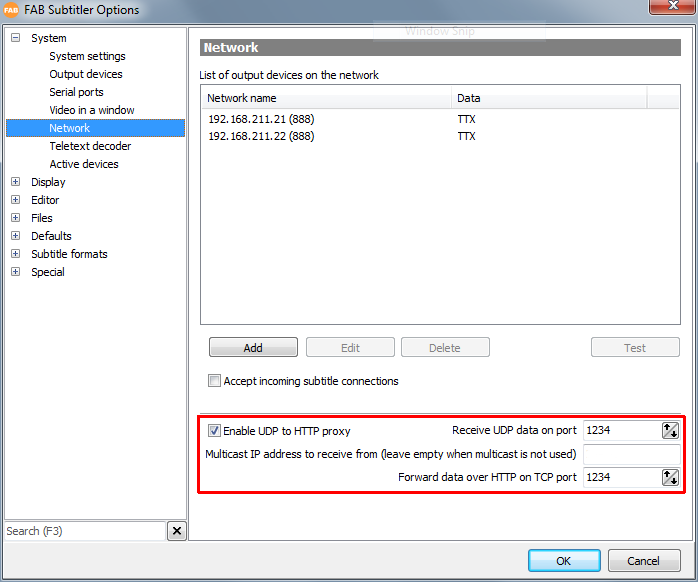
To test whether the video/audio TS stream is received over network correctly on the computer with FAB Subtitler BCAST open the VLC player and open the following network source. Note that myipaddress shall be replaced by the IP address of the computer with FAB Subtitler BCAST (192.168.12.125) that the Kiloview encoder is sending to.
udp://@myipaddress:1234
The following must be entered in the configuration of FAB Subtitler LIVE (192.168.12.125 is the IP address of the computer with FAB Subtitler BCAST):
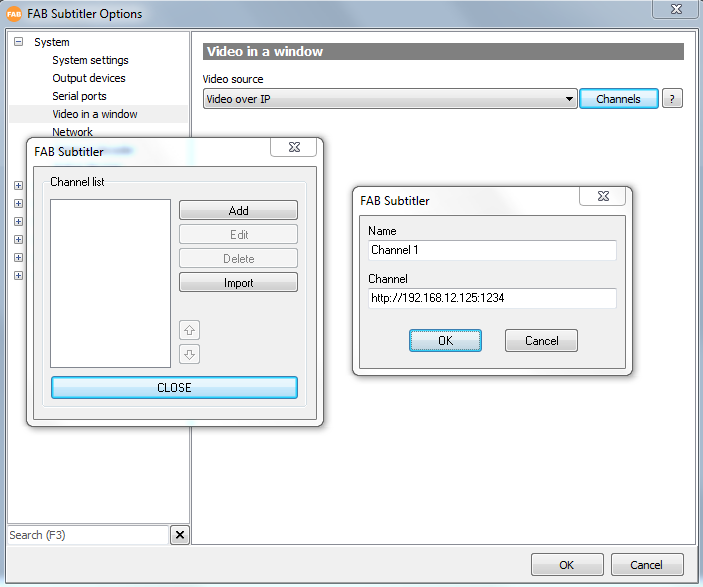
Direct connection
The Kiloview encoder can also send live video directly to the IP address of the PC with FAB Subtitler LIVE. In this case enter the IP address of FAB Subtitler LIVE into the configuration of TS UDP Pushing of the Kiloview encoder. In FAB Subtitler enter udp://127.0.0.1:1234 to receive the video on UDP port 1234.
This page was last updated on 2021-05-20