FAB Activity Manager is a program which is started automatically after the Windows user is logged in. The program is only visible in the system tray after start.

FAB Activity Manager holds a list of FAB applications (e.g. FAB Network Controller, FAB Archive Server, FAB Subtitler and others) that it starts automatically. It constantly monitors if the application is running correctly and responds to control messages. If an application is closed or does not respond to control messages, then FAB Activity Manager will automatically restart it.
Therefore FAB Activity Manager simply makes sure that one or several applications are running correctly all the time.
Installing FAB Activity Manager
Start the FAB Activity Manager installation program which you can download from the following link:
If upgrading the software, make sure that FAB Activity Manager is not running. Close all applications which were started by FAB Activity Manager and then exit FAB Activity Manager.
After you have installed the software it is possible to start the program by clicking on Start / FAB Activity Manager / FAB Activity Manager or by double clicking the FAB Activity Manager icon in the system tray.

FAB Activity Manager is started automatically after user logon under Windows. You will find the shortcut for this by running “shell:common startup”
Automatic logon
It is highly recommended that the computer running FAB Activity Manager is set to automatic logon. If this is not the case, the following prompt will appear when FAB Activity Manager is started. To set the logon parameters, fill in correct username and password and click OK.
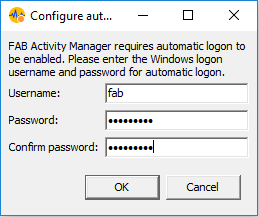
FAB Activity Manager will write the automatic logon data into the correct place in the Windows registry:
Windows Registry Editor Version 5.00
[HKEY_LOCAL_MACHINE\SOFTWARE\Microsoft\Windows NT\CurrentVersion\Winlogon]
"AutoAdminLogon"="1"
"DefaultUsername"="fab"
"DefaultPassword"="password"
Make sure to use an account for automatic logon which DOES NOT have administrative rights.
To disable the auto login check of FAB Activity Manager write the following into the registry:
Windows Registry Editor Version 5.00
[HKEY_LOCAL_MACHINE\Software\Wow6432Node\FAB\FAB Activity Manager]
"NoAutoAdminCheck"="1"
Starting and stopping of managed applications
To start the application, select it and choose Control, Start (or click on the appropriate toolbar icon). In a moment, FAB Activity Manager will start the application and display its new status in the FAB Activity Manager window.
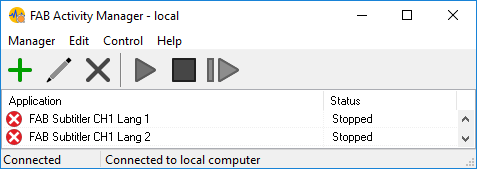
From now on, FAB Activity Manager will make sure that this application is always running and that it is working correctly. If the application should hang or crash, FAB Activity Manager will kill it and then restart it.
To stop the application, select it in the Activity Manager window and choose Control, Stop.
You can also restart (stop and then start) an application by choosing Control, Restart.
This page was last updated on 2023-05-22