FAB Subtitler supports the spell check functionality when editing subtitles. Incorrect words will be underlined.
Using spell check with right mouse click
To display suggestions click with the right mouse button on the underlined word.
To add an underlined word to the spell check dictionary so that it will not be underlined anymore click on “Add to dictionary”.
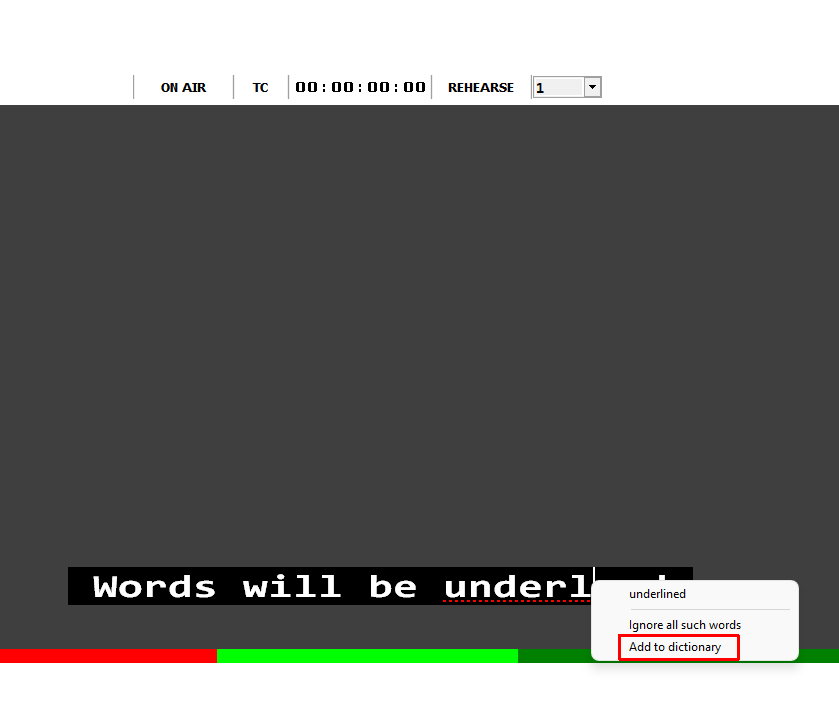
Using spell check to correct all misspelled words in a subtitle file
To start spell check for all subtitles in the file click on Extras / Spell check in the ribbon.
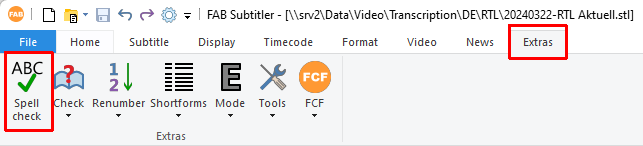
For every misspelled word a window will be displayed which allows several actions
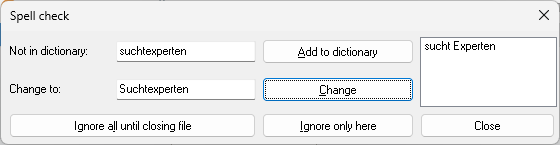
- “Change”: replaces the misspelled word with the text that is written in the field “Change to”
- “Ignore only here”: ignores only this occurrence of the misspelled word
- “Ignore all until closing file”: Ignores all occurrences of the misspelled word in the current file. The word is not added into global dictionary and is forgotten after closing the subtitle file.
- “Add to dictionary”: The word is added to the global dictionary and is ignored in this file and also all other subtitles files.
- “Close”: Closes the spell check window.
Finding all subtitles with misspelled words
To find all subtitles which contain misspelled text click on Extras / Check in the ribbon:
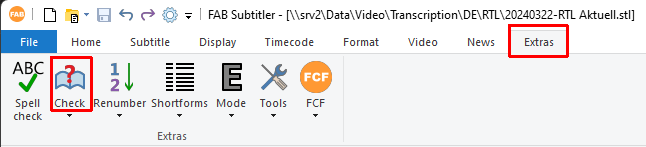
The selected “With misspelled text” and click on “DISPLAY ALL”:
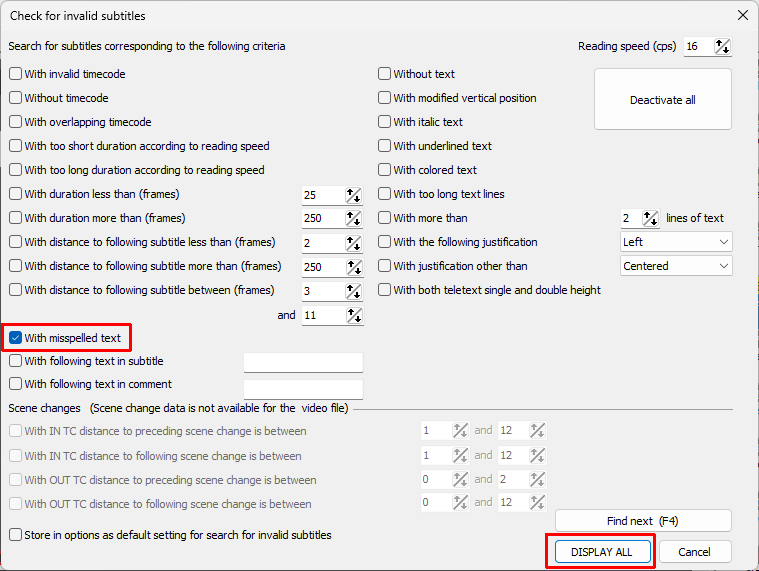
Requirements
FAB Subtitler can use the following spell check engines:
-
Spell check integrated in Windows 10.
-
Spell check from Microsoft Office. Make sure that 32 Bit Microsoft Office is installed when using FAB Subtitler 32 Bit.
You can check which languages are available for spell check in Options / Editor / Spell check by clicking on:
“Display list of available languages for spell check”
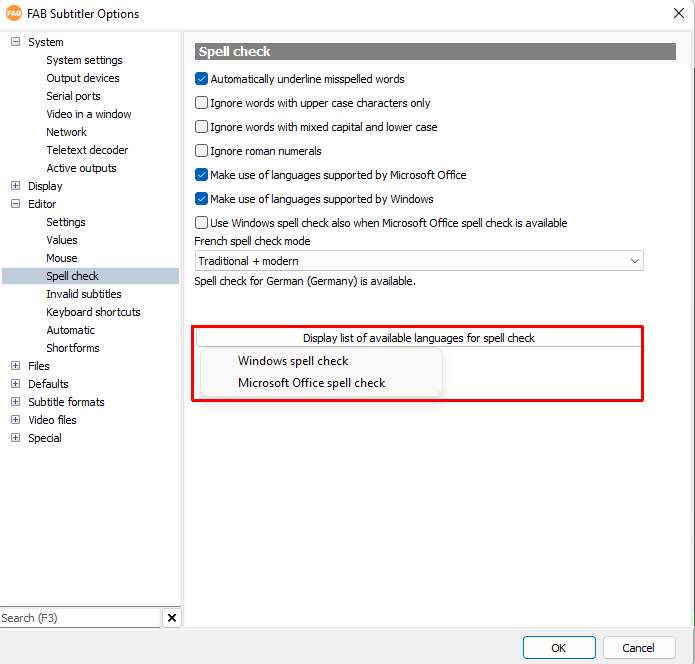
You can add additional spell check languages.
For Windows spell check simply install another language in Windows without changing the display language of Windows.
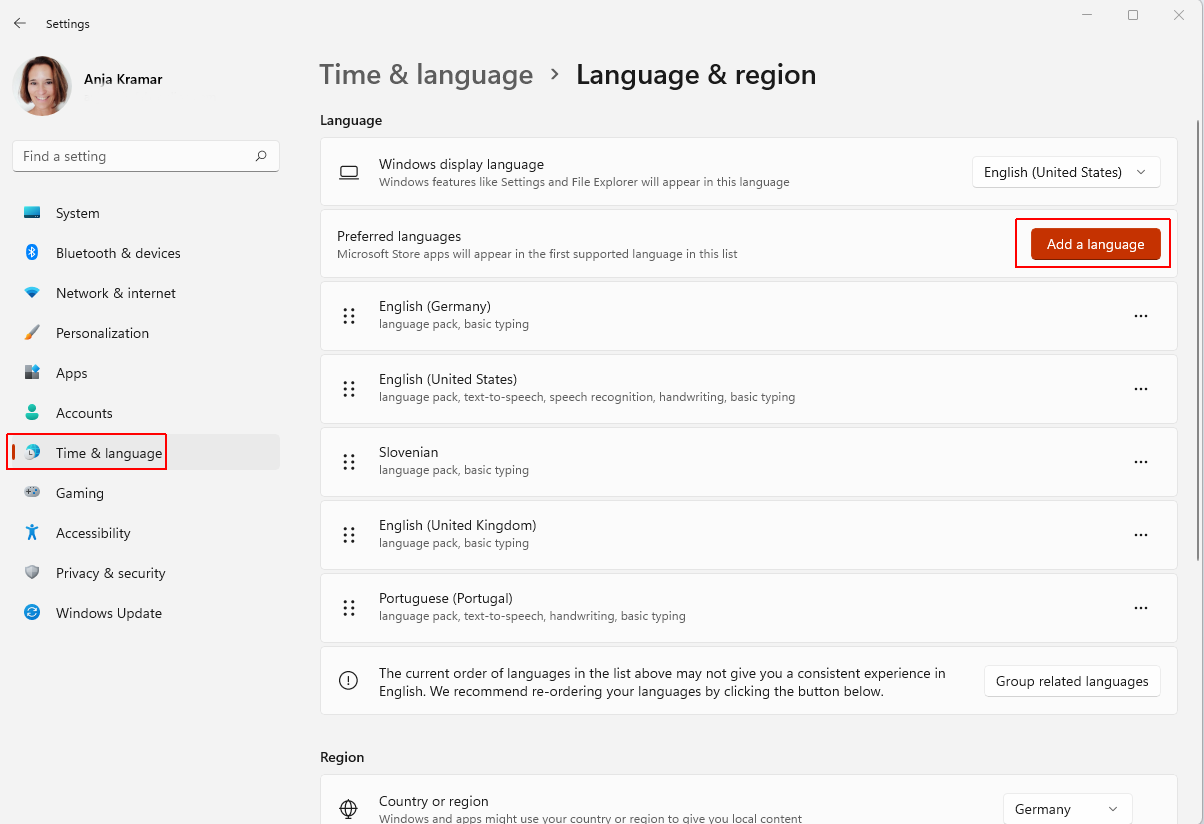
For Microsoft Office spell check you will have to download and install the required proofing tools language.
Selecting the language
FAB Subtitler needs to know which language it has to use for the spell check. There for you have to make sure that the correct language is selected for the subtitle file by clicking on File / Info.
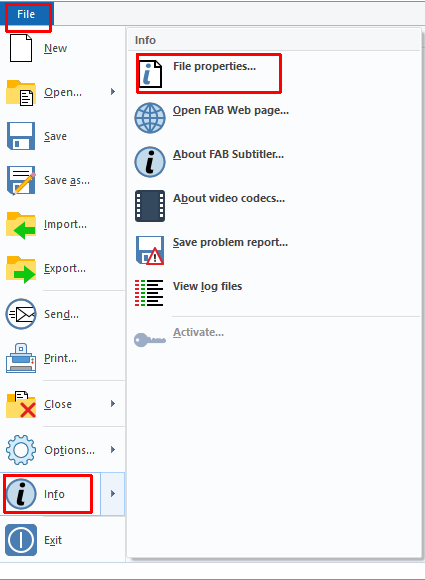
You can select the default language for new subtitle files in Options / Defaults / New file.
Custom dictionaries
Depending on whether the Windows spell check or Microsoft Office spell check is used you will find words which were added to the dictionary in a text file which is stored in the following folder:
- For Windows spell check:
C:\Users\%USERNAME%\AppData\Roaming\Microsoft\Spelling\
- For Microsoft Office spell check:
C:\Users\%USERNAME%\AppData\Roaming\Microsoft\UProof\
You can edit the file with a text editor and remove or add words.
This page was last updated on 2024-03-27